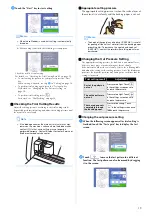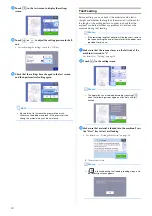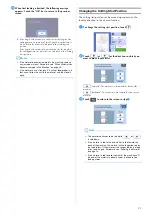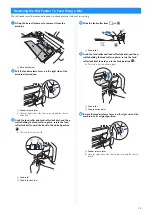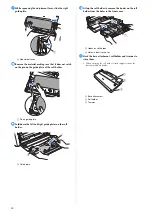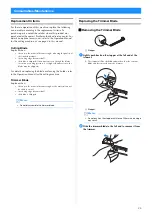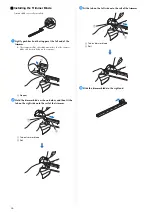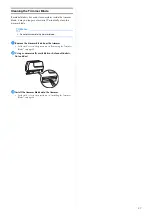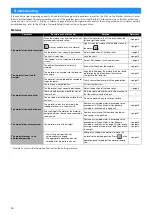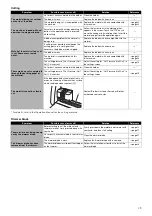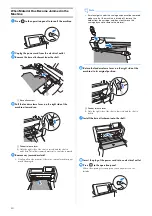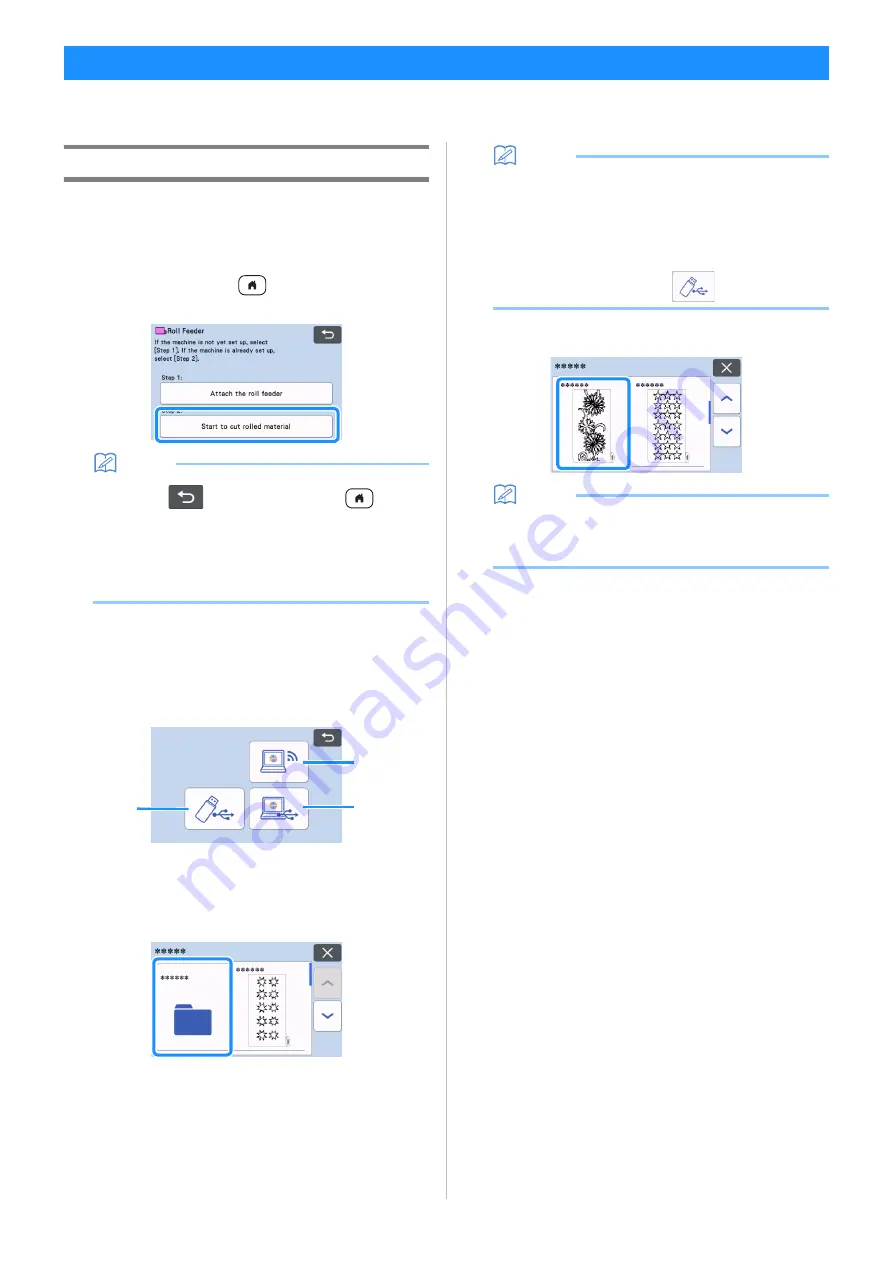
15
Retrieve data created in CanvasWorkspace (PC Version) on the cutting machine. From the cutting machine, data cannot be edited,
and the scanning functions are not available.
Retrieving Data on the Machine
a
After selecting “Roll Feeder” in the home screen, select
“Start to cut rolled material” in the screen shown below.
• For details on selecting “Roll Feeder” in the home screen, see
steps
and
in “Installing the Base Attachment to the
• After this point, touching
in any screen returns to the
screen shown below.
Memo
• Touching
in this screen or pressing
on the
machine after material has already been fed in feeds out
the material, then the home screen appears. If no material
has been fed in, the home screen appears. To use the roll
feeder to cut material, select “Roll Feeder” again.
• Data can be received if this screen appears on the machine
while data is being transferred using a USB cable.
b
To retrieve data from a USB flash drive, insert the USB
flash drive into the USB port (for a USB flash drive) on the
cutting machine.
c
Select the location of the data to be retrieved, and then
select the desired pattern.
a
Retrieve from a USB flash drive.
• If there are folders on the USB flash drive, touch a folder to
display the list of patterns that it contains.
• If there are many folders or patterns, touch the arrows keys in
the screen to scroll up or down.
Memo
•
It may take some time for the USB flash drive to be
detected. Wait 5 to 6 seconds after inserting the USB flash
drive before pressing a key. (The length of time differs
depending on the USB flash drive.)
•
When using a USB flash drive with an access indicator,
wait until the indicator stops flashing.
•
If an error is indicated, touch
again.
Touch the pattern to be retrieved to display a data
confirmation screen.
Memo
•
Only data for a roll feeder is displayed.
•
Regardless of the size of the pattern, an area of 610 mm
(24") from the beginning of the pattern is displayed.
b
Retrieve from CanvasWorkspace (via a wireless network
connection).
A preview screen for the pattern layout appears. For details
on the preview screen, see step
c
Retrieve from CanvasWorkspace (using a USB cable).
A preview screen for the pattern layout appears. For details
on the preview screen, see step
Retrieving Roll Feeder Data On the Machine and Cutting
c
a
b
Summary of Contents for ScanNCut DX
Page 1: ...Roll Feeder ...
Page 38: ...English Version A ...