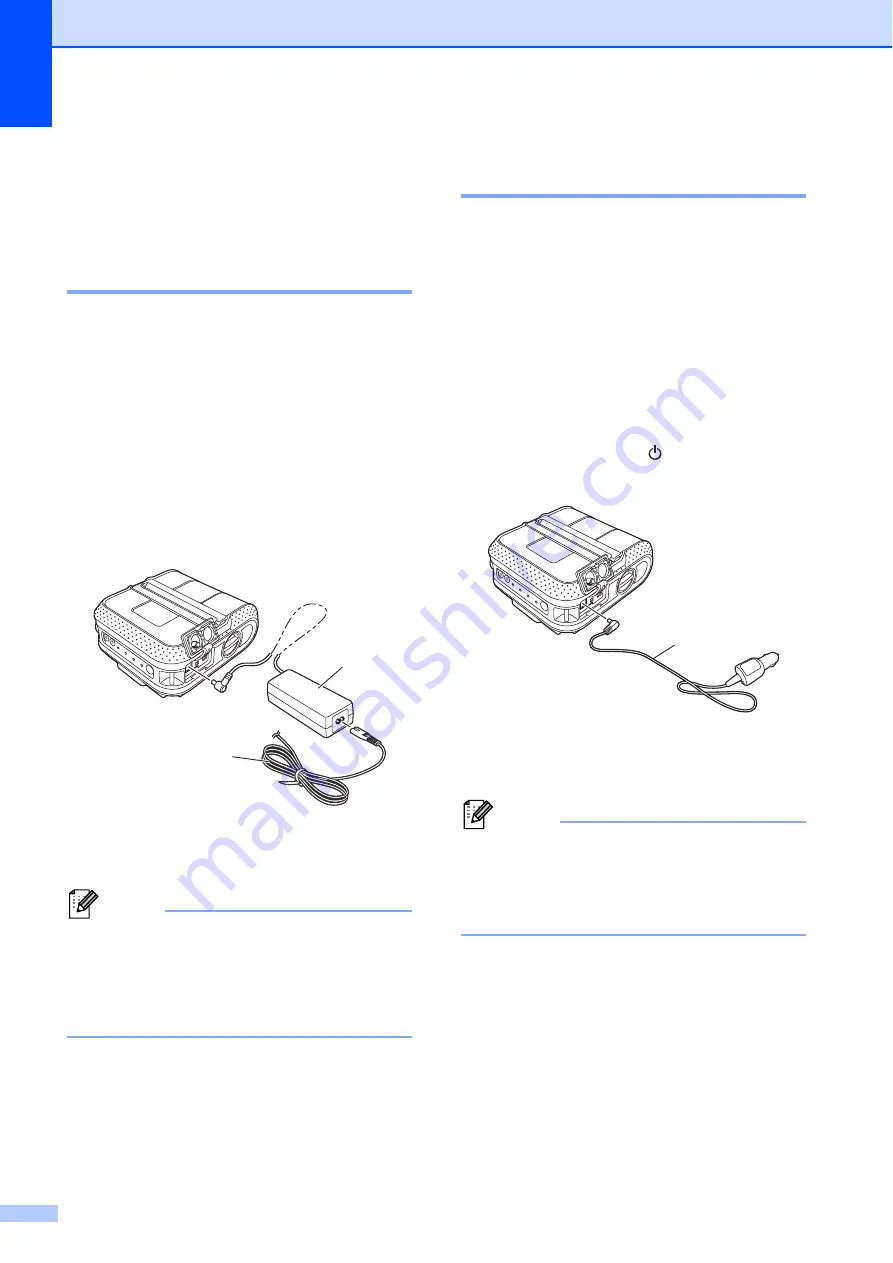
Chapter 1
2
Connecting the Printer
to External Power
1
Connecting to an AC Power
Outlet (Optional)
1
Connect the printer to a nearby AC power
outlet to power the printer or charge the
rechargeable battery using AC power.
a
Connect the AC adapter to the printer.
b
Connect the AC power cord to the AC
adapter.
c
Connect the AC power cord to a nearby
AC power outlet (100 - 240 VAC,
50 - 60 Hz).
1 AC adapter
2 AC power cord
Note
The AC adapter and AC power cord are
optional accessories. When purchasing,
purchase the adapter and power cord
appropriate for the region where the
printer will be used.
Connecting to a DC Power
Outlet (Optional)
1
Connect the printer to your vehicle’s 12 V DC
power outlet (cigarette lighter, etc.) to power
the printer or charge the rechargeable battery
using the vehicle’s DC power.
a
Connect the Car adapter to the vehicle’s
12 V DC power outlet.
b
Connect the Car adapter to the printer.
c
Turn on the vehicle’s power, and then
press and hold the (Power) button of
the printer to turn it on.
1 Car adapter
Note
• The Car adapter is an optional accessory.
• The voltage supplied by a vehicle
fluctuates. The printing speed may differ
depending on the supplied voltage.
1
2
1





















