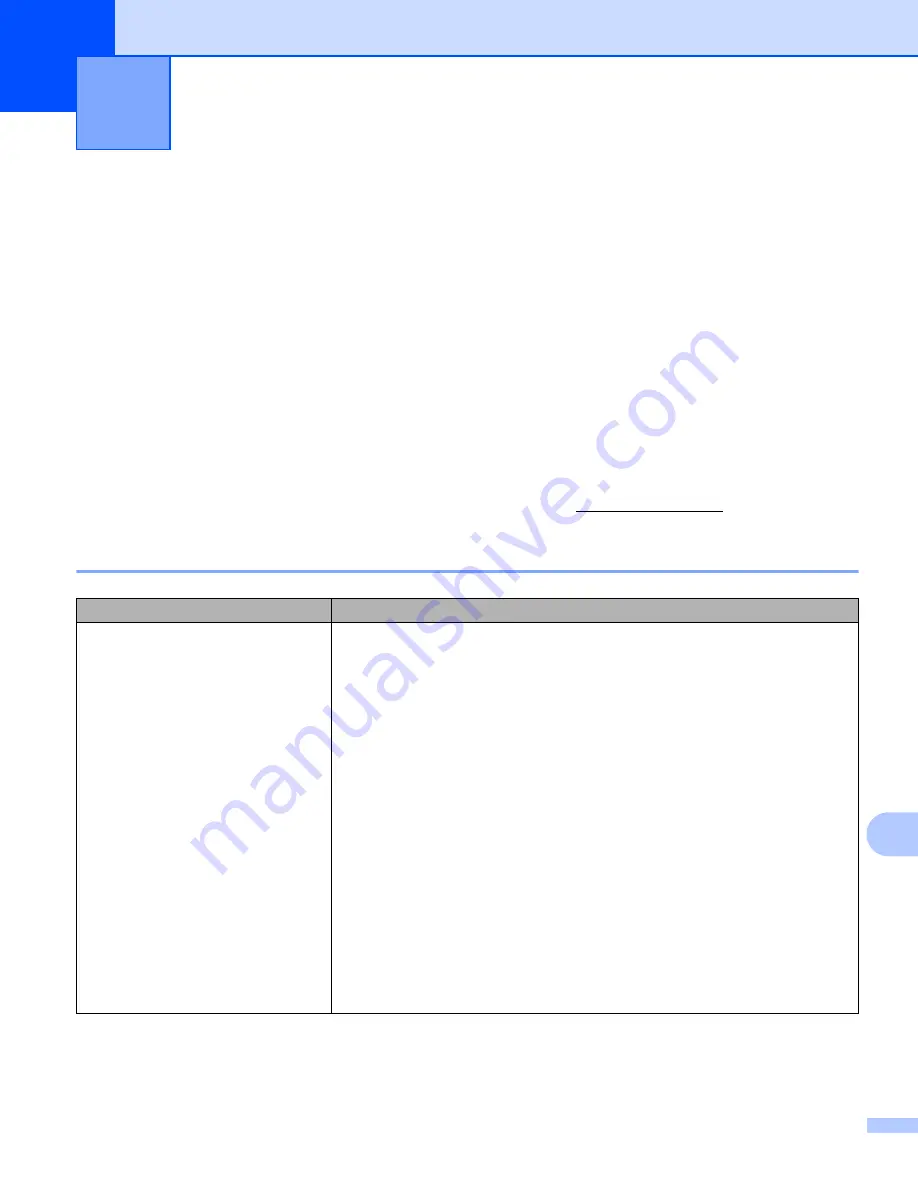
125
14
14
Overview
14
This chapter explains how to resolve typical problems you may encounter when using the printer. If you have
any problems with the printer, first make sure you have performed the following tasks correctly:
Install the battery (see
Remove all protective packaging from the printer.
Install and select the correct printer driver (see
Installing the Printer Driver and Software (When Using a
Connect the printer to a computer or mobile device (see
Connecting the Printer to a Computer or Mobile
Close the media roll compartment cover completely.
Insert the media roll correctly (see
Inserting the Paper or Label Roll
If you still have problems, read the troubleshooting tips in this chapter. If, after reading this chapter, you are
unable to resolve your problem, visit the Brother Solutions Center at support.brother.com
Printing Problems
14
Troubleshooting
14
Problem
Solution
The printer does not print, or there is
a printing error.
Is the cable loose (when you are using a USB cable)?
Check that the cable is connected securely.
Is the media roll installed correctly?
If not, remove the media roll and reinstall.
Inserting the Paper or Label Roll
Is there enough roll remaining?
If not, install a new media roll.
Is the media roll compartment cover open?
Check that the media roll compartment cover is closed.
Has a print error or transmission error occurred?
Turn off the printer and on again. If the problem still occurs, contact Brother
Customer Service at 1-800-255-0415.
Are the roll guides not touching the sides of the media roll? (RJ-2140/2150
only)
Move the roll guides against the sides of the media roll.
Summary of Contents for RuggedJet RJ-2030
Page 153: ......






























