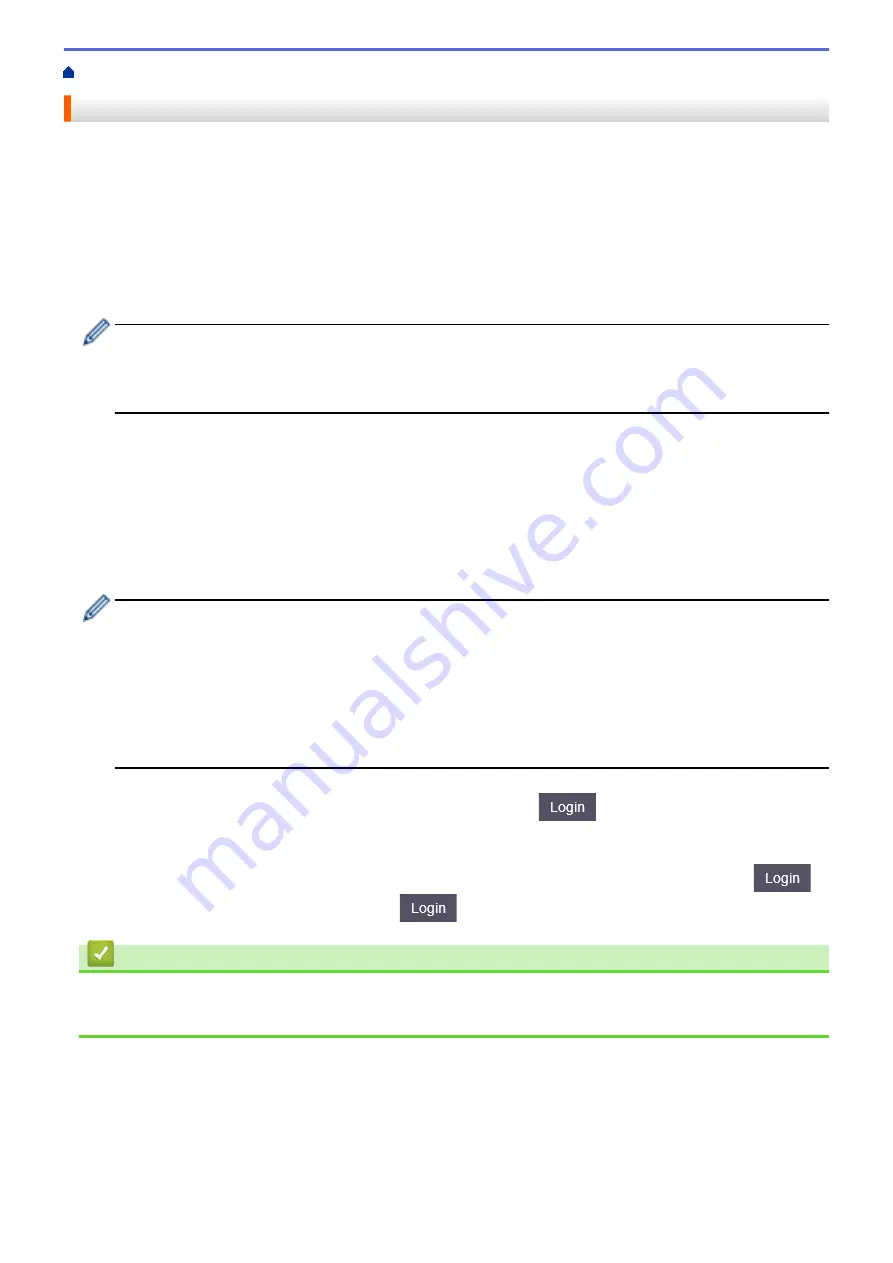
> Change Printer Settings Using Web Based Management
Change Printer Settings Using Web Based Management
You can use a standard web browser to change your printer's settings using the Hyper Text Transfer Protocol
(HTTP) or Hyper Text Transfer Protocol over Secure Socket Layer (HTTPS).
When using Web Based Management, the following operations are available:
•
Displaying your printer status information
•
Changing network settings, such as TCP/IP information
•
Displaying the printer's software version information
•
Changing network and printer configuration details
•
We recommend Microsoft Internet Explorer 11/Microsoft Edge for Windows. Make sure that JavaScript
and Cookies are always enabled in whichever browser you use.
•
The default login password to manage printer settings is located on your machine and marked "Pwd".
We recommend you change it to protect your printer from unauthorized access.
To use Web Based Management, your network must use TCP/IP, and the printer and computer must have a valid
IP address.
1. Start your web browser.
2. Type "https://machine's IP address" in your browser's address bar (where "machine's IP address" is the
machine's IP address).
For example:
https://192.168.1.2
If you are using a Domain Name System or enable a NetBIOS name, you can type another name, such as
"SharedPrinter" instead of the IP address.
•
For example:
https://SharedPrinter
If you enable a NetBIOS name, you can also use the node name.
•
For example:
https://brnxxxxxxxxxxxx
3. If the machine prompts you for a password, type it, and then click
.
4. Change the printer settings.
Every time you access Web Based Management, type the password in the
Login
field, and then click
.
After configuring the settings, log out by clicking
.
Related Information
•
•
Set or Change a Login Password for Web Based Management
153
Summary of Contents for RJ-3230B
Page 1: ...User s Guide RJ 3230B RJ 3250WB 2021 Brother Industries Ltd All rights reserved ...
Page 122: ...Home Security Use SNMPv3 Use SNMPv3 Manage Your Network Machine Securely Using SNMPv3 118 ...
Page 129: ...Home Update Update Update P touch Editor Update the Firmware 125 ...
Page 131: ...Related Information Update 127 ...
Page 163: ...Related Information Change Printer Settings Using the Printer 159 ...
Page 164: ...Home Routine Maintenance Routine Maintenance Maintenance 160 ...
Page 167: ...Related Information Routine Maintenance 163 ...
Page 195: ...Related Information Battery Charger Optional PA BC 003 191 ...
Page 213: ...Related Topics Active Docking Station Optional Problems 209 ...
Page 215: ...1 1 Eject Button Related Information 4 bay Active Docking Station Optional PA 4CR 003 211 ...
Page 217: ...Related Information 4 bay Active Docking Station Optional PA 4CR 003 213 ...
Page 220: ...Side view Battery Charger Front view Back view 216 ...
Page 221: ...Top view Bottom view Side view Cross section 217 ...
Page 222: ...Single Active Docking Station Front view Back view Top view Bottom view 218 ...
Page 223: ...Side view Cross section 219 ...
Page 224: ...4 bay Active Docking Station Top view Bottom view 220 ...
Page 225: ...Back view Side view 221 ...
Page 226: ...Cross section Related Information Appendix 222 ...
Page 228: ...Related Information Appendix 224 ...
Page 231: ...USA CAN Version A ...






























