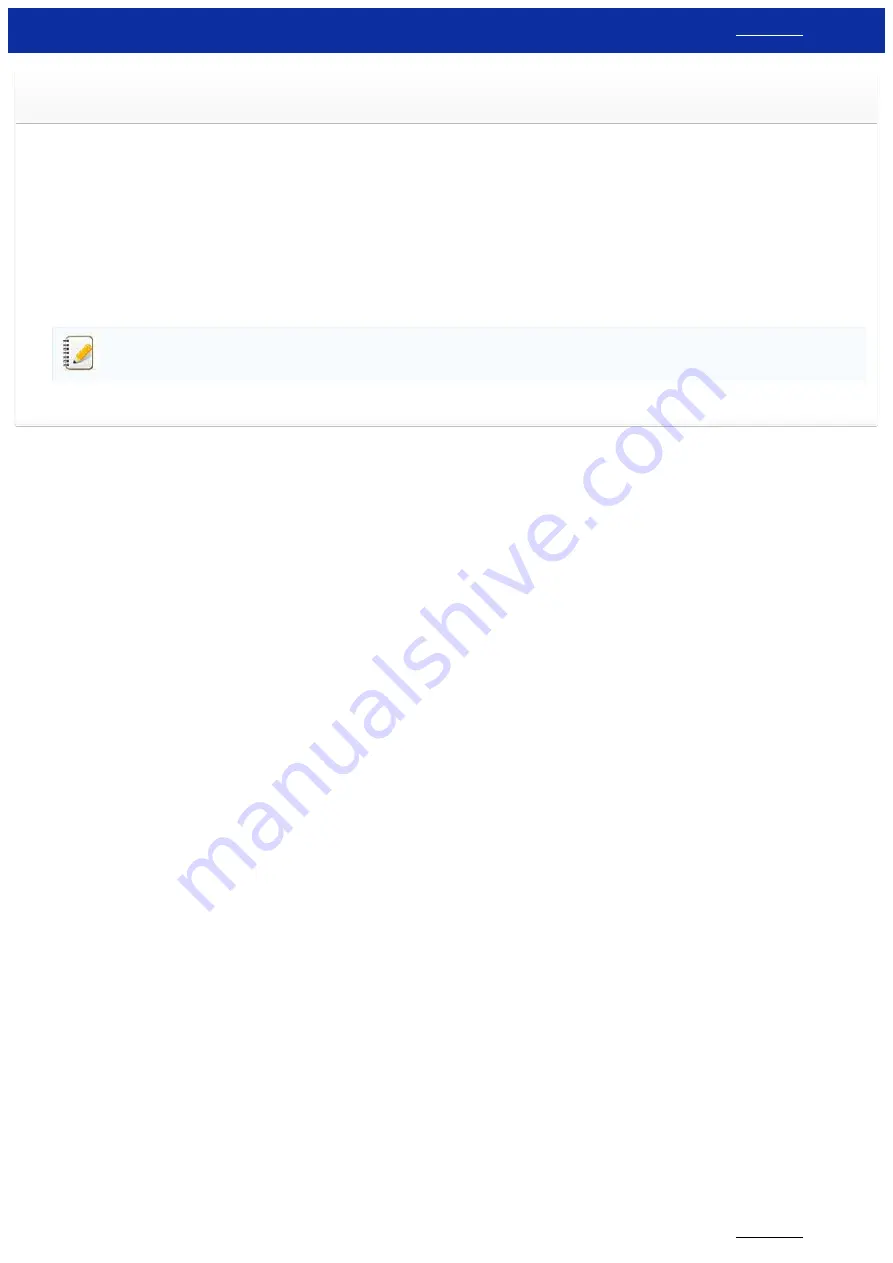
When I try to print multiple pages via Bluetooth
®
from a Windows 8 computer, it takes a long time for the printing to start and
finish.
It may take longer for the printing to start and finish if the computer enters the sleep mode when sending print data via Bluetooth.
To avoid this, disable the sleep mode or increase the sleep mode timeout in the Windows control panel.
1. Click
Charm Bar
>
Settings
>
Control Panel
.
2. In the
Control Panel
window, click
Hardware and Sound
>
Power Options
.
3. Click
Change Plan Settings
next to the currently selected plan.
The
Edit Plan Settings
window appears.
a. To disable the sleep mode:
Select
Never
in the
Put the computer to sleep
drop-down list.
b. To increase the sleep mode timeout:
Select time settings higher than the current settings in the
Put the computer to sleep
drop-down list.
The settings may vary between operating environments and the size of the print data.
If the problem persists, use higher settings.
4. Click
Save Changes
.
© 2001-2019 Brother Industries, Ltd. All Rights Reserved.
Any trade names and product names of companies appearing on Brother products, related documents and any other materials are all trademarks or registered trademarks of those respective companies.
RJ-3150
147 / 237






























