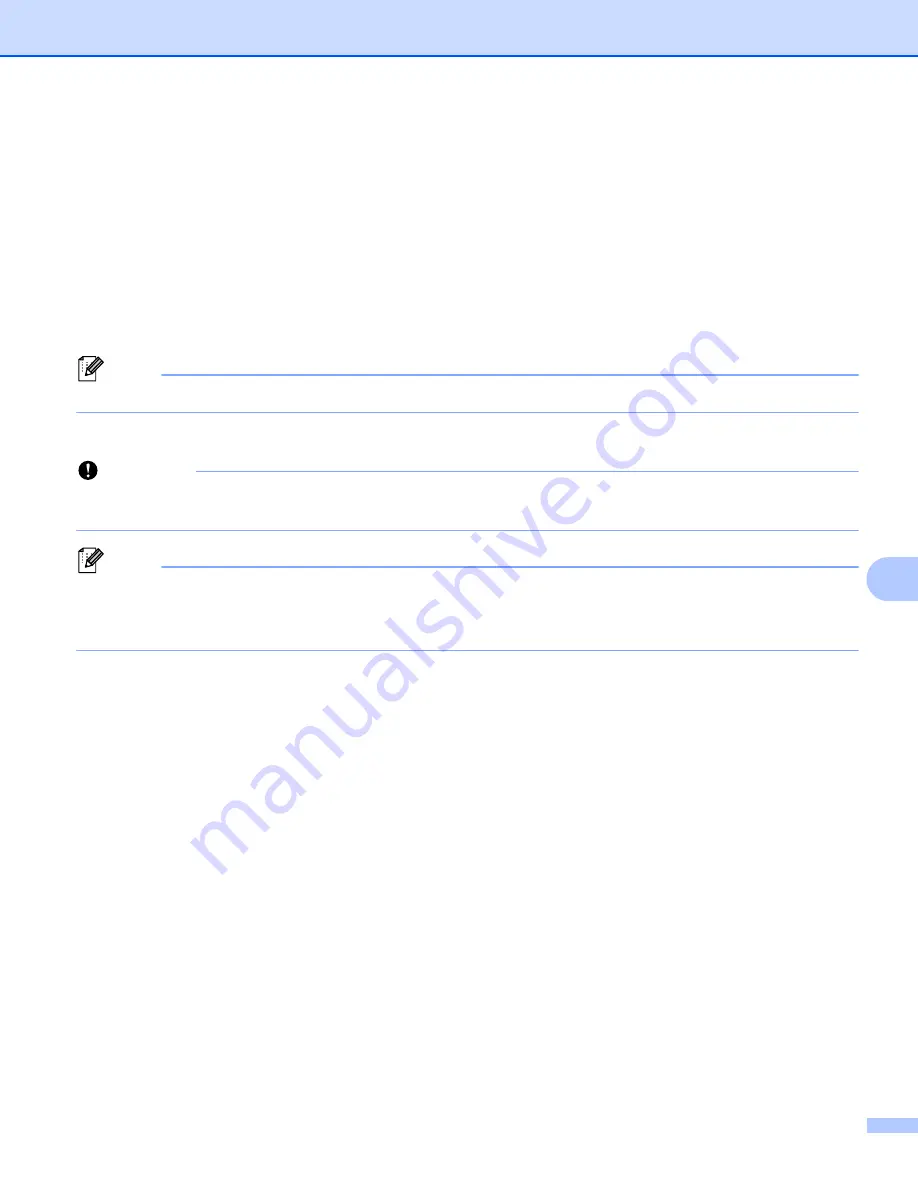
How to Use P-touch Transfer Manager and P-touch Library (Windows
®
only)
131
9
Creating Transfer Files and Transfer Package Files
9
You can use P-touch Transfer Manager to save template data, which was created using P-touch Editor, in
the BLF or PDZ format. You can transfer these files in this format to a Label Printer over a network, from a
computer or mobile device. You can also print files in BLF format from mass storage mode.
a
Create the template using P-touch Editor, and then transfer it to P-touch Transfer Manager.
For more information, see
Transferring the Template to P-touch Transfer Manager
b
Without connecting the Label Printer to the computer, select [
Configurations
] in the P-touch Transfer
Manager window, and then select the template to save.
Note
You can select multiple templates at the same time.
c
Click [
File
] - [
Save Transfer File
].
Important
The [
Save Transfer File
] button appears only if the Label Printer is disconnected from the computer or
offline.
Note
• If you click [
Save Transfer File
] after selecting [
Configurations
], all templates in the folder are saved as
the Transfer file (.blf) or Transfer Package file (.pdz).
• You can combine multiple templates into a single Transfer file (.blf) or Transfer Package file (.pdz).
d
In [
Save as type
], select the template format you want, and then type in the name and save the template.
Select the BLF format when printing using the mass storage mode or connecting your mobile device to
the Label Printer using Wireless Direct or Wi-Fi, and select the PDZ format when connecting using
Bluetooth.
The templates are saved as a Transfer file (.blf) or Transfer Package file (.pdz).
Summary of Contents for QL-810W
Page 213: ......
















































