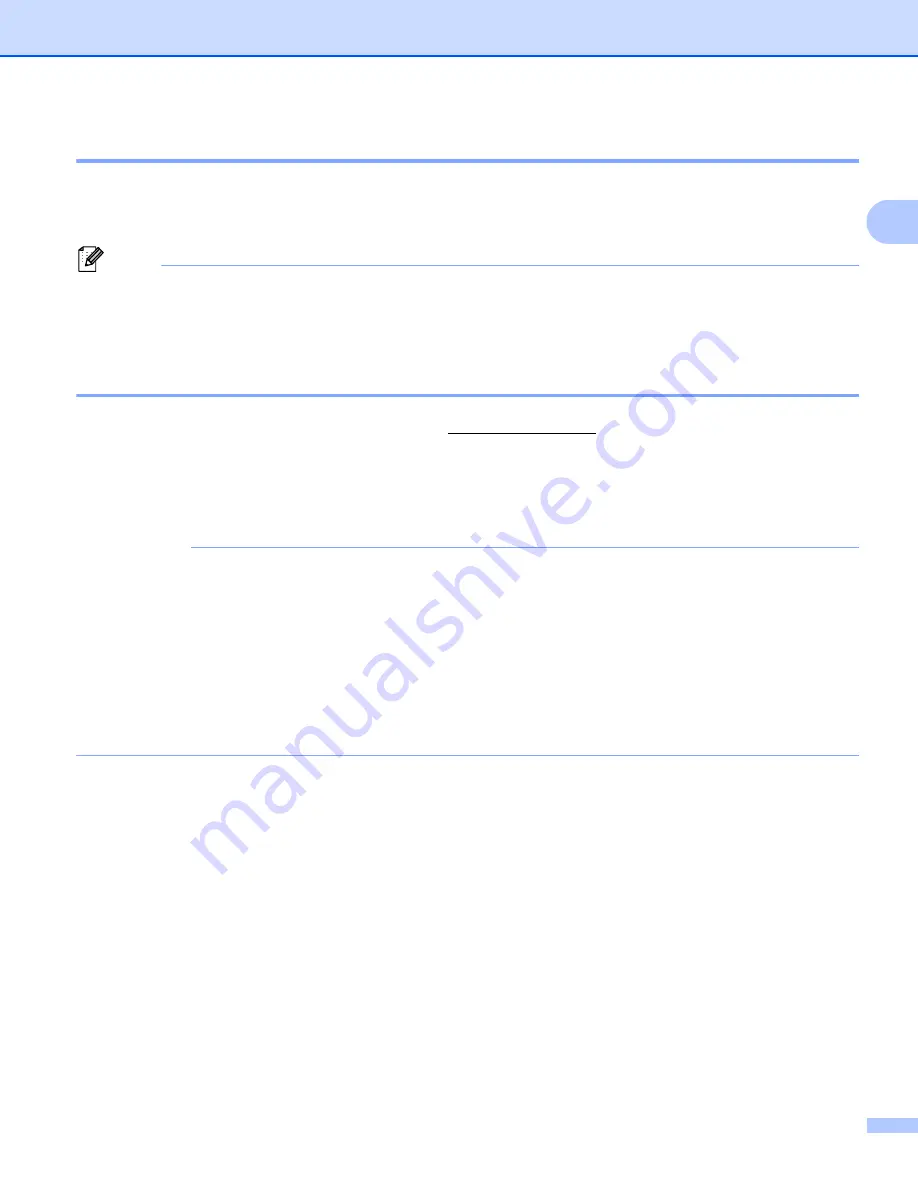
Print Using a Computer (P-touch Editor)
11
2
Attach Labels
2
a
Peel the backing from the label.
b
Position the label, and then press firmly from top to bottom with your finger to attach the label.
Note
Labels may be difficult to attach to surfaces that are wet, dirty, or uneven. The labels may peel off easily
from these surfaces.
Install the Printer Driver and Software on a Computer not connected to the
Internet
2
a
On a computer connected to the Internet, visit support.brother.com, select your model, and open the
Downloads
page.
b
Select the operating system of the computer not connected to the Internet.
c
Download the files you need.
IMPORTANT
You must download at least the Printer Driver and P-touch Editor to the computer to use the printer.
Windows
• Do not use the
Software/Document Installer
as it needs an active Internet connection.
• Download each type of software individually, for example: the
Printer Driver
or
P-touch Editor
.
Mac
Download the
Full Software Package
.
d
Copy the downloaded EXE file (for Windows) or DMG file (for Mac) from the Downloads folder onto
removable media (for example, a USB flash drive or CD-ROM).
e
Copy the downloaded files from the removable media onto the computer not connected to the Internet.
f
Double-click the downloaded files, and follow the on-screen instructions to proceed with the installation.
g
Close the dialog box when the installation is complete.






























