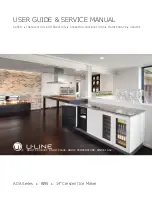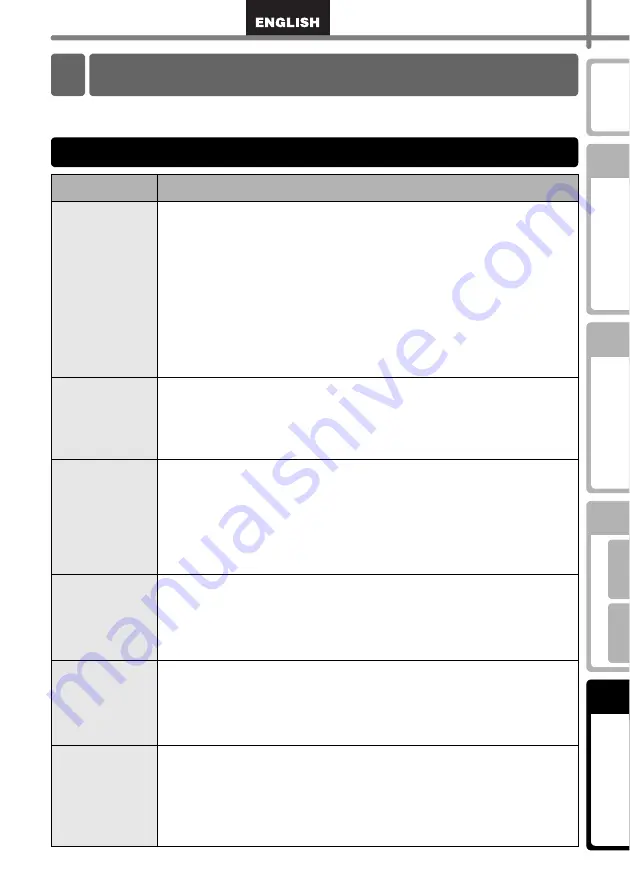
51
STEP
1
STEP
2
STEP
3
STEP
4
)
If problems occur while using this printer, the following may help you to solve the
problems:
Problem
Solution
•
Cannot print
•
Printing error
is displayed
•
Is the USB cable disconnected?
Check the USB cable is connected properly.
•
Is the DK Roll properly set?
If it is not set properly, remove the DK Roll and set it again.
•
Is the DK Roll used up?
•
Is the DK Roll cover open?
Check the roll cover is closed properly.
•
Are both the USB cable and RS-232C cables connected to the
printer at the same time?
Connect only one cable which is used to communicate with the
printer.
•
LED lamp
does not light
up
•
Is the power cord connected properly?
Check the power cord is connected properly. If it is connected
properly, try to connect it to another outlet.
* If the problem is not resolved after trying these solutions, contact your local
distributor or Brother Call Center.
•
LED lamp is
blinking
•
For details, See "Manual operation button" on page 15.
•
Does a system error (the LED turns off after blinking 10 times)
occur?
Turn OFF the power to the printer wait 30 seconds and then turn it
ON again.
If the problem is not resolved after trying this solution, contact your
local distributor or Brother Call Center.
•
The print
quality is poor
•
Is the print head or roller damaged or stained?
The print head is cleaned when using the DK Roll (thermal recording
paper), however, dust or stains from the roller may collect on the
print head. In this case, clean the roller. For details, See "Roller
•
Data
transmission
error is
displayed on
PC
•
Is the correct port selected?
Check that the correct port is selected from [print to the port below]
in printer property dialog box.
•
The clock
stops when
unplugging
the power
cord
•
Is the battery protection sheet removed?
Remove the battery protection sheet.
•
Is the battery installed?
Put a new battery in the machine.
•
The battery has run out of power.
Replace it with a new battery.
Troubleshooting
2
Potential types of problems
Summary of Contents for QL 650TD - P-Touch B/W Direct Thermal Printer
Page 36: ...STEP2 Creating and printing a label without using your computer 32 ...
Page 95: ...FASE2 Creazione e stampa di un etichetta utilizzando esclusivamente questa stampante 32 ...
Page 154: ...ETAPE 2 Créer et imprimer une étiquette sans ordinateur 32 ...
Page 213: ...SCHRITT 2 Etikett ohne Computer erstellen und drucken 32 ...
Page 237: ...Printed in China LB7086001 ...