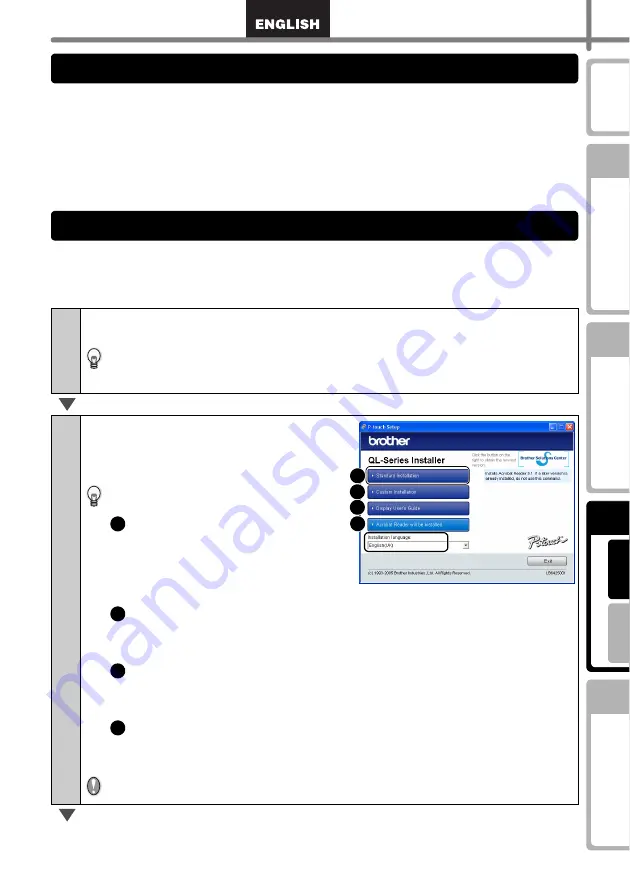
35
STEP
1
STEP
2
STEP
3
STEP
4
)
•
Do not connect this printer to a PC until you are prompted to do so. If this printer is
already connected to a PC prior to the software installation, remove the USB plug from
the PC and wait for the software prompt.
•
When installing on Windows 2000/XP, make sure you are logged in with administrator
rights.
•
Make sure that you close all applications before installing the software, so that the Add-Ins
included with the software can be installed.
This section explains how to install P-touch Editor 4.2, P-touch Address Book 1.0, Printer
Driver, and the Software User's Guide.
The procedure for installing them varies depending on the OS of your PC.
The installation example given is for Windows XP.
1
Start up the PC and put the CD-ROM into the CD-ROM drive.
QL-series Installer starts up and the P-touch Setup screen is displayed.
•
It may take a short time to display the screen.
•
If it does not start up automatically, double click the "Setup.exe" icon on the
CD-ROM.
2
Click "Standard Installation".
The preparation for installing the software
starts and the License Agreement screen
is displayed.
Each button selects the following
operations.
Standard Installation
P-touch Editor 4.2,
P-touch Address Book 1.0,
Printer Driver, and User's Guide are
all installed.
Custom Installation
P-touch Editor 4.2, P-touch Address Book 1.0, Printer Driver, and User's
Guide can be installed individually.
Show User's Guide
Software User's Guide (PDF Manual) can be viewed without actually
installing it.
Install Acrobat Reader
"Adobe
®
Acrobat
®
Reader
®
" can be installed so that you can view the
Software User's Guide (PDF Manual).
Adobe
®
Acrobat
®
Reader
®
5.1 will be installed. If you have a later version
already installed you do not have to install it.
2. Notes on installation
3. Installing the software
1
2
3
4
1
2
3
4
Summary of Contents for QL 650TD - P-Touch B/W Direct Thermal Printer
Page 36: ...STEP2 Creating and printing a label without using your computer 32 ...
Page 95: ...FASE2 Creazione e stampa di un etichetta utilizzando esclusivamente questa stampante 32 ...
Page 154: ...ETAPE 2 Créer et imprimer une étiquette sans ordinateur 32 ...
Page 213: ...SCHRITT 2 Etikett ohne Computer erstellen und drucken 32 ...
Page 237: ...Printed in China LB7086001 ...






























