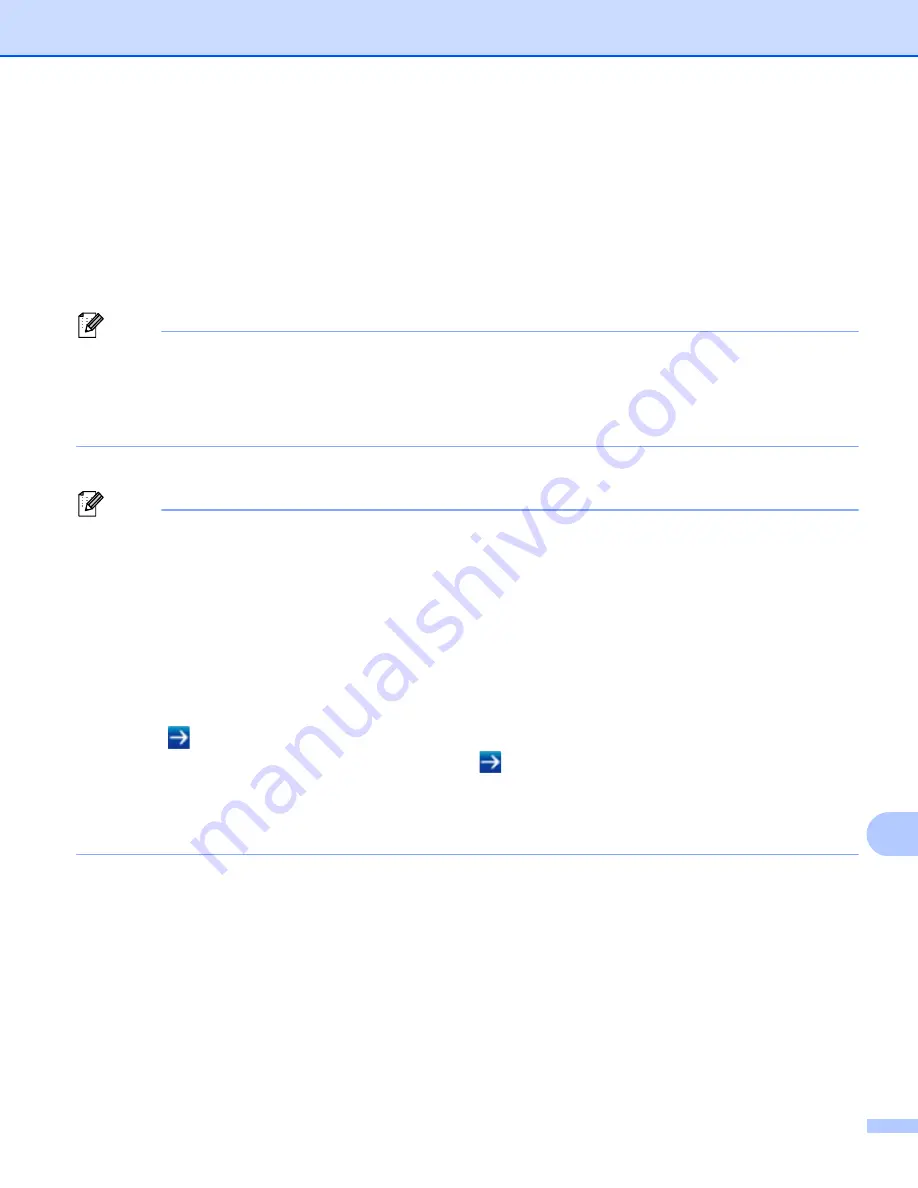
Web Based Management
130
15
Configure the Printer Settings Using Web Based Management
(Web Browser)
15
A standard web browser can be used to change your print server settings using the HTTP (Hyper Text
Transfer Protocol).
a
In your browser's address bar, type the IP address of your Label Printer (or print server name).
For example:
http://192.168.1.2
Note
If you have edited the hosts file on your computer or are using a Domain Name System, you can also type
the DNS name of the print server. As the print server supports TCP/IP and NetBIOS, you can also type
the NetBIOS name of the print server. The NetBIOS name is displayed on the printer settings page. The
NetBIOS name assigned is the first 15 characters of the node name and by default it appears as
"BRNxxxxxxxxxxxx" where “xxxxxxxxxxxx” is the Ethernet address.
b
You can now change the print server settings.
Note
Set a password
We recommend setting a logon password to prevent unauthorized access to Web Based Management.
a
Click
Administrator
.
b
Type the password you want to use (up to 32 characters).
c
Re-type the password in the
Confirm new password
field.
d
Click
Submit
.
The next time you access Web Based Management, type a password in the
Login
field, and then
click .
After configuring the settings, log off by clicking
.
You can also set a password by clicking
Please configure the password
on the printer’s web page if you
are not setting a logon password.
Summary of Contents for QL-1110NWB
Page 175: ......
















































