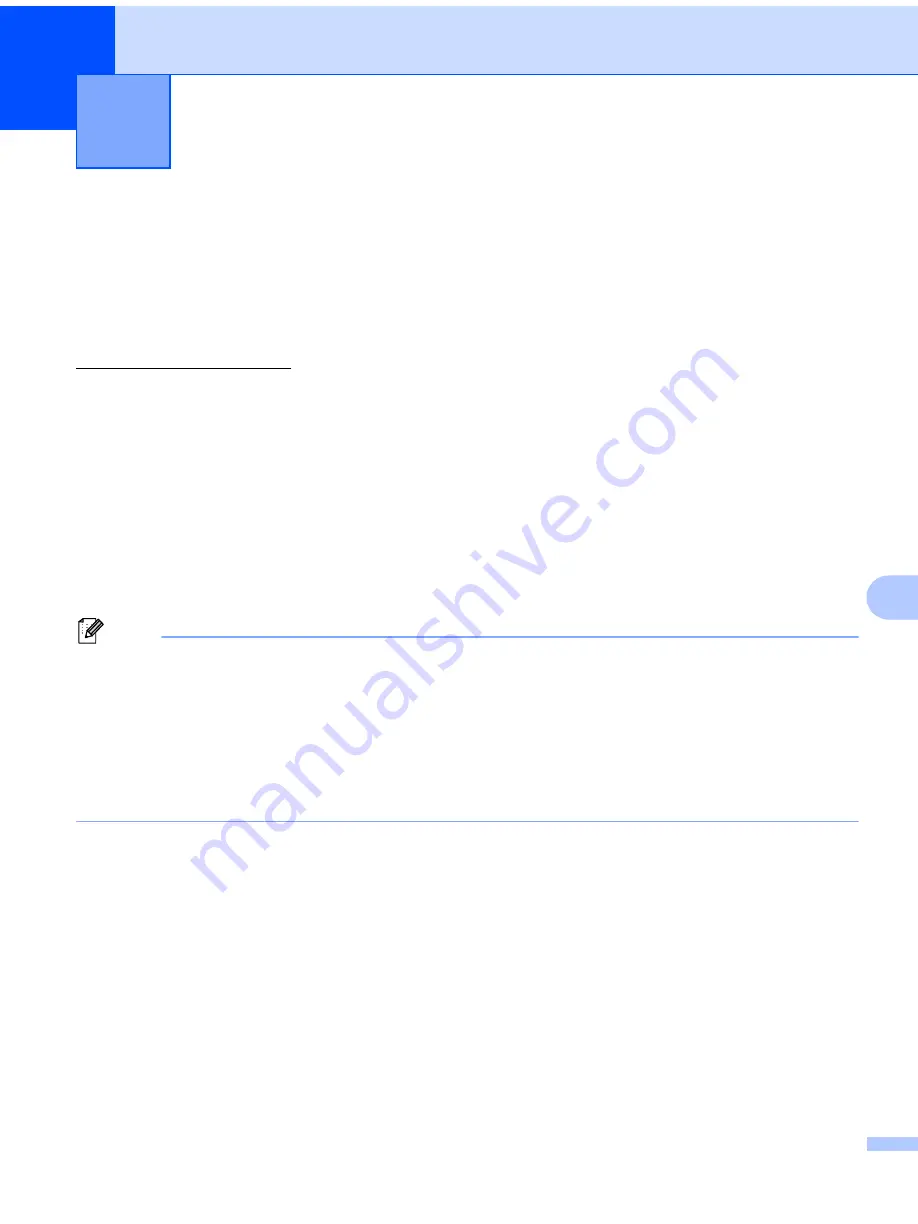
75
11
11
P-touch Transfer Manager
11
This program allows you to transfer templates and other data to the label printer and save backups of your
data on the computer.
First P-touch Transfer Manager transfers data to the printer, and then P-touch Template sends text data that
will be inserted into the template and printed. For more information on P-touch Template, download the
P-touch Template Manual/Command Reference
(English only) from the Brother Solutions Center at
support.brother.com/manuals.
The transfer function is needed to use P-touch Template.
Transfer the Template to P-touch Transfer Manager
11
To use P-touch Transfer Manager, you must first transfer templates created in P-touch Editor to P-touch
Transfer Manager.
a
In P-touch Editor, open the template you want.
b
Click
File
>
Transfer Template
>
Transfer
.
When P-touch Transfer Manager starts, the Main window appears.
Note
The following method can also be used to start the P-touch Transfer Manager:
•
For Windows 7:
Click
Start
>
All Programs
>
Brother P-touch
>
P-touch Tools
>
P-touch Transfer Manager 2.3
.
•
For Windows 8 / Windows 8.1:
Click
P-touch Transfer Manager 2.3
on the
Apps
screen.
• For Windows 10:
Click
Start
>
P-touch Transfer Manager 2.3
under
Brother P-touch
.
How to Use P-touch Transfer Manager
and P-touch Library (Windows only)
11






























