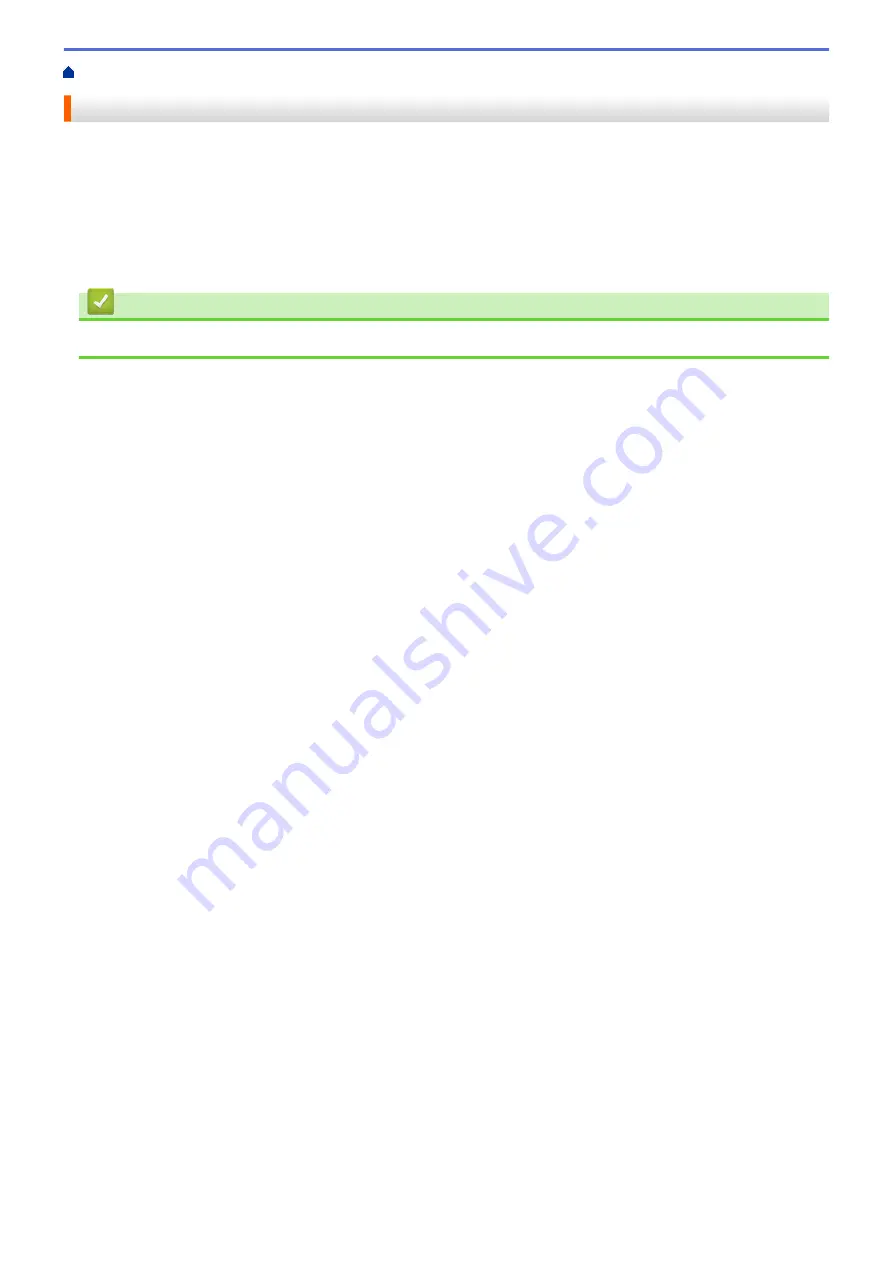
> Apply Setting Changes to Multiple Label Printers (Mac)
Apply Setting Changes to Multiple Label Printers (Mac)
1. After applying settings to the first Label Printer, disconnect the Label Printer from the computer, and then
connect the second Label Printer to the computer.
2. Select the newly connected Label Printer from the
Printer
pop-up menu.
3. Click
Apply Settings to the Printer
.
The same settings that were applied to the first Label Printer are applied to the second Label Printer.
4. Repeat these steps for all Label Printers whose settings you want to change.
Related Information
•
63
Summary of Contents for PT-P910BT
Page 1: ...User s Guide PT P910BT 2020 Brother Industries Ltd All rights reserved ...
Page 8: ...Related Information Before You Use Your Brother Machine 5 ...
Page 47: ...Home Update Update Update P touch Editor Update the Firmware 44 ...
Page 67: ...Home Routine Maintenance Routine Maintenance Maintenance Replace the Battery 64 ...
Page 70: ...Full Cutter Related Information Routine Maintenance 67 ...
Page 72: ...4 Remove the Battery Cover 5 Remove the battery 6 Insert the new battery 69 ...
Page 88: ...Version A ...






























