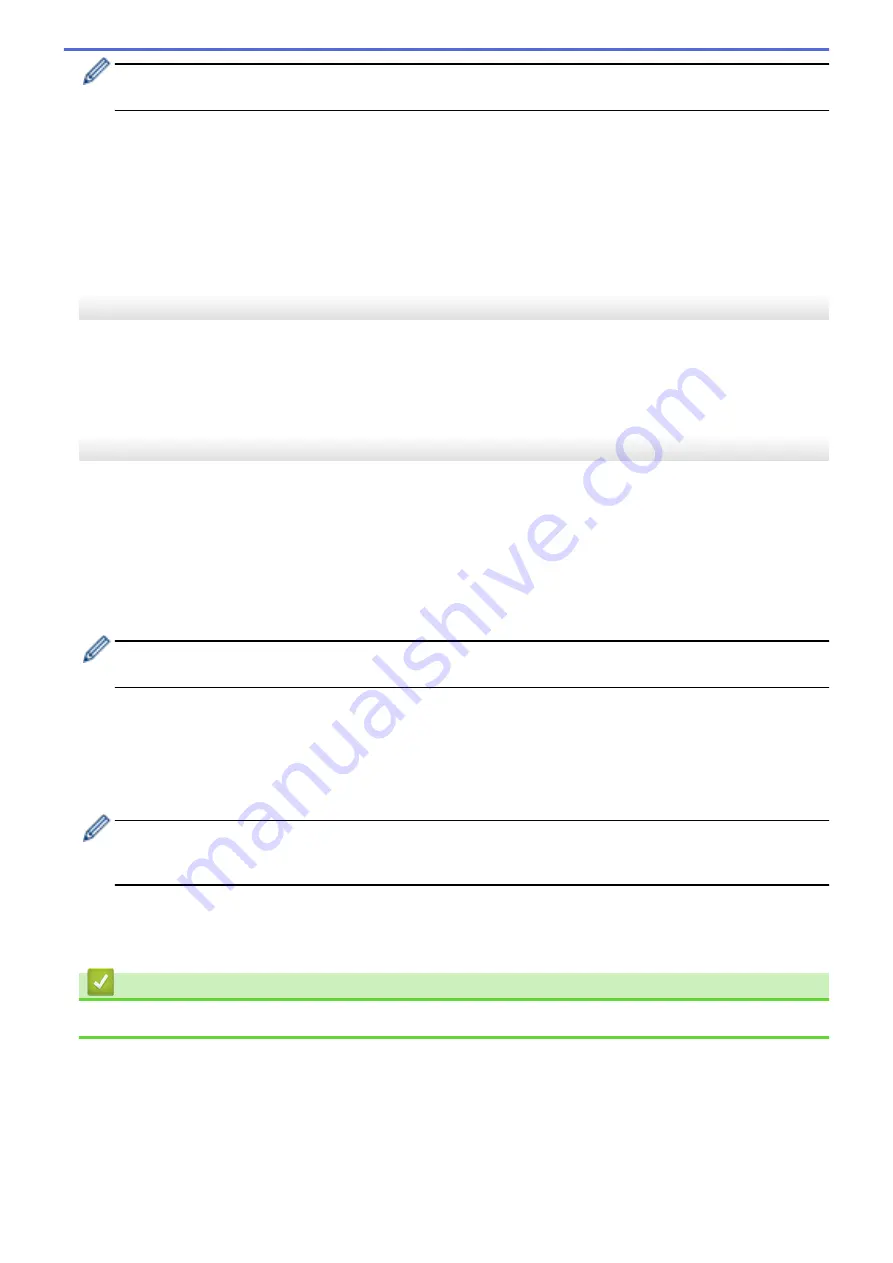
If the connected Label Printer is different from the Label Printer shown in the
Printer
drop-down list, the
settings available on all tabs change to match the connected Label Printer.
•
Change Node Name/Bluetooth Device Name
Allows renaming a Bluetooth device.
•
Reset to Default Communication Settings
Returns the communication settings to their factory settings.
Help Menu Options
•
Display Help
Displays the Help topics.
General Tab
Communication Settings
•
Bluetooth on Power On
Specifies the conditions for connecting via Bluetooth when the Label Printer is on. Select the
On by
Default
,
Off by Default
, or
Keep Current State
option.
Bluetooth Tab
Bluetooth Settings
Bluetooth Mode
Selects the control mode when Bluetooth is enabled.
Classic
•
Visible to Other Devices
Allows the Label Printer to be “discovered” by other Bluetooth devices.
If you select
Not Discoverable
in
Visible to Other Devices
, users who have never paired with the device
will not be able to make a connection.
•
PIN code usage
If
Enable
is selected, the PIN code specified here must also be stored on the computer in order to
communicate with the Label Printer when using Bluetooth. You can change the PIN code if necessary.
•
Encrypt communication data
If this check box is selected, Bluetooth communication data will be encrypted before it is sent.
Even if the
Enable
and
Disable
settings and
Encrypt communication data
check box on the
communication settings tool are set, the main unit will operate with the PIN code settings in
Disable
and
the
Encrypt communication data
check box checked.
•
Auto re-pairing
Sets whether to automatically reconnect to a previously connected Apple device (iPad, iPhone, or iPod
touch).
Related Information
•
Change Printer Settings Using the Printer Setting Tool (Windows)
55
Summary of Contents for PT-P910BT
Page 1: ...User s Guide PT P910BT 2020 Brother Industries Ltd All rights reserved ...
Page 8: ...Related Information Before You Use Your Brother Machine 5 ...
Page 47: ...Home Update Update Update P touch Editor Update the Firmware 44 ...
Page 67: ...Home Routine Maintenance Routine Maintenance Maintenance Replace the Battery 64 ...
Page 70: ...Full Cutter Related Information Routine Maintenance 67 ...
Page 72: ...4 Remove the Battery Cover 5 Remove the battery 6 Insert the new battery 69 ...
Page 88: ...Version A ...
















































