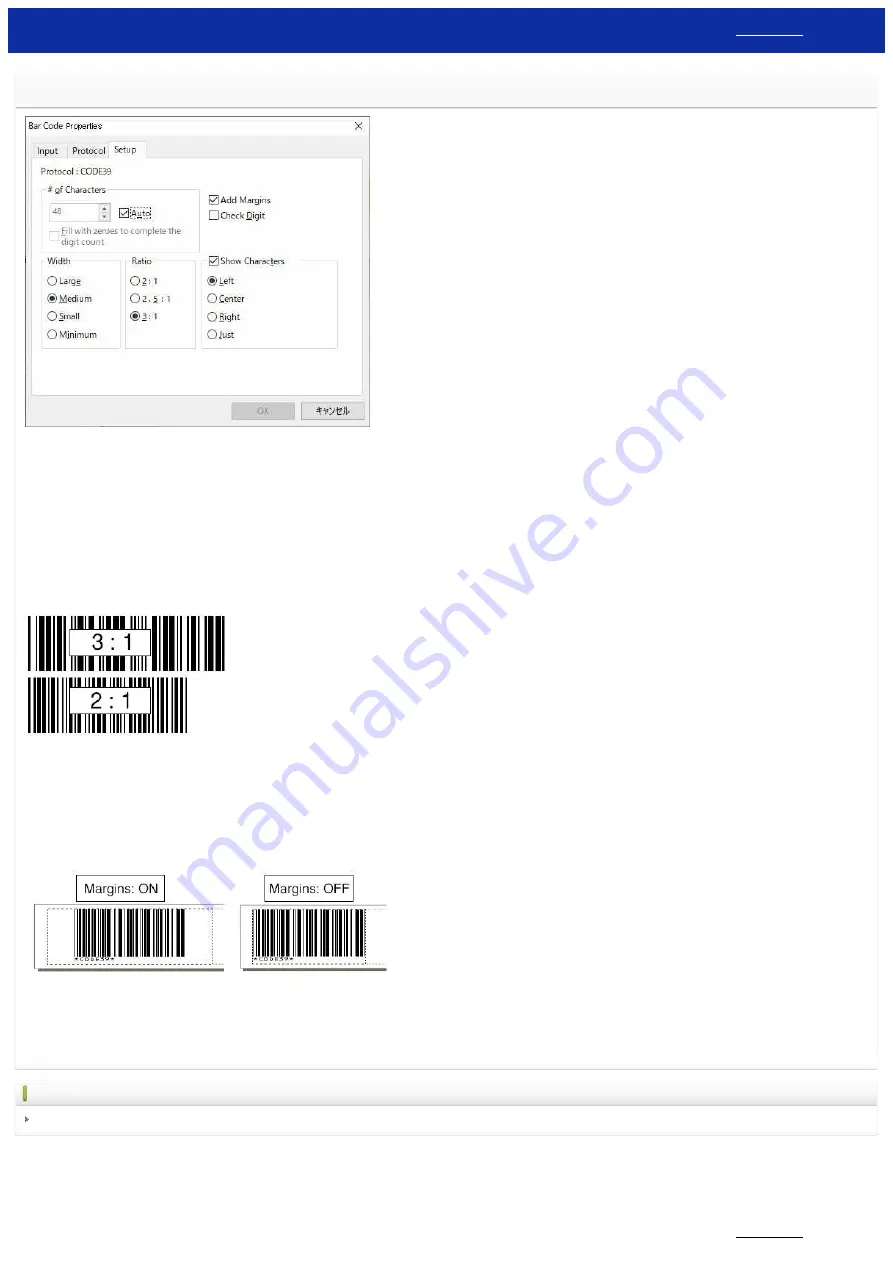
What are the definitions of each field in the bar code setup? (P-touch Editor 5.x for Windows)
Width
This setting should be specified if you want to change the width of the bar code.
(If you enlarge or reduce the bar code width by using the mouse in the layout window, the size of the width setting field in [Bar Code Properties] also changes.)
Depending on your model, the "Minimum" setting may not be available.
Ratio
This setting should be specified if you want to change the ratio of thick and thin lines of the bar code.
By selecting "2:1", you can reduce the bar code width.
Some bar code protocols such as CODE39 and CODABAR can be specified with this setting.
If you set the bar code ratio to 2:1 and decrease the width setting, the bar code may not be read correctly depending on the printer or the bar code reader. Specify the bar code size after checking with your bar code
reader that the bar code can be read correctly.
Show Characters
This setting should be checked if you want to display bar code data as text.
Add Margins
This setting should be checked if you want to set the margins on both sides of the bar code.
Sufficient margins are necessary on each side of the bar code to be read correctly.
When you uncheck this option, do not position any object next to the bar code.
Check Digit
This setting should be checked if you want to display the check digit.
This setting appears only when you select a bar code protocol that can optionally display a check digit.
When a bar code protocol which displays the check digit as standard is selected, this setting will not appear.
Related FAQs
How do I create a label containing a bar code/QR code? (P-touch Editor 5.x for Windows)
© 2001-2022 Brother Industries, Ltd. All Rights Reserved.
Any trade names and product names of companies appearing on Brother products, related documents and any other materials are all trademarks or registered trademarks of those respective companies.
PT-P750W
72 / 301






























