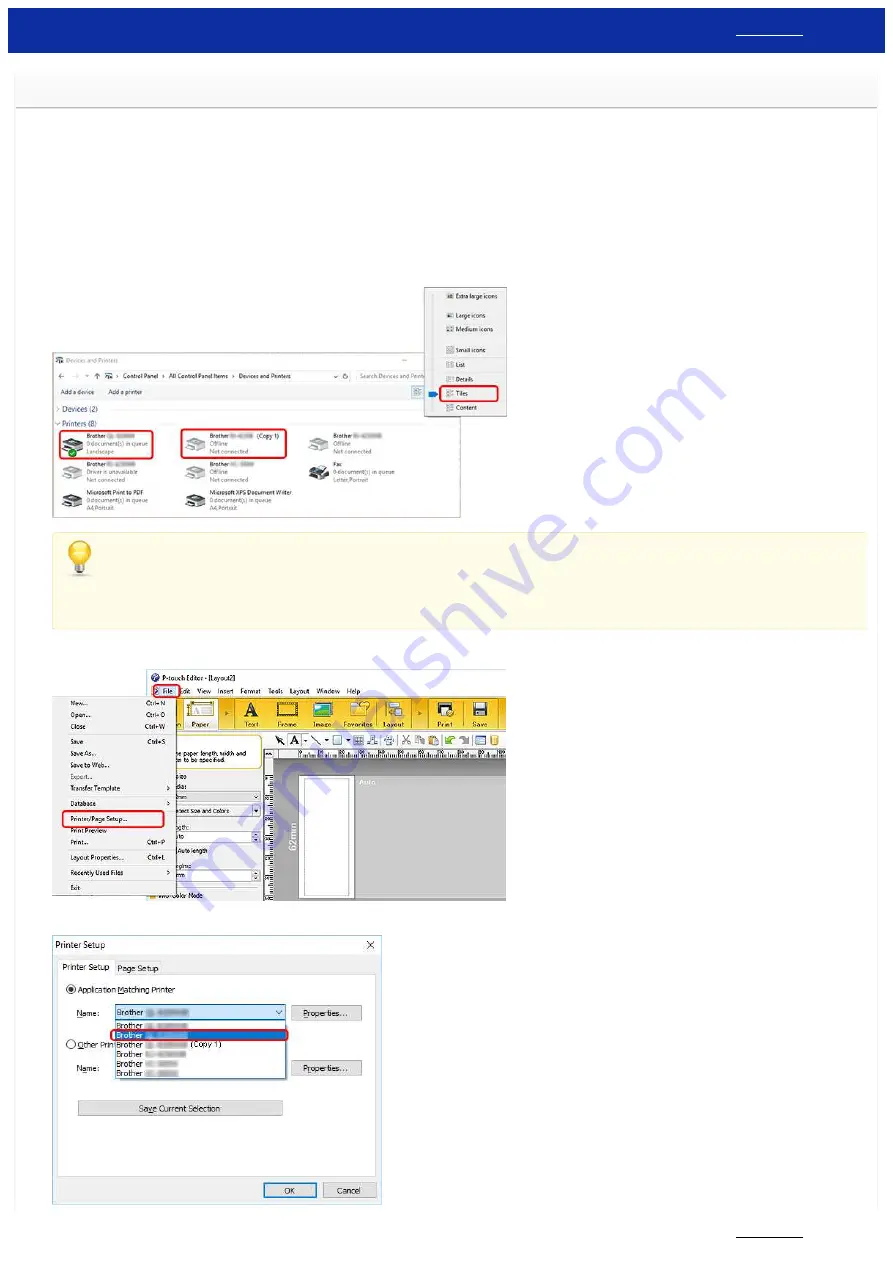
I connected multiple printers of the same model to one computer but can only print from one of them.
Because each printer is assigned a unique serial number, when you connect another printer of the same model to your computer, it is recognized as a different machine.
When the printer driver is installed with the first printer in your computer, "Brother [model name]" printer driver is created in the [Devices and Printers] folder. If you connect additional printers of the same model to
the computer, new printer drivers such as "Brother [model name] (Copy 1)" and "Brother [model name] (Copy 2)" are created.
You need to select the correct printer driver in the printing application according to the printer you are currently using.
1. Turn on the printer you want to use.
2. Open [
Devices and Printers
How to open the Devices and Printers window
3. Change the icon view to [
Tiles
] and confirm the currently available printer driver's name.
The printer drivers shown as "Offline" or "Not connected" are unavailable.
You can change the printer driver names if desired.
We recommend changing the names to ones that clearly indicate the association between the printer and printer driver.
Example:
Brother [model name] --> Brother [model name] A
Brother [model name] (Copy 1) --> Brother [model name] B
4. In P-touch Editor, click [
File
] - [
Printer/Page Setup...
] to display the Printer Setup dialog box.
5. Select the printer you confirmed in Step 3 from the pull-down menu, and then click [
OK
].
PT-P750W
65 / 301






























