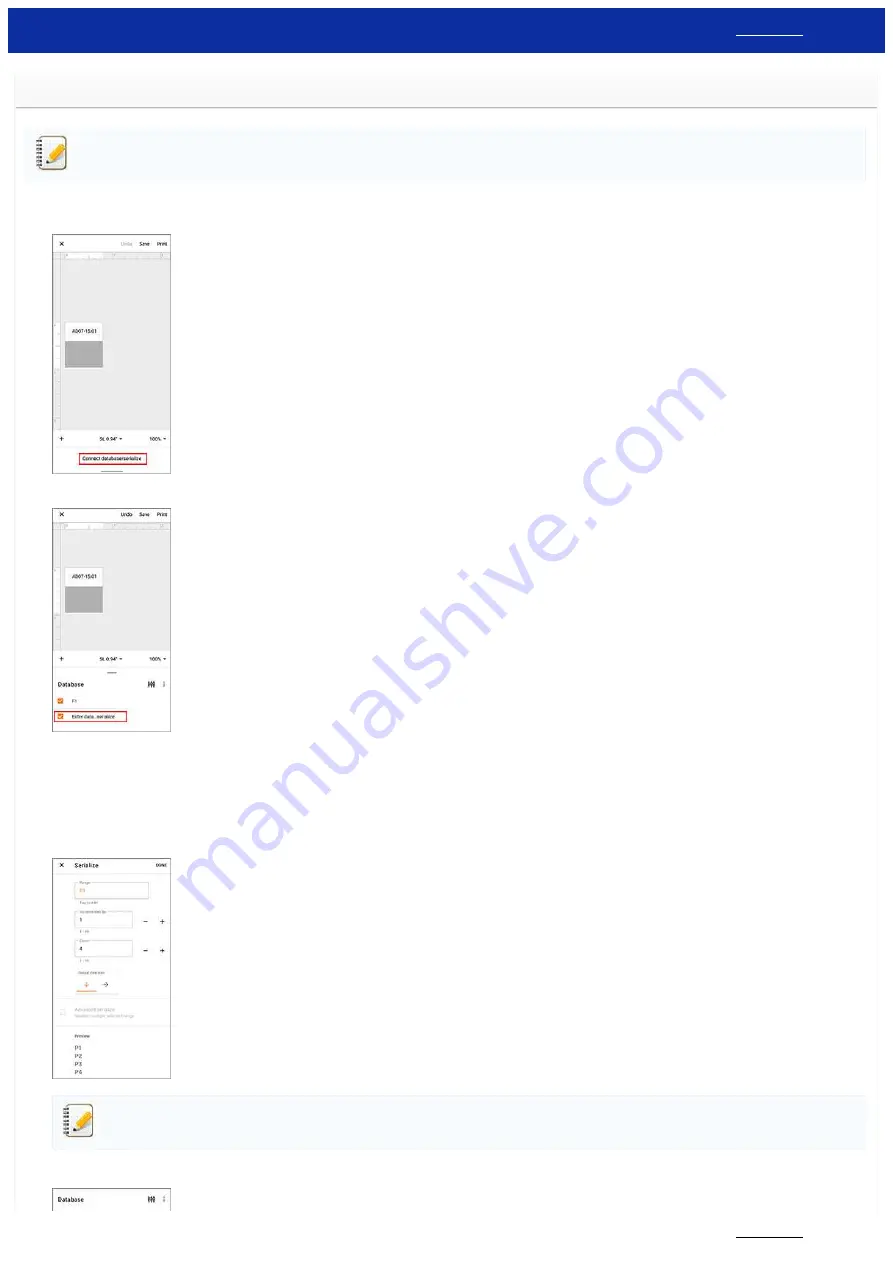
How to create serialized labels (Pro Label Tool)
The screens may differ depending on your device.
Make sure you select the item from the [
Field
] drop-down list for each of the lines that you want to include on your printed label.
1. Tap [
Connect database/serialize
] in the edit screen, and then select [
New Data to serialize
].
2. Select [
Enter data...serialize
] and type the number you like, and then tap [
Serialize
].
3. Tap the [
Range
] box and specify the range you want.
4. Set the values you want in the [
Incremented by
] and [
Count
] fields, and then select "
↓
" in [
Output direction
].
Incremented by
: increase per count
Count
: number of entries per series
For example, when setting [
Incremented by
] to "1" and [
Count
] to "4", the labels will be serialized as follows: P1 P2 P3 P4.
To serialize multiple selected ranges, select the [
Advanced serialize
] check box, and then specify the necessary items.
5. Tap [
DONE
]. The contents set in step 4 appear in the [
Database
] list.
PT-P750W
296 / 301




















