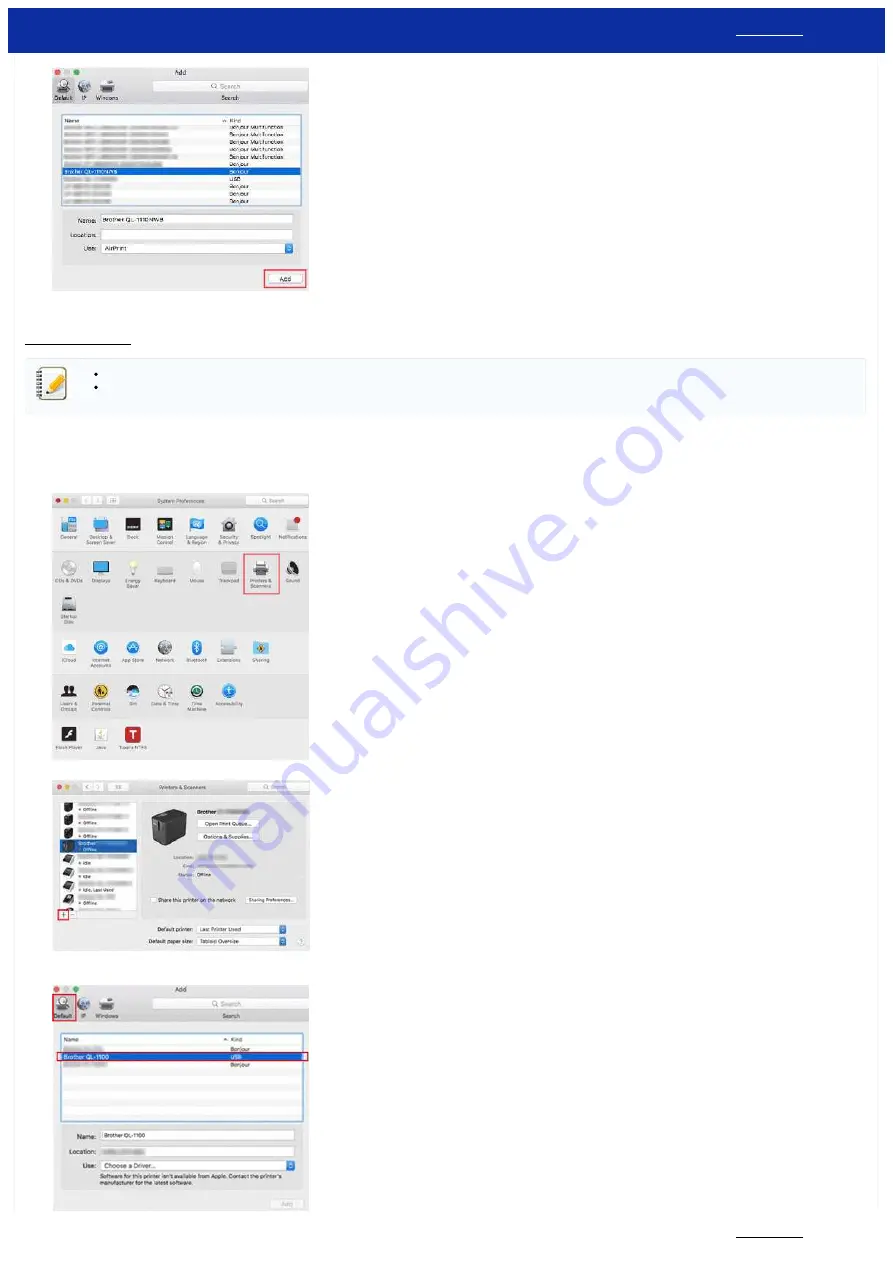
4. Select
your model
, and click [
Add
] button.
5. Select
your model
in your application to print.
Printing from CUPS driver
Do not connect the printer to your computer via the USB cable until you have installed the printer driver.
On macOS 11 or later, only some models support the CUPS driver.
The following procedure uses QL-1100 as an example. Please replace it with your model.
1. Download the Printer Driver from the [
] section of this website, double-click the file, and then follow the on-screen instructions.
2. When instructed, connect the USB cable to the USB port on the back of the printer, and then to your computer.
3. After the installation is finished, click [
Choose Apple Menu
] - [
System Preferences
] - [
Print & Scan / Printers & Scanners
].
4. Click [
+
].
5. Click the [
Default
] icon, and select
your model
from the [
Name
] list.
PT-P750W
261 / 301






























