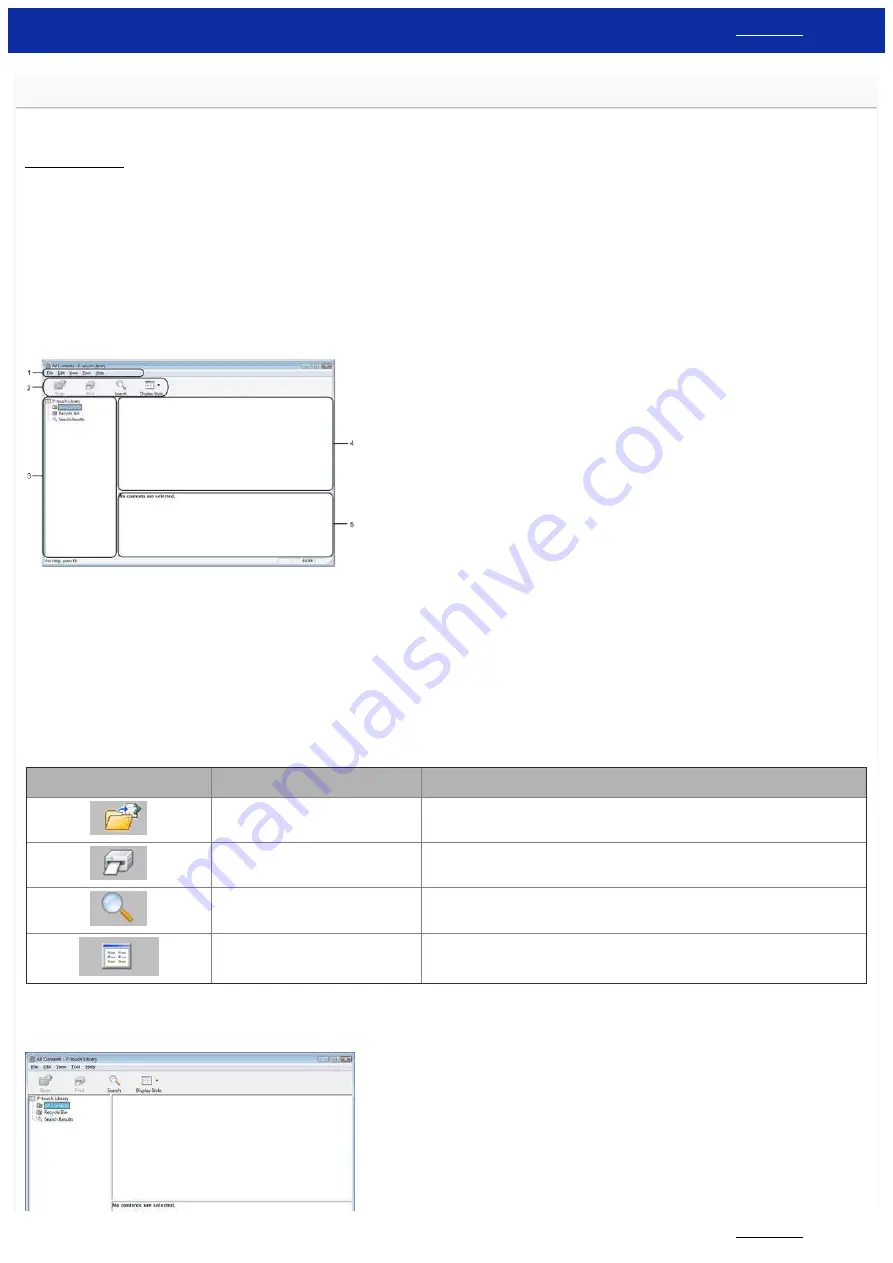
How to use P-touch Library
Use P-touch Library to manage P-touch templates and other data.
To use P-touch Library, please follow the steps below:
Starting P-touch Library
For Windows 11 / Windows 10
From the [
Start Menu
], click ([
All apps
] -) [
Brother P-touch
] - [
P-touch Library 2.x
].
For Windows 8 / Windows 8.1
Click [
P-touch Library 2.x
] on [
Apps
] screen.
For Windows 7 / Windows Vista
From the Start button, click [
All Programs
] - [
Brother P-touch
] - [
P-touch Tools
] - [
P-touch Library 2.x
].
When P-touch Library starts, the main window appears.
Main window
1.
Menu bar
Provides access to all available commands, which are grouped under each menu title ([
File
], [
Edit
], [
View
], [
Tool
], and [
Help
]) according to their functions.
2.
Toolbar
Provides access to frequently used commands
3.
Folder list
Displays a list of folders. When you select a folder, the templates or other data in the selected folder is displayed in the templates list.
4.
Templates list
Displays a list of the templates or other data in the selected folder.
5.
Preview
Displays a preview of the templates or other data selected in the templates list.
Toolbar Icons
Icon
Button name
Function
Open
Opens the selected template.
(Only for P-touch Library)
Prints the selected label template with the printer.
Search
Allows you to search for templates or other data that are registered to P-touch Library.
Display Style
Changes the file display style.
Opening and editing templates
Select the template you want to open or edit, and then click [
Open
].
PT-P750W
195 / 301






























