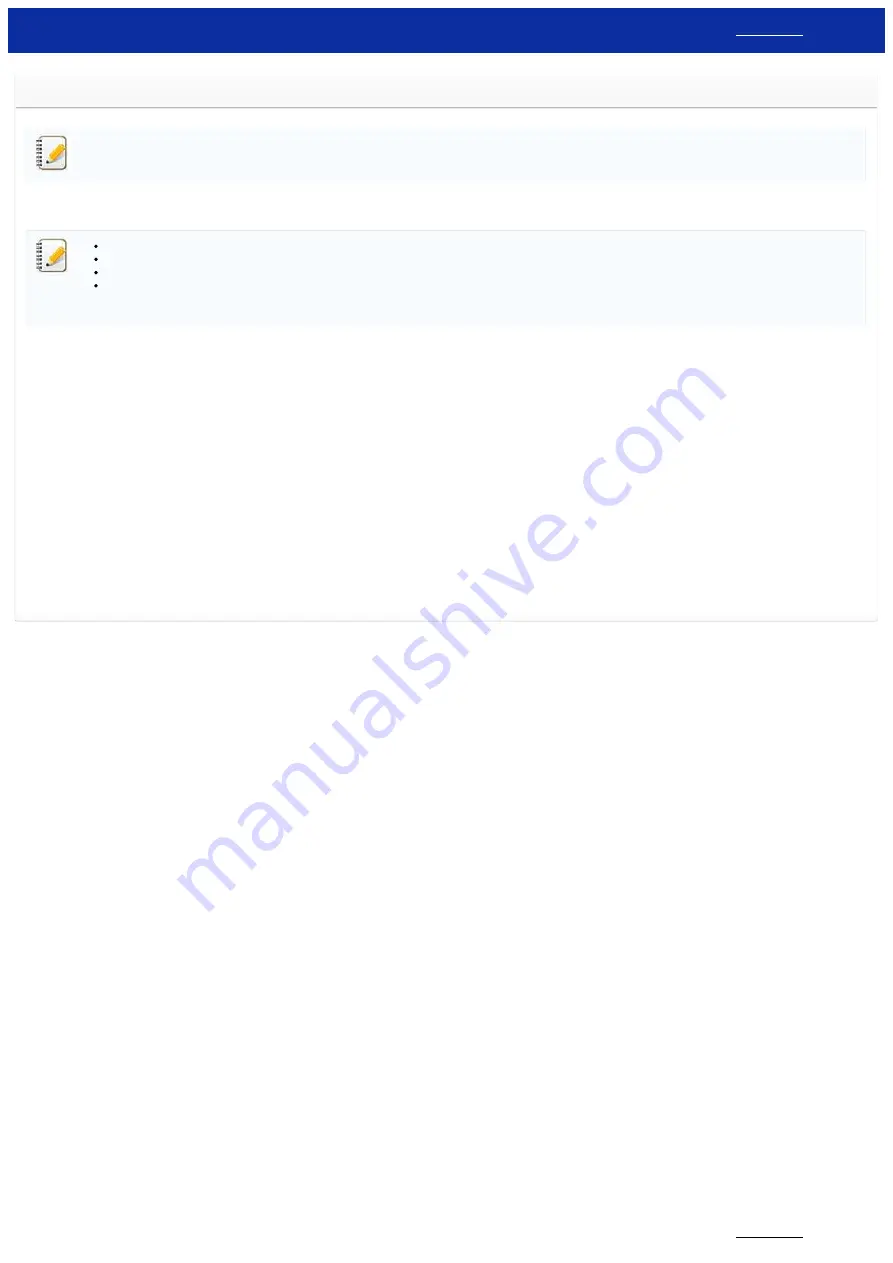
Using the Printer Setting Tool (for Windows)
The Printer Setting Tool is available from the [
] section of this website. Also, download and install the software you need such as the printer driver or P-touch Editor from there.
This application is for Windows only.
By using the Printer Setting Tool, the printer’s communication settings and device settings can be specified from the computer.
Before connecting the USB cable to the computer, check that the Editor Lite lamp is not lit. If the Editor Lite lamp is lit, press and hold down the Editor Lite button until the lamp goes off.
Make sure that the AC adapter is connected to an AC power outlet.
Make sure that the printer driver has been installed and is functional.
Connect this printer to a computer with a USB cable.
With this tool, settings cannot be specified using a wireless LAN connection.
1. Connect the printer to the computer.
2. Start the Printer Setting Tool.
For Windows 11 / Windows 10 / Windows Server 2019 / Windows Server 2016
Click [
Start
] - ([
All apps
] - [
Brother
] -) [
Printer Setting Tool
].
For Windows 8/8.1 / Windows Server 2012/2012 R2
On the [
Apps
] screen, click [
Printer Setting Tool
].
For Windows 7 / Windows Vista / Windows Server 2008/2008 R2
From the Start menu, click [
All Programs
] - [
Brother
] - [
Label & Mobile Printer
] - [
Printer Setting Tool
].
The main window appears.
3. Select the printer from the [
Printer
] drop-down list.
You can select either [
Communication settings
] to configure the printer's communication settings or [
Device settings
] to change the printer's device settings.
To use the Communication settings, click here.
To use the Device settings, click here.
© 2001-2021 Brother Industries, Ltd. All Rights Reserved.
Any trade names and product names of companies appearing on Brother products, related documents and any other materials are all trademarks or registered trademarks of those respective companies.
PT-P750W
185 / 301






























