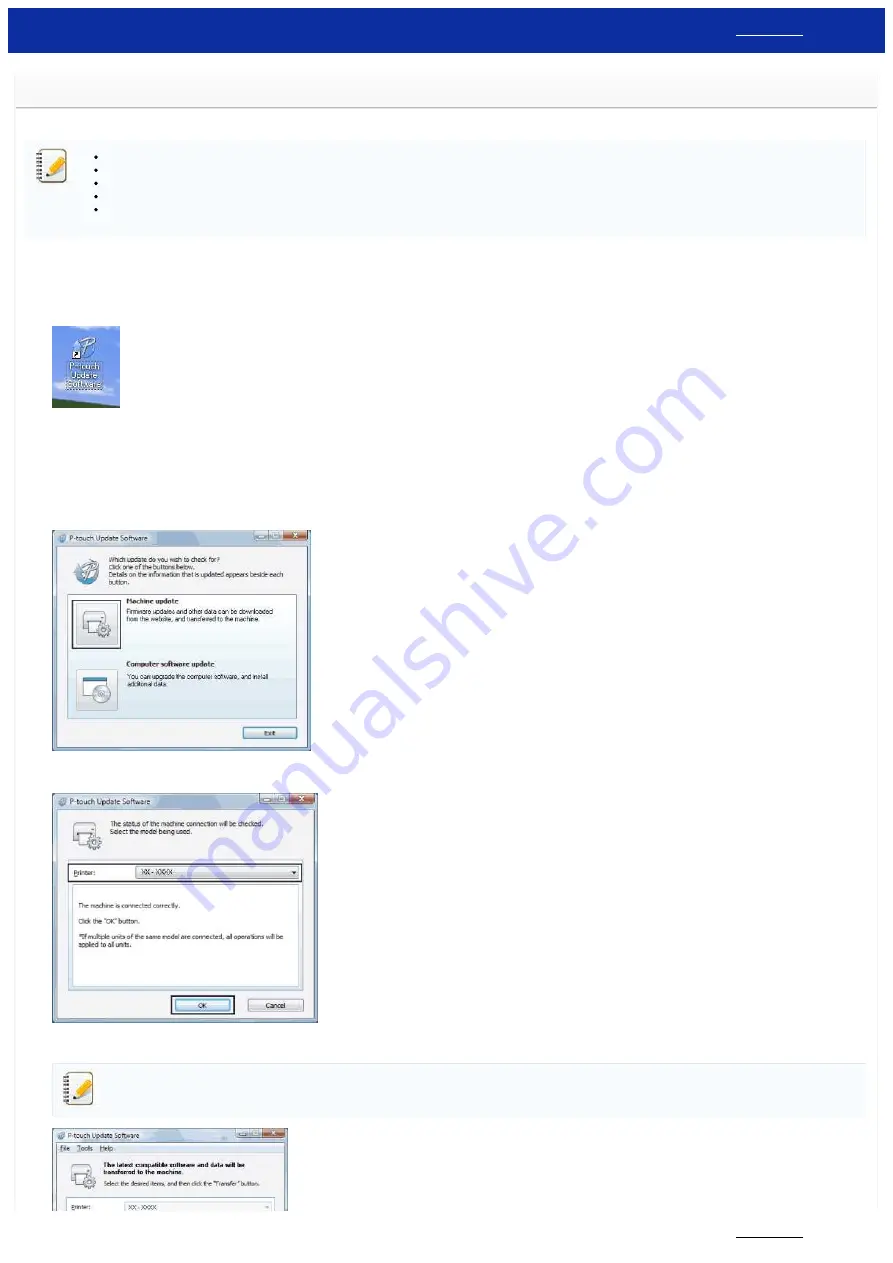
How do I update the firmware?
The firmware can be upgraded to the latest version using the P-touch Update Software.
To use the P-touch Update Software, it is necessary to install it from the [
] section of this website.
You must be connected to the internet in order to launch the P-touch Update Software.
You may find that the software and the contents on this page are different.
Upon installation of the P-touch Update Software, an icon will be installed on your desktop for your convenience.
Do not turn off the power when transferring data or updating firmware.
To update the firmware, follow the steps below:
1. Turn the printer on and connect the USB cable.
2.
For Windows 10 or later
From the Start button, select ([
All apps
] - [
Brother P-touch
] -) [
P-touch Update Software
],or double-click [
P-touch Update Software
] on the desktop.
For Windows 8/8.1
Click [
P-touch Update Software
] on [
Apps
] screen or double-click [
P-touch Update Software
] on the desktop.
For Windows 7 / Windows Vista
Double-click the [
P-touch Update Software
] icon.
3. Click the [
Machine update
] icon.
4. Select the printer, ensure that [
The machine is connected correctly.
] is displayed, and then click [
OK
].
5. Select the Language, check the firmware to be updated, and then click [
Transfer
].
Do not turn off the printer or disconnect the cable while the data is being transferred.
PT-P750W
164 / 301






























