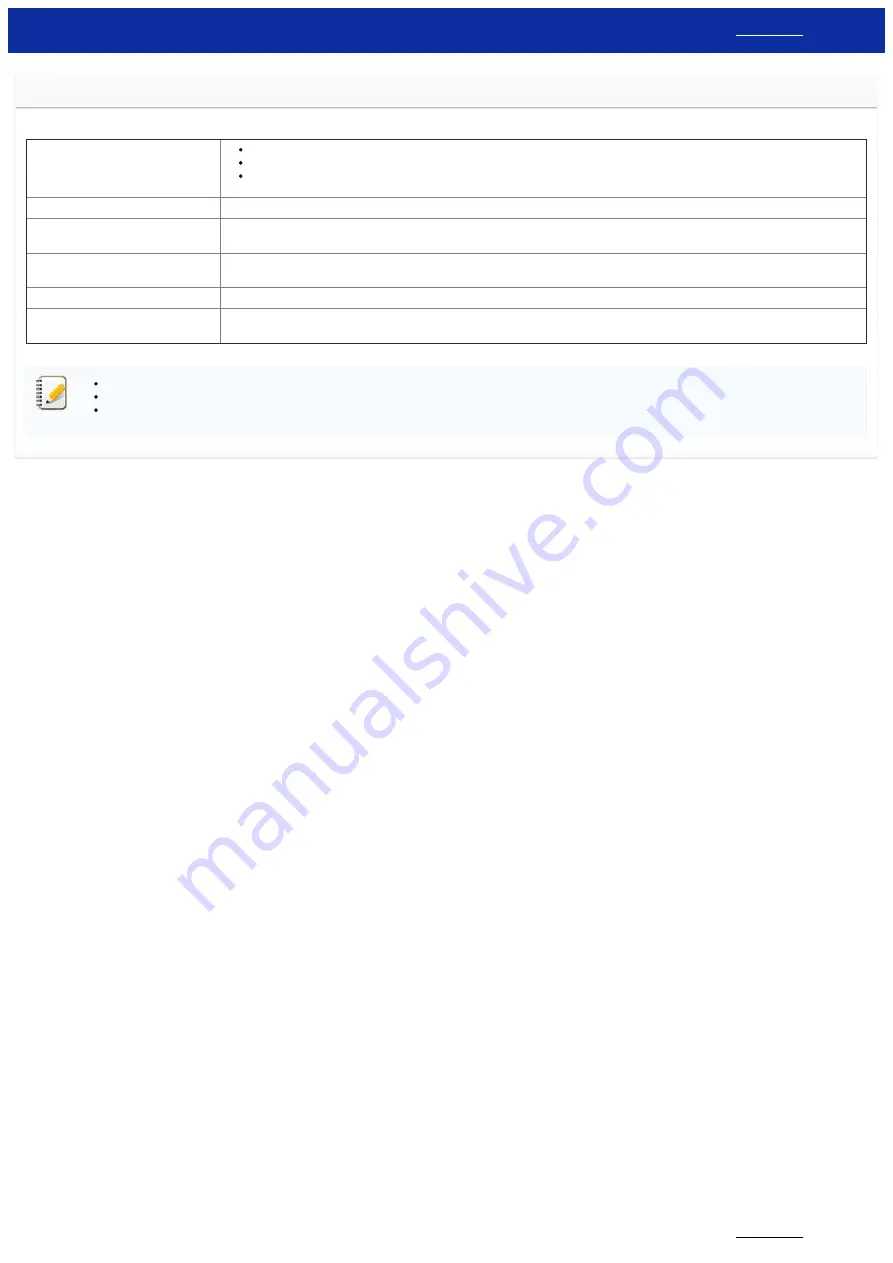
What options are available for label feeding and cutting?
When printing, you can select the following six options on the
screen:
Auto Cut
Each label is automatically cut after printing.
When the
Auto Cut
and
Half Cut
options are selected simultaneously, only the last label will be fully cut after printing.
The printer can also be set to cut the labels after a specified number of labels are printed.
Half Cut
Only the label tape is cut without cutting the backing, making it easier to remove the label backing.
Chain Printing
When printing more than one label, the labels are printed continuously without cutting each label. After printing, the last label is stopped in that position without
being cut.
Special tape (no cuts)
After printing, the label is stopped in that position without being cut.
Without using the printer's cutter after printing, remove the tape cassette from the machine and use scissors to cut the tape.
Mirror Printing
Prints a mirror image of the label.
Output Directly to Printer Driver
Sends the data directly from the application to the printer driver. (Because the printing speed has priority over the printing quality, some objects may not be
printed or may appear slightly different from the actual objects when printed.)
You may use some options simultaneously (except in the following cases).
When you select the
Special tape (no cuts)
option, the
Auto Cut
,
Half Cut
and
Chain Printing
options will be disabled even if they were selected.
When you use TZe tape (non-laminated) and select the
Half Cut
option, the
Half Cut
option will be disabled and the
Auto Cut
option will be selected instead.
© 2001-2019 Brother Industries, Ltd. All Rights Reserved.
Any trade names and product names of companies appearing on Brother products, related documents and any other materials are all trademarks or registered trademarks of those respective companies.
PT-P750W
155 / 301
















































