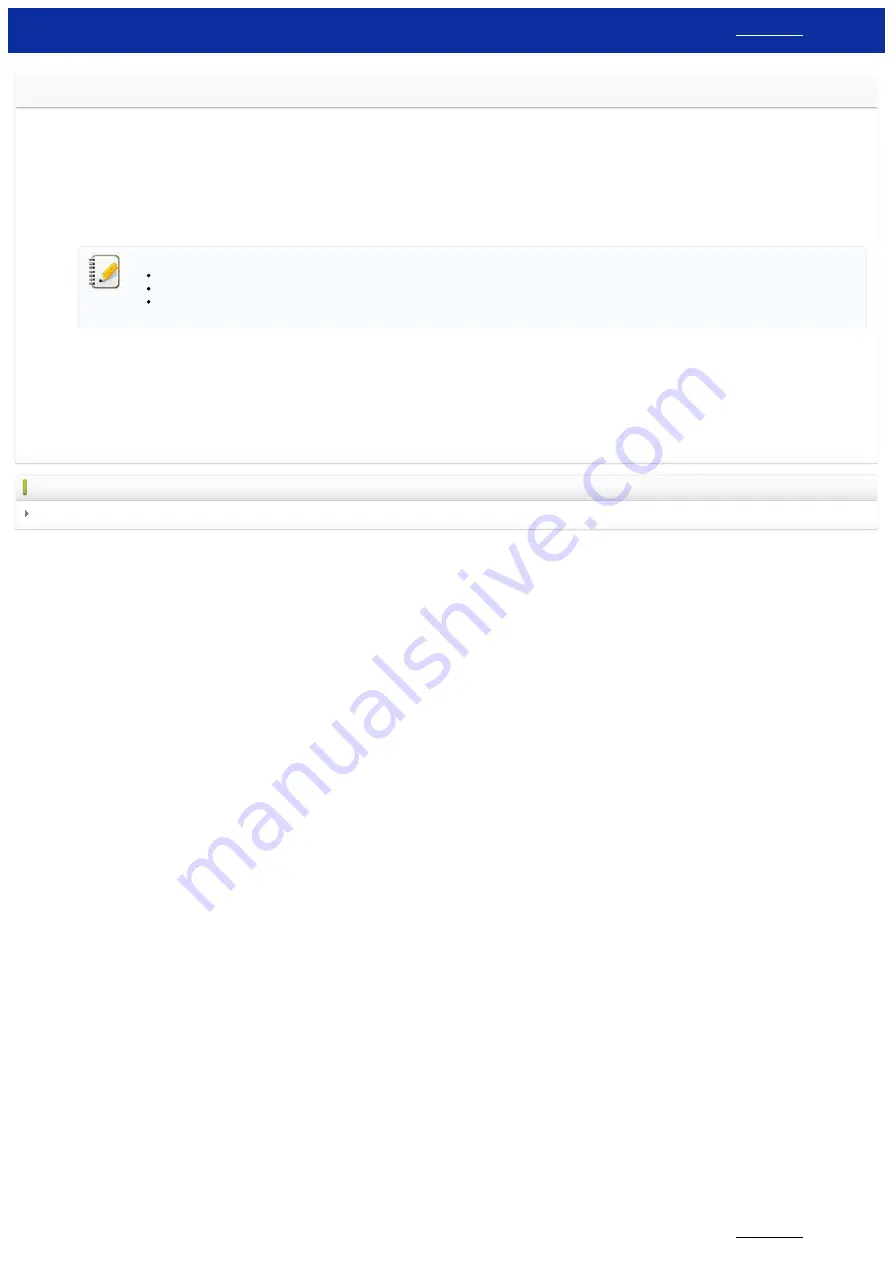
Can I check the printer's usage log?
Yes. You can check the printer's usage log by printing a printer information report from your printer. Use
Device settings
in the
Printer Setting Tool
to confirm the printer information report setting.
Checking the printer's usage log
1. Confirm the printer information report setting.
a. Open the
Printer Setting Tool
Using the Printer Setting Tool (for Windows)
".)
b. Click
Device settings
.
The
Device settings
window appears.
c. To print out the usage log, confirm that
All
or
Usage Log
is selected for
Contents
in
Printer Information Report
.
The following three settings are available for
Contents
:
All
: the usage log and printer settings will be printed.
Usage Log
: the version information, usage log and error history will be printed.
Printer Settings
: the version information, printer settings and printer configuration will be printed.
d. Click
Apply
to apply the setting to the printer, and then click
Exit
.
e. Click
Exit
in the
Printer Setting Tool
window to finish specifying the setting.
2. Print the printer information report from your printer.
a. Press and hold the Feed & Cut button on the printer.
The usage log will be printed.
To print out the printer settings, make sure to use 0.94" (24 mm) tape. Other tape sizes cannot be used.
Related FAQs
Using the Device Settings (for Windows)
© 2001-2020 Brother Industries, Ltd. All Rights Reserved.
Any trade names and product names of companies appearing on Brother products, related documents and any other materials are all trademarks or registered trademarks of those respective companies.
PT-P750W
152 / 301






























