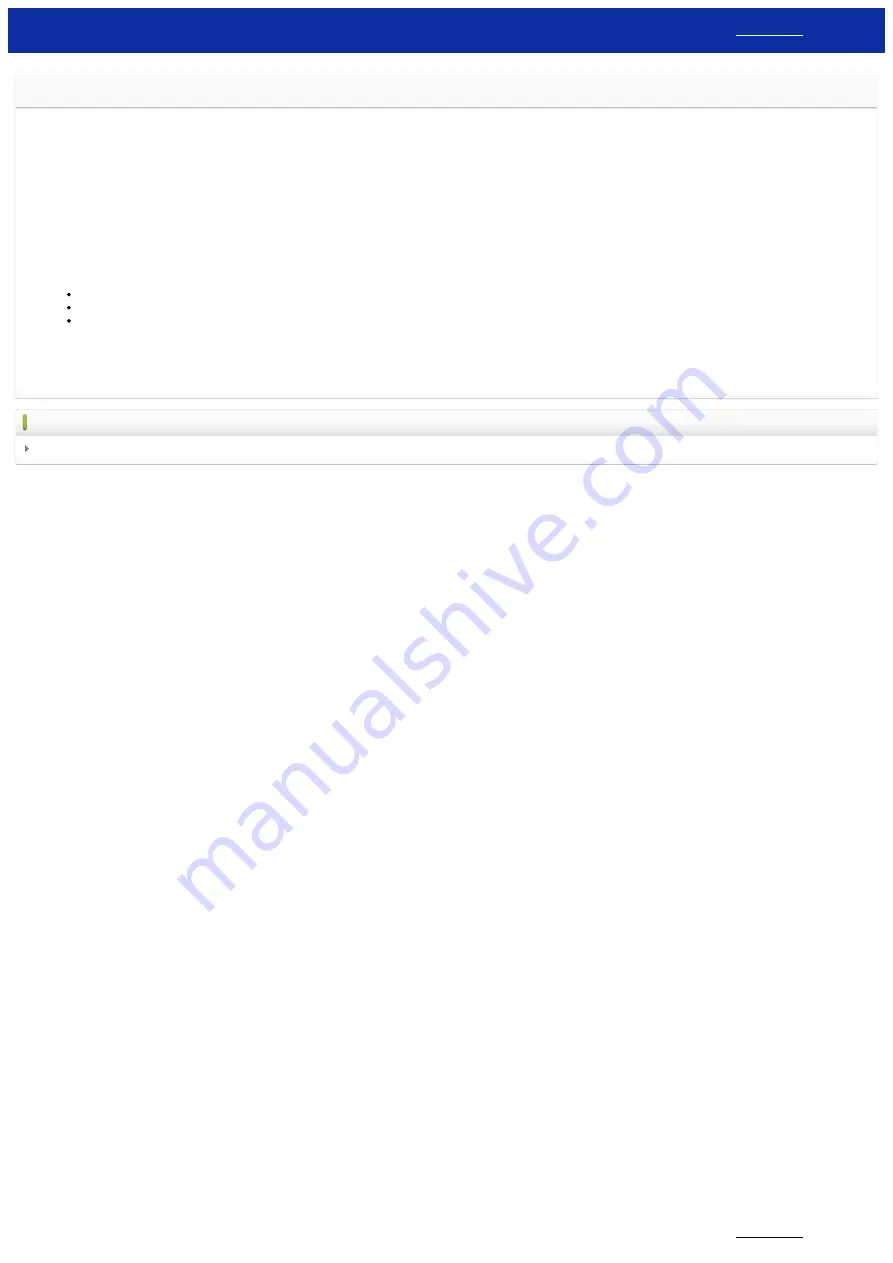
Can I set the printer to turn on its wireless LAN settings when I turn on the printer?
Yes. Use
Communication settings
in the
Printer Setting Tool
to configure the printer's network settings.
Enabling automatic wireless connections
1. Open the
Printer Setting Tool
.
Refer to "
Using the Printer Setting Tool
".
2. Click
Communication settings
.
The
Communication settings
window appears.
3. To automatically connect the printer to a wireless network when the printer is turned on, select
Wireless LAN by Default
or
Keep Current State
for
Network Settings on Power ON
.
The following three settings are available for
Network Settings on Power ON
:
Wireless LAN by Default
: when the printer is turned on, the wireless LAN function is always on.
Off by Default
: when the printer is turned on, the wireless LAN function is always off.
Keep Current State
: when the printer is turned on, the wireless LAN function setting when the printer was last turned off is used.
4. Click
Apply
to apply the setting to the printer, and then click
Exit
.
5. Click
Exit
in the
Printer Setting Tool
window to finish specifying the setting.
Related FAQs
Using the Communication Settings (for Windows)
© 2001-2020 Brother Industries, Ltd. All Rights Reserved.
Any trade names and product names of companies appearing on Brother products, related documents and any other materials are all trademarks or registered trademarks of those respective companies.
PT-P750W
147 / 301






























