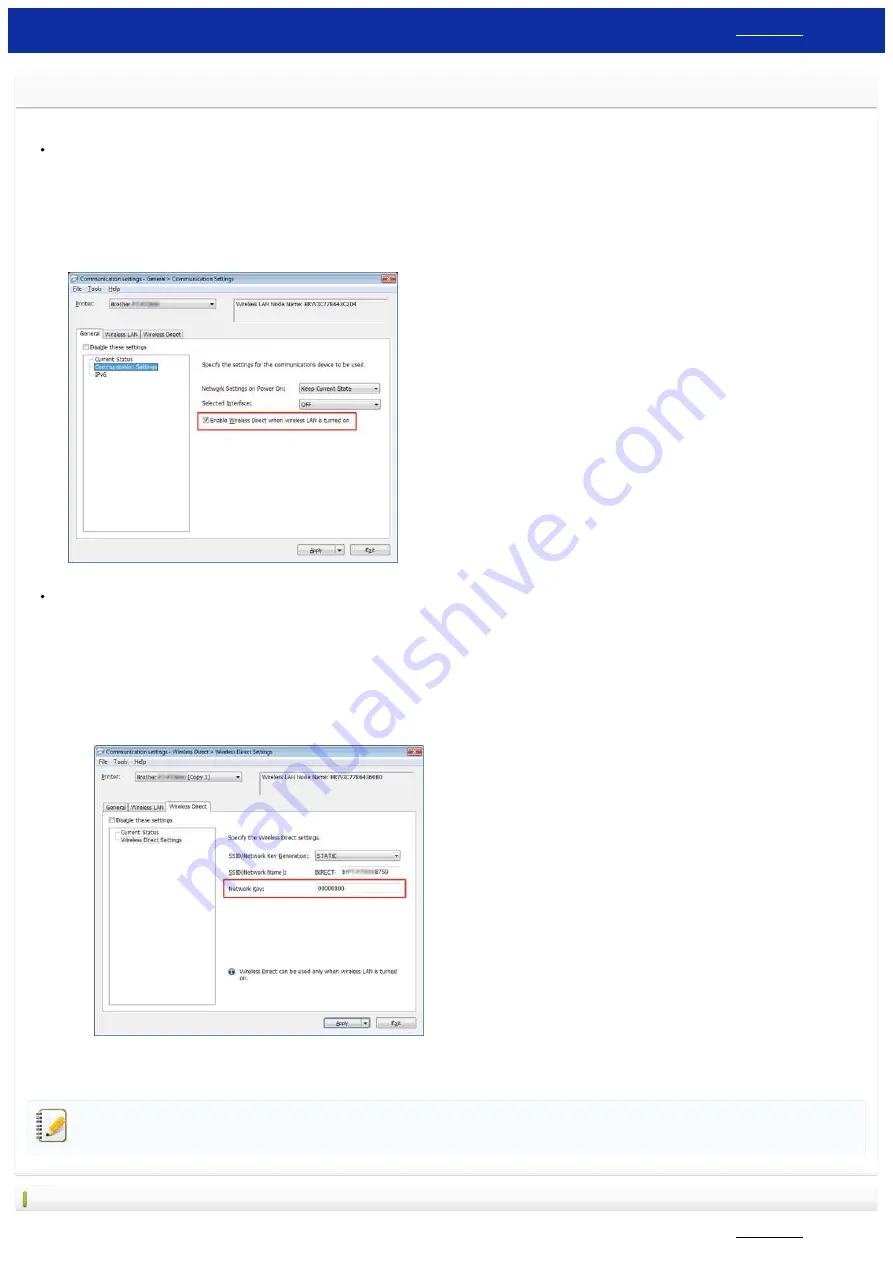
I cannot establish a connection using Wireless Direct.
Check the following Wireless Direct settings in
Communication settings
in the Printer Setting Tool.
Confirm that "
Enable Wireless Direct when wireless LAN is turned on"
is selected.
1. Open the
Printer Setting Tool
.
Refer to the FAQ: "
Using the Printer Setting Tool (for Windows)
"
2. Click
Communication settings
.
The Communication settings window appears.
3. Confirm that "
Enable Wireless Direct when wireless LAN is turned on"
is selected in
Communication Settings
in the
General
tab. If not, select the check box.
Confirm that the Network Key (password) entered to your computer or mobile device is correct.
1. Confirm your printer's Network Key.
a. Open the
Printer Setting Tool
.
Using the Printer Setting Tool (for Windows)
"
b. Click
Communication settings
.
The Communication settings window appears.
c. Confirm the
Network Key
in
Wireless Direct Settings
in the
Wireless Direct
tab.
2. Confirm the Network Key entered to your computer or mobile device (see your computer’s or mobile device's user’s guide for instructions). If the Network Key is different from that of your printer, enter
the correct Network Key.
If the issue continues, uninstall the printer driver and the software, and then reinstall them.
Related FAQs
PT-P750W
127 / 301






























