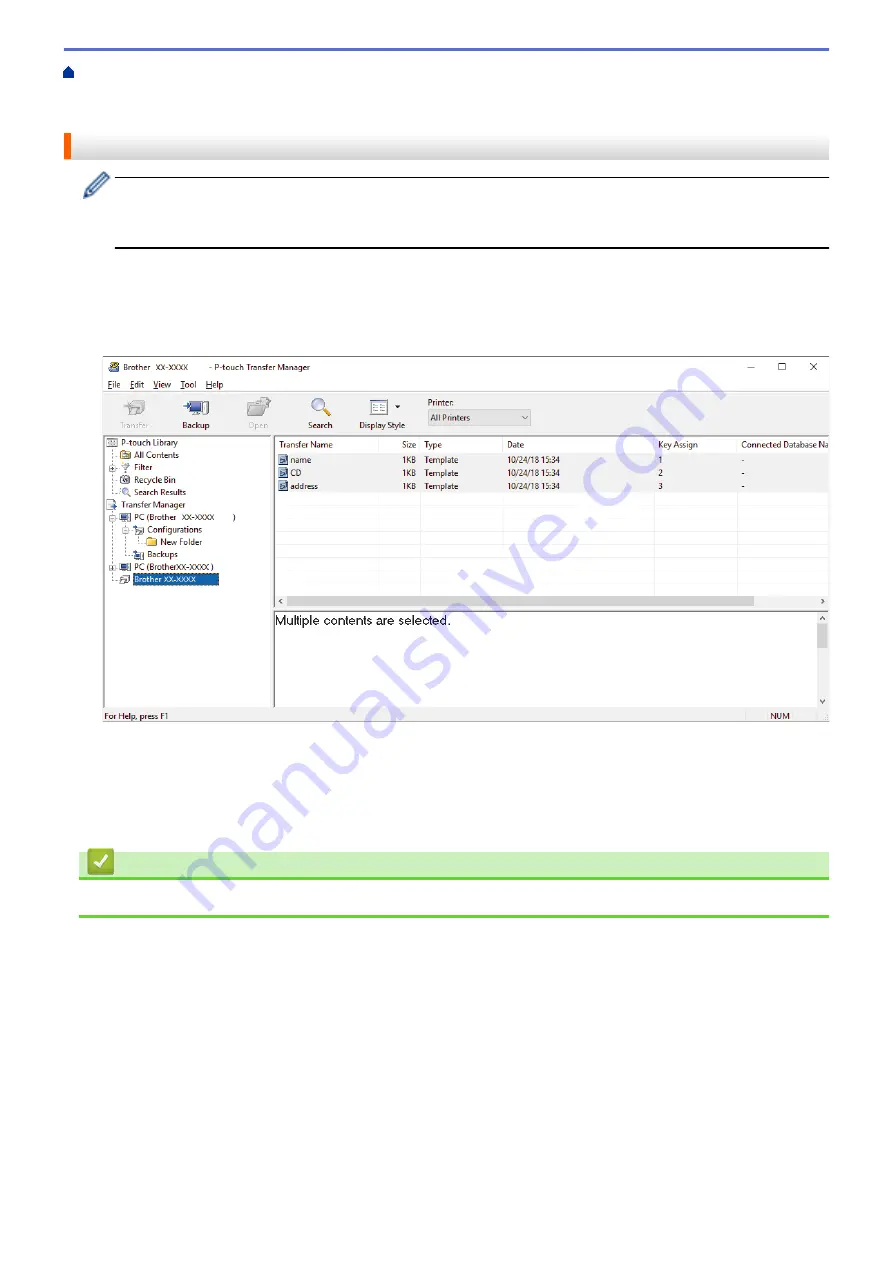
Transfer Templates to the Printer (P-touch Transfer Manager) (Windows)
the Printer Using P-touch Transfer Manager (Windows)
> Back up Templates or Other Data Saved in the
Printer (Windows)
Back up Templates or Other Data Saved in the Printer (Windows)
•
Backed up templates or other data cannot be edited on the computer.
•
Depending on the printer model, backed up templates or data may not be transferable between different
models.
1. Connect the computer and the printer and turn on the printer.
The printer model name appears next to a printer icon in the folder view. If you select the printer in the folder
view, the current templates and other data stored in the printer appear.
2. Select the printer to back up from, and then click
Backup
.
A confirmation message appears.
3. Click
OK
.
A new folder is created under the printer in the folder view. The folder name is based on the date and time of
the backup. All of the printer's templates and other data are transferred to the new folder and saved on the
computer.
Related Information
•
Transfer Templates to the Printer Using P-touch Transfer Manager (Windows)
80
Summary of Contents for PJ-822
Page 25: ...Related Information Set Up Your Printer 21 ...
Page 139: ...Home Update Update Update P touch Editor Update the Firmware 135 ...
Page 171: ...Home Routine Maintenance Routine Maintenance Maintenance 167 ...
Page 195: ...Paper Guide 264 53 2 7 9 23 2 17 7 19 4 9 9 42 5 59 3 69 9 73 115 3 191 ...
Page 198: ...Related Information Appendix 194 ...
Page 199: ...USA CAN Version A ...
















































