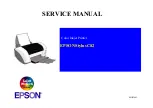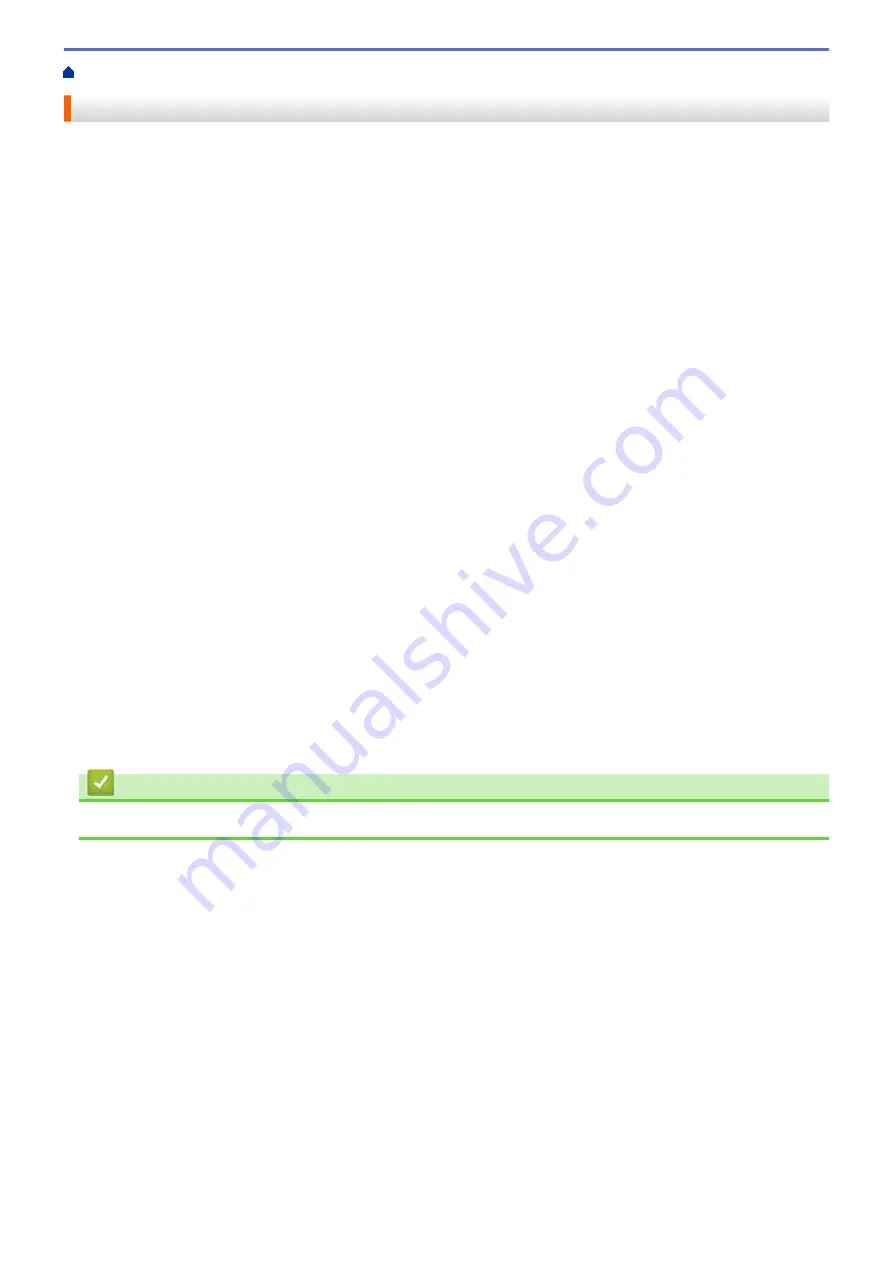
> General Precautions
General Precautions
Rechargeable Li-ion Battery
•
At the time of purchase, the Rechargeable Li-ion Battery is slightly charged so that the operation of the printer
can be verified; however, before you use the printer for the first time, you must fully charge the Rechargeable
Li-ion Battery using the AC Adapter.
•
If the printer is not in use for long periods, remove the battery and disconnect the cord before storing.
•
If you notice anything unusual about the Rechargeable Li-ion Battery the first time it is used, for example
overheating or rust, immediately stop using the Rechargeable Li-ion Battery. Contact Brother Customer
Service.
Printer
•
If the Bluetooth and wireless LAN functions are both turned on, the communication speed may decrease due
to radio wave interference. If this occurs, turn off the function you are not using (the Bluetooth or wireless
LAN function).
•
DO NOT cover, or insert foreign objects into the Paper Outlet Slot, AC/DC Connector, or USB port.
•
DO NOT use paint thinner, benzene, alcohol, or any other organic solvent to clean the printer. Doing so may
damage the casing finish. Use a soft, dry cloth to clean the printer.
•
When using optional accessories, use them as described in their instruction manuals.
•
This printer uses thermal paper. If the printed paper is marked with ink, for example written on or stamped,
the ink may cause the printed text to fade or become discolored. In addition, the applied ink may take some
time to dry.
Printed text may fade or become discolored if the label comes into contact with any of the following: vinyl
chloride products, leather goods such as wallets and purses, organic compounds such as alcohol, ketones,
or esters, adhesive tape, erasers, rubber mats, magic marker ink, permanent marker ink, correction fluid,
carbon, glue, diazo sensitized paper, hand lotion, hair care products, cosmetics, water, or sweat.
•
DO NOT touch the printer with wet hands.
•
DO NOT use folded, wet or damp paper, otherwise a paper misfeed or malfunction may occur.
•
DO NOT touch paper or labels with wet hands, otherwise a malfunction may occur.
•
DO NOT leave the Release Cover open. Internal parts of the printer may collect dust and result in printing
failure or paper jams.
Related Information
•
4
Summary of Contents for PJ-822
Page 25: ...Related Information Set Up Your Printer 21 ...
Page 139: ...Home Update Update Update P touch Editor Update the Firmware 135 ...
Page 171: ...Home Routine Maintenance Routine Maintenance Maintenance 167 ...
Page 195: ...Paper Guide 264 53 2 7 9 23 2 17 7 19 4 9 9 42 5 59 3 69 9 73 115 3 191 ...
Page 198: ...Related Information Appendix 194 ...
Page 199: ...USA CAN Version A ...