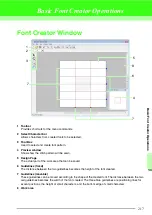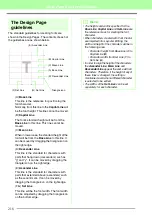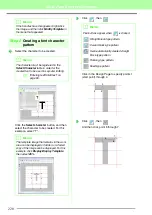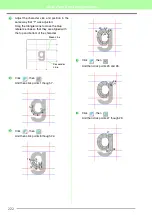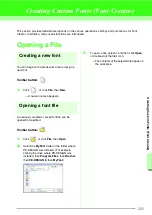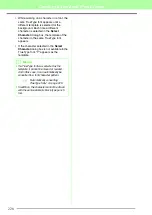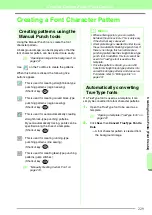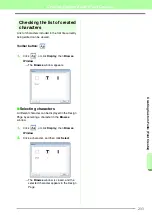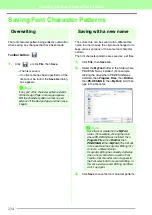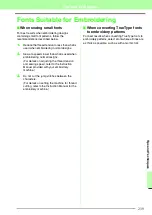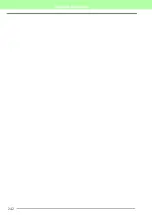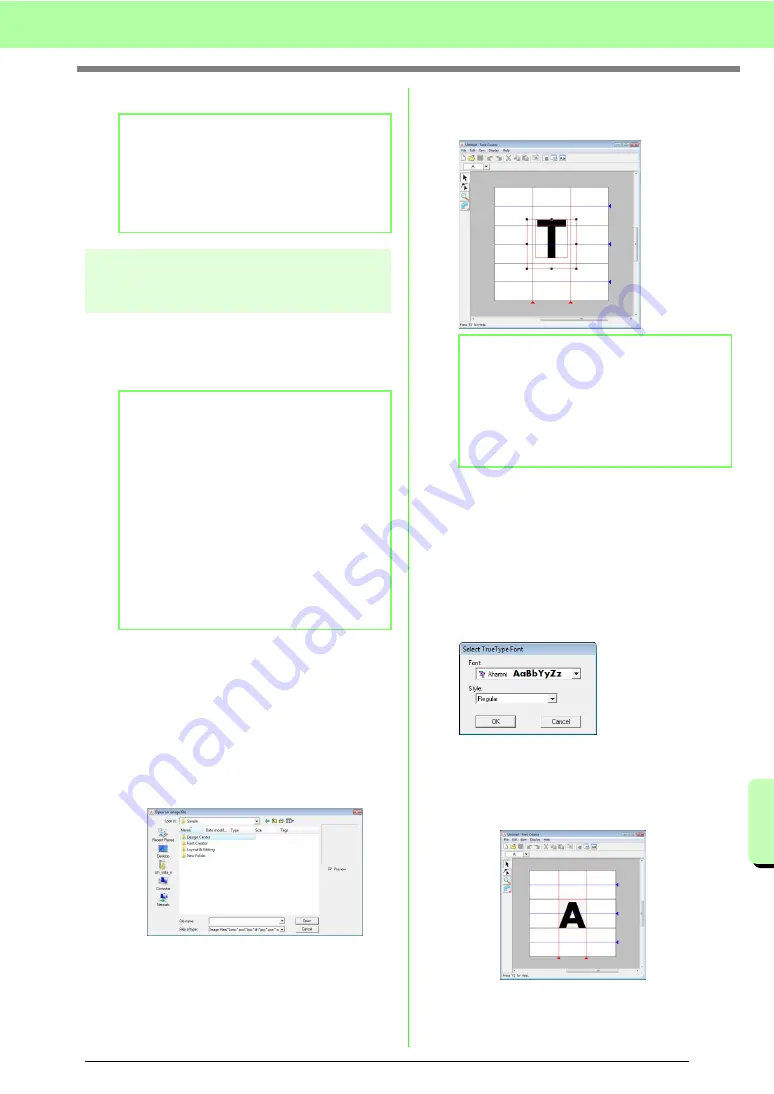
227
Creating Custom Fonts (Font Creator)
Cr
e
a
ting Cus
tom Font
s
(F
ont Cr
e
a
tor
)
5.
When the settings can be applied, click
OK
.
Opening an image in the
background
Existing image data or a TrueType font character
can be displayed in the Design Page to be used as
a template. Open an image of the selected
character to use it as a background image.
■
Opening a template (image file)
There are many different types of files that can be
opened.
c
“Image file formats” on page 19.
1.
Click
File
, then
Template Open
, then
from
File
.
2.
Select the drive, the folder and the desired file.
3.
Click
Open
to open the file.
→
The image fills the work area.
■
Opening a template (TrueType font)
TrueType fonts installed on your computer can
be opened to be used as a template.
1.
Click
File
, then
Template Open
, then
Select
TrueType Font
.
2.
From the
Font
selector, select the font. From the
Style
selector, select the character style.
3.
Click
OK
.
→
The character selected in the
Select
Character
dialog box appears in the work
area.
b
Memo:
• To not register the changes, click
Cancel
.
• If a character is registered even though a
font has not been created, the information
for the registered character is saved in a
font file.
b
Memo:
• Only one image can be added to the work
area. If you try to display a different image,
it will replace the previous one.
• The display density of the background
image can be changed.
c
“Changing the display of the
background image” on page 235.
• If the background image is displayed, the
information for the background image will
be saved with the font file. The next time
that the font file is opened, the background
image is displayed.
b
Memo:
The background image can be dragged to
move it, or a handle can be dragged to change
the size of the image. If the handles have
disappeared, right-click the image, and then
click
Modify Template
in the menu that
appeared.
Summary of Contents for PE-Design 8
Page 1: ...Instruction Manual ...
Page 146: ...144 Arranging Embroidery Designs Layout Editing ...
Page 200: ...198 Managing Embroidery Design Files Design Database ...
Page 218: ...216 Creating Custom Stitch Patterns Programmable Stitch Creator ...
Page 244: ...242 Tips and Techniques ...
Page 269: ...English ...