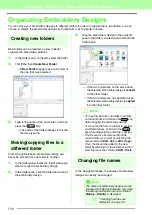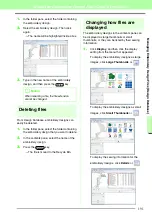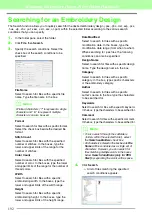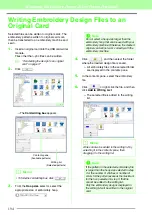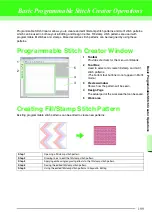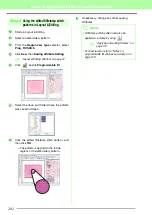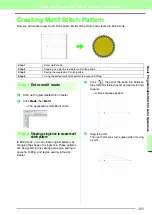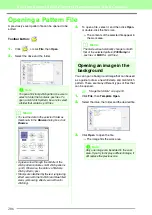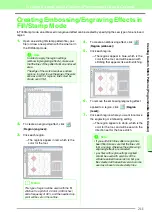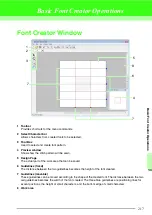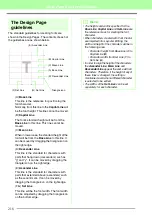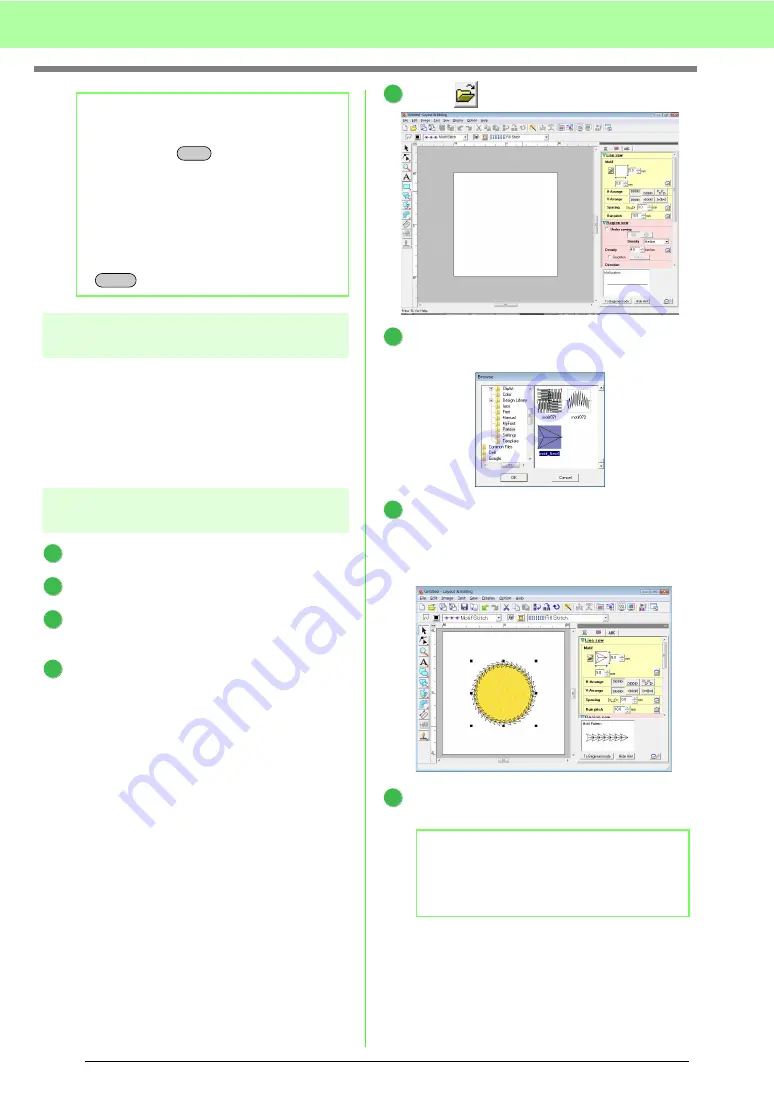
204
Basic Programmable Stitch Creator Operations
Step 3
Saving the created motif
stitch pattern
The created pattern can be saved. Motif stitch
patterns are saved in the .pmf format.
These patterns are saved in the same way that fill/
stamp stitch patterns are saved.
c
“Saving the edited fill/stamp stitch pattern”
on page 201.
Step 4
Using the edited motif stitch
pattern in Layout & Editing
Start up Layout & Editing.
Select an embroidery pattern.
From the
Line sew type
selector, select
Motif
Stitch
.
Click
Sew
, then
Sewing Attribute Setting
.
c
“Layout & Editing Window” on page 47.
Click
beside
Pattern
.
Select the drive and folder where the pattern
was saved in Step 4.
Click the created motif stitch pattern, and then
click
OK
.
→
The pattern is applied to the outlines of
the embroidery pattern.
If necessary, change any other sewing
attributes.
b
Memo:
• To move the point horizontally or vertically,
hold down the
key while dragging it.
• Pressing the arrow keys moves the
selected point one grid mark in the direction
of the arrow on the key. If the grid is not
displayed, the pattern moves a distance
smaller than the smallest grid interval in the
direction of the arrow on the key.
• To delete a selected point, press the
key.
Shift
Delete
1
2
3
4
b
Memo:
A motif stitch pattern can be used when the
motif stitch, piping stitch or stippling stitch has
been selected as the sew type of a region.
5
6
7
8
Summary of Contents for PE-Design 8
Page 1: ...Instruction Manual ...
Page 146: ...144 Arranging Embroidery Designs Layout Editing ...
Page 200: ...198 Managing Embroidery Design Files Design Database ...
Page 218: ...216 Creating Custom Stitch Patterns Programmable Stitch Creator ...
Page 244: ...242 Tips and Techniques ...
Page 269: ...English ...