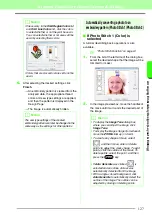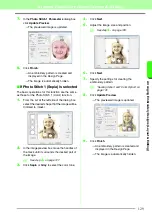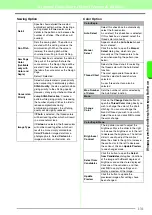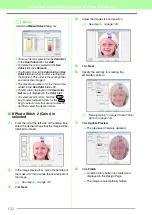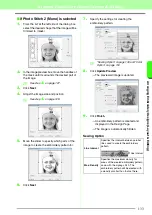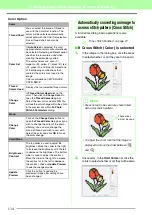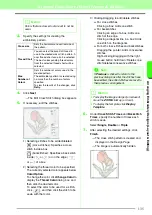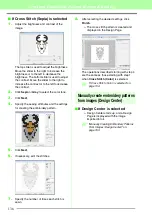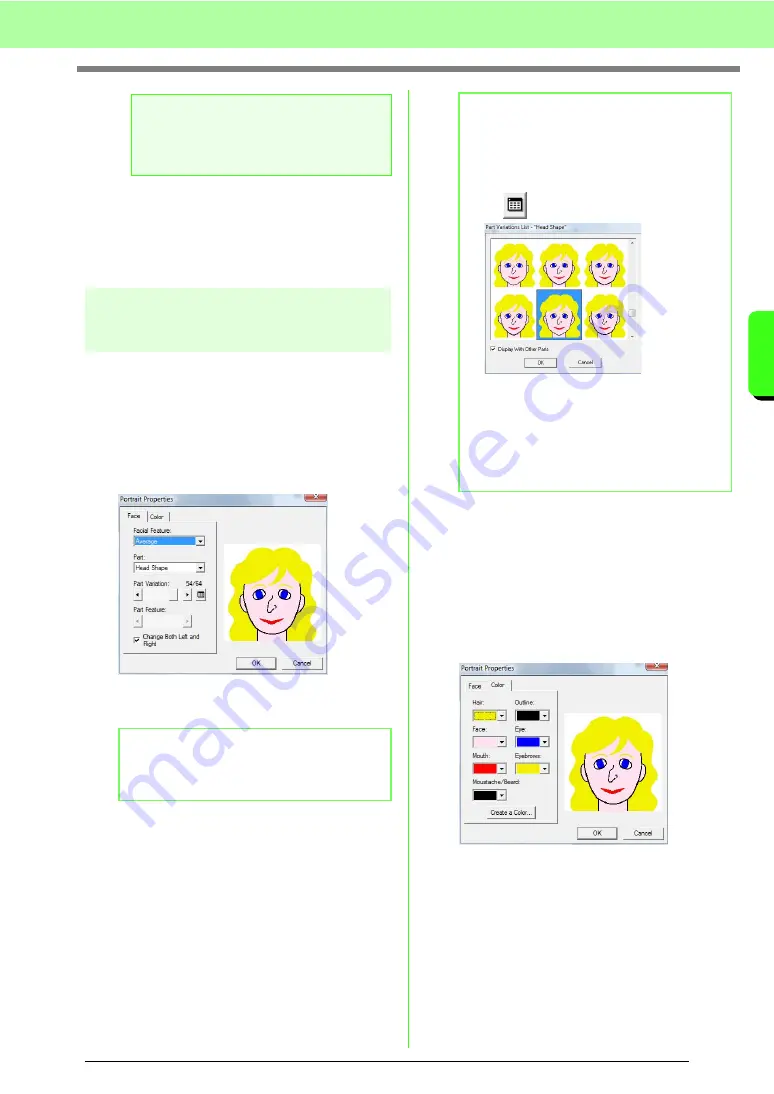
121
Arranging Embroidery Designs (Layout & Editing)
A
rr
a
ng
in
g Embr
oide
ry
D
e
s
igns
(
L
a
y
out
& E
d
iting)
→
When the image transfer between the
scanner (or other device) and the driver is
completed, the imported image will be
pasted into the Design Page at its original
size.
Creating a portrait image
Combine images of facial features provided with the
application to create an original portrait image.
1.
Click
Image
, then
Input
, then
from Portrait
.
2.
From the
Facial Feature
selector, select the
overall contour (appearance) of the portrait
(for example, narrow, wide, or child-like).
3.
From the
Part
selector, select the part of the
portrait to be changed.
4.
Move the
Part Variation
slider to select the
desired part variation.
5.
To select a part feature (for example, standard
size, slightly larger, slightly smaller, wider or
taller), move the
Part Feature
slider, if it is
available.
6.
To change the color of the parts, click the
Color
tab, click the selector for the color, and
then select the desired color from the color list
that appeared.
7.
Click
OK
.
→
The portrait image is displayed in the
Design Page.
a
Note:
For information on using the driver interface,
refer to the help manual for that interface, or
contact the manufacturer of the interface.
b
Memo:
The part of the portrait to be changed can also
be selected by clicking it in the preview area.
b
Memo:
• To change both sides of a part together,
such as the eyes or ears, select the
Change Both Left and Right
check box.
• To display all variations of the selected part,
click .
• To display the images of all parts
combined, select the
Display With
Other Parts
check box in the
Part
Variations List
dialog box that
appeared.
• Select a part from the list, and then
click
OK
.
Summary of Contents for PE-Design 8
Page 1: ...Instruction Manual ...
Page 146: ...144 Arranging Embroidery Designs Layout Editing ...
Page 200: ...198 Managing Embroidery Design Files Design Database ...
Page 218: ...216 Creating Custom Stitch Patterns Programmable Stitch Creator ...
Page 244: ...242 Tips and Techniques ...
Page 269: ...English ...