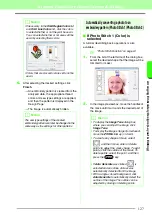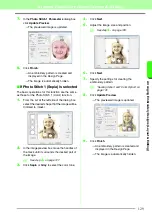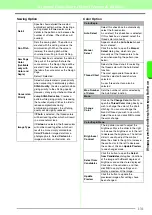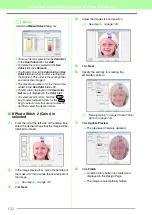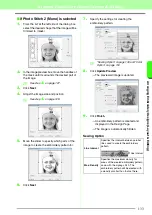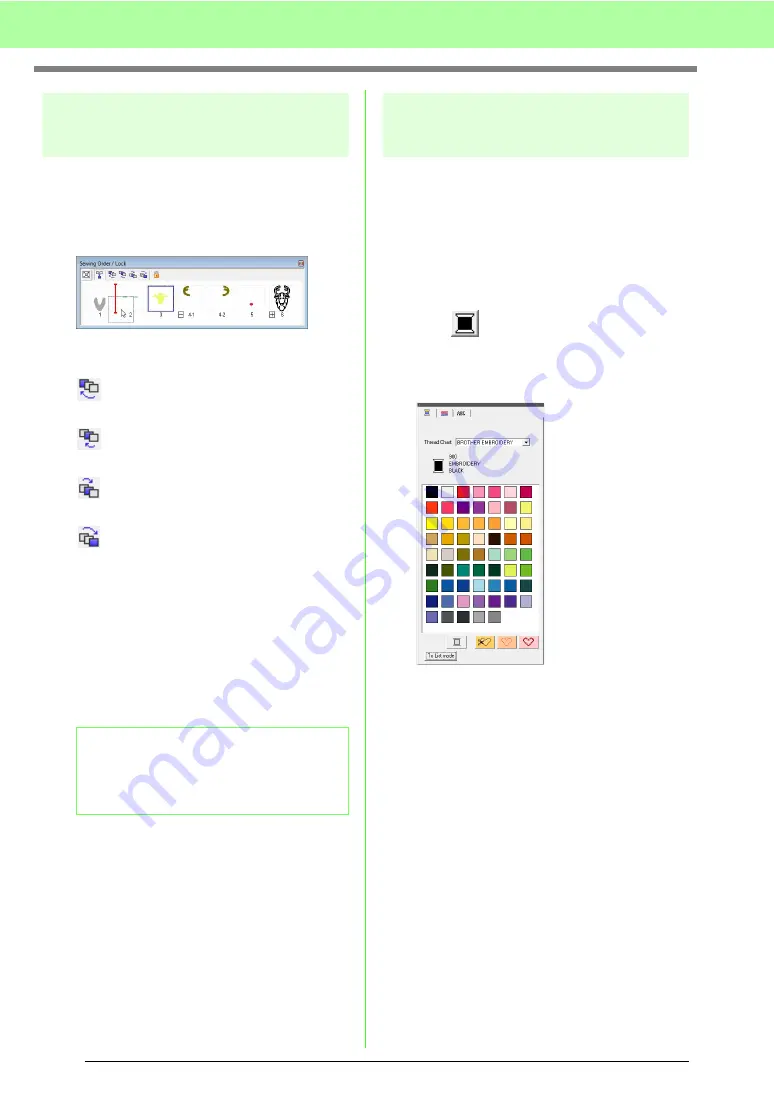
118
Arranging Embroidery Designs (Layout & Editing)
Editing the sewing order
The sewing order can be changed by selecting the
frame containing the pattern, then dragging the
frame to the new location. A vertical red line
appears, indicating the position where the frame is
being moved.
An alternative method for moving the frames is by
clicking the buttons at the top of the dialog box.
:Click to move the selected pattern to the
beginning of the sewing order.
:Click to move the selected pattern ahead
one position in the sewing order.
:Click to move the selected pattern back
one position in the sewing order.
:Click to move the selected pattern to the
end of the sewing order.
■
Combining patterns of the same
color
When a Design Page contains a combination of
patterns, those patterns with the same color can
be grouped together from the
Sewing Order/
Lock
dialog box. Simply drag the frame of the
patterns with the same color to position them
beside each other.
Changing colors
The color of the objects for each color can be
changed. The thread colors can also be changed in
stitch patterns. The procedure for changing colors in
an embroidery pattern is described below.
c
1.
Select a pattern in the
Sewing Order/Lock
dialog box.
2.
Click
on Sewing Attributes bar.
c
“Layout & Editing Window” on page 47.
3.
Click the desired color.
→
The object appears in the new color in the
Sewing Order/Lock
dialog box and in the
Design Page.
c
b
Memo:
Check the stitching after changing the sewing
order to be sure that overlapping patterns will
not be sewn in the wrong order.
Summary of Contents for PE-Design 8
Page 1: ...Instruction Manual ...
Page 146: ...144 Arranging Embroidery Designs Layout Editing ...
Page 200: ...198 Managing Embroidery Design Files Design Database ...
Page 218: ...216 Creating Custom Stitch Patterns Programmable Stitch Creator ...
Page 244: ...242 Tips and Techniques ...
Page 269: ...English ...