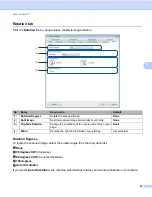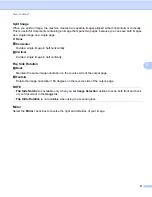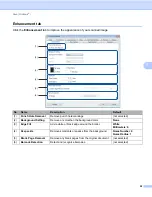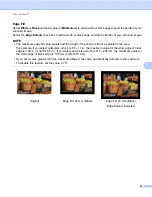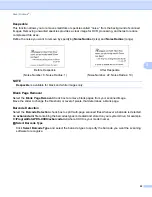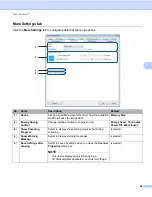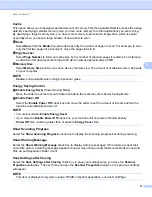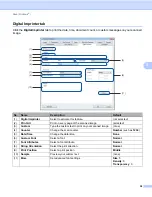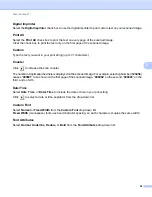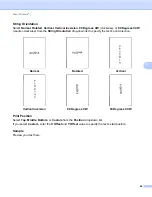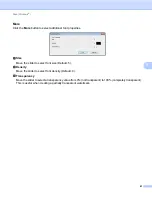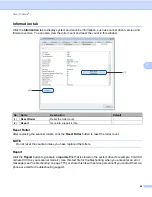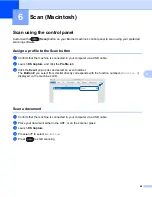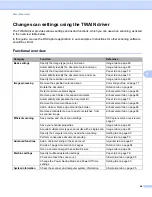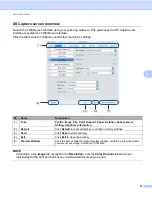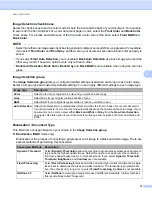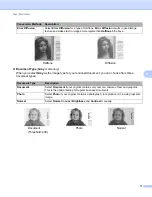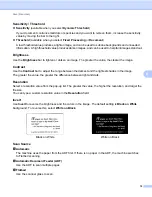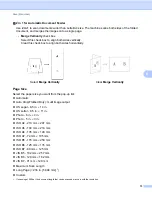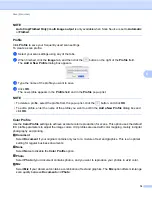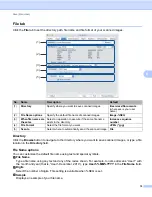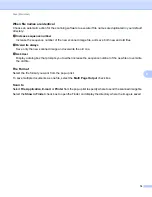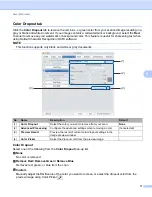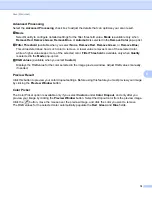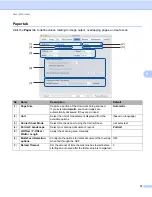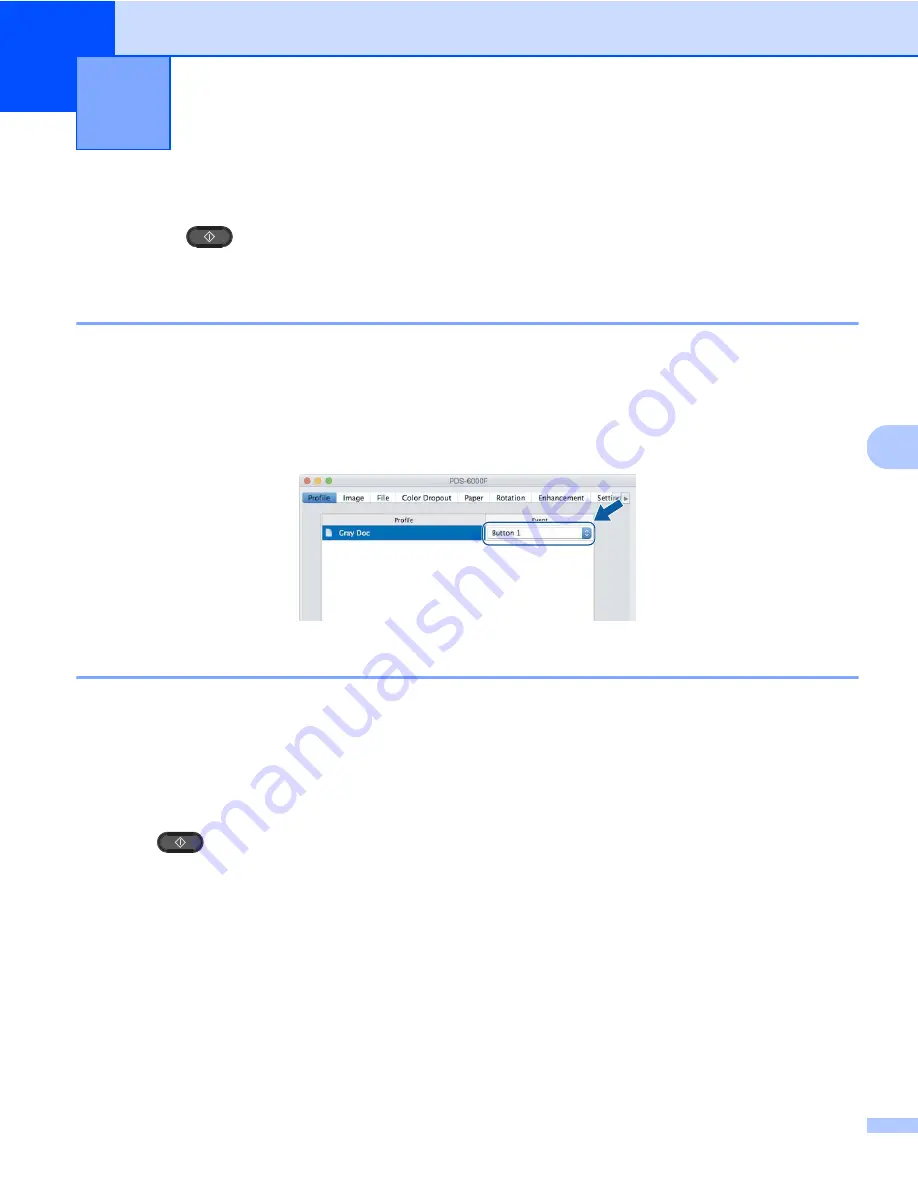
64
6
6
Scan using the control panel
Customize the
(Scan)
button on your Brother machine’s control panel to scan using your preferred
scanning software.
Assign a profile to the Scan button
a
Confirm that the machine is connected to your computer via a USB cable.
b
Launch
DS Capture
, and click the
Profile
tab.
c
Click the
Event
pop-up list, and select an event number.
The
Button #
you select from this list directly corresponds with the function numbers (
Function X
)
displayed on the machine’s LCD.
Scan a document
a
Confirm that the machine is connected to your computer via a USB cable.
b
Place your document either in the ADF, or on the scanner glass.
c
Launch
DS Capture
.
d
Press
a
or
b
to select a
Function
.
e
Press
to start scanning.
Scan (Macintosh)
6