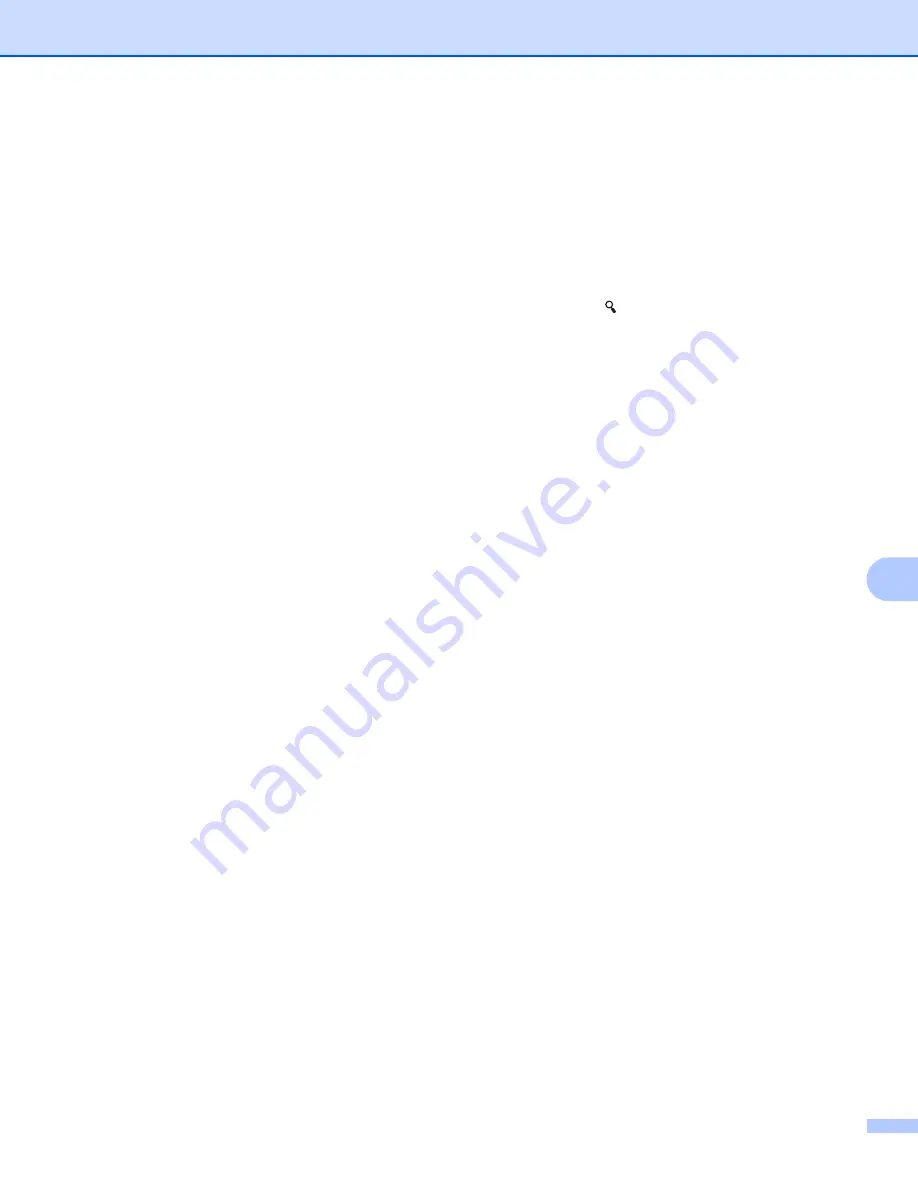
Using the Touch Panel Display (Optional:PA-TDU-003) (PT-P950NW Only)
221
24
Label Layouts on the P-touch Label Printer (Checking,
Deleting and Log)
24
With the following procedures, label layouts on the P-touch Label Printer can be checked or deleted, or their
print log can be viewed.
Checking the Contents of a Label Layout
24
To display template details on the screen and check the contents, press [ ] (search key) on the touch panel
display. For more information, see
Printing Using the Basic Control Panel
Deleting Label Layout Using a Windows
®
Computer
24
Use [
Device settings
] of the Printer Setting Tool to delete a label layout from the P-touch Label Printer. In
the menu bar, click [
Tools
] - [
Delete Template and Database
] to delete a template or database registered
on the P-touch Label Printer. For more information, see
To check the label layouts on the P-touch Label Printer and select the data you want to delete, connect the
P-touch Label Printer to a computer and use P-touch Transfer Manager.
Checking the Print Log for Label Layouts
24
For Windows
®
Use [
Device settings
] of the Printer Setting Tool to check the print log. If [
Save Printer Print Log
] in the
[
Advanced
] tab is set to [
Enable
], a print log is saved on the P-touch Label Printer. To export the print log
and save it as a CSV file, click [
Tools
] - [
Save Print Log in File
]. For more information, see
For Mac
Use the Printer Setting Tool to check the print log. If [
Save Printer Print Log
] in the [
Basic
] tab is set to
[
Enable
], a print log is saved on the P-touch Label Printer. To print the print log, select [
Usage Log
] in
[
Print Information Report
] in the [
Basic
] tab. For more information, see
Summary of Contents for p900w
Page 193: ...Network Terms and Information 183 21 PEAP EAP TTLS EAP TLS For user ID ...
Page 238: ......






















