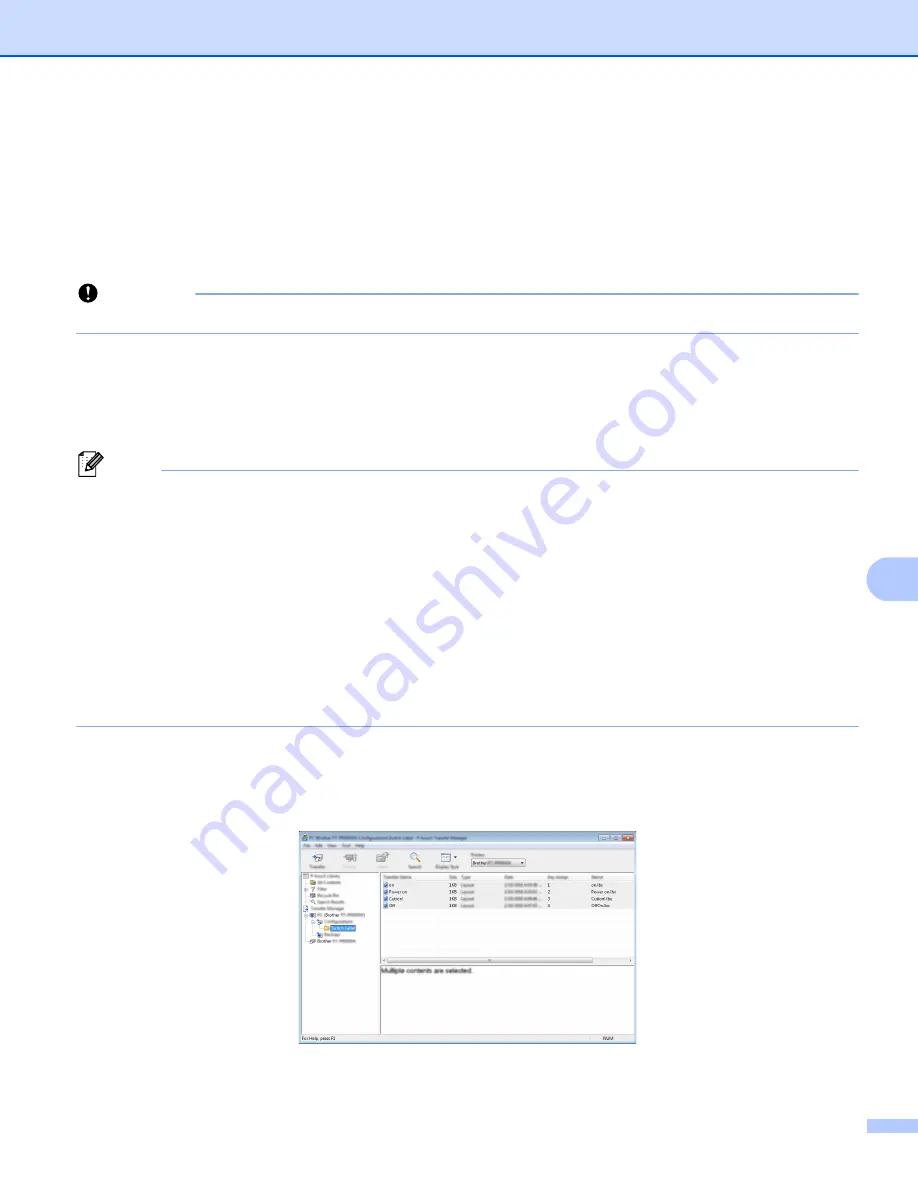
Using the Touch Panel Display (Optional:PA-TDU-003) (PT-P950NW Only)
211
24
Transferring the Label Layout to the P-touch Label Printer
24
By transferring the created label layout from a computer to the P-touch Label Printer, you can use the touch
panel display to print as many labels as required.
Use P-touch Transfer Manager to transfer data. For more information, see
Manager and P-touch Library (Windows
Important
Before transferring data, make sure that the main screen appears on the LCD.
a
Connect the P-touch Label Printer to the computer with a USB cable, and then turn on the P-touch Label
Printer.
b
In P-touch Editor, open the label layout you want to transfer, and then click [
File
] - [
Transfer Template
]
- [
Transfer
].
Note
• If [
Transfer Template
] cannot be selected in P-touch Editor, make sure that the layout window in P-touch
Editor is the active window.
•
For Windows Vista
®
/ Windows
®
7 / Windows Server
®
2008 / Windows Server
®
2008 R2:
From the Start button, click [
All Programs
]-[
Brother P-touch
]-[
P-touch Tools
]-[
P-touch Transfer
Manager 2.2
].
•
For Windows
®
8 / Windows
®
8.1 / Windows Server
®
2012 / Windows Server
®
2012 R2:
Click [
P-touch Transfer Manager 2.2
] on the [
Apps
] screen.
•
For Windows
®
10
:
From the Start button, select [
All apps
], and then click [
P-touch Transfer Manager 2.2
] under [
Brother
P-touch
].
c
Select this P-touch Label Printer from the [
Printer
] list. Right-click [
Configurations
], click [
New
], and
then create a new folder with the name you want. (In this example, the folder [
Switch Label
] is created.)
Click [
Configurations
] or [
All contents
], and then drag the data you want to transfer to the [
Switch
Label
] folder.
Summary of Contents for p900w
Page 193: ...Network Terms and Information 183 21 PEAP EAP TTLS EAP TLS For user ID ...
Page 238: ......
















































