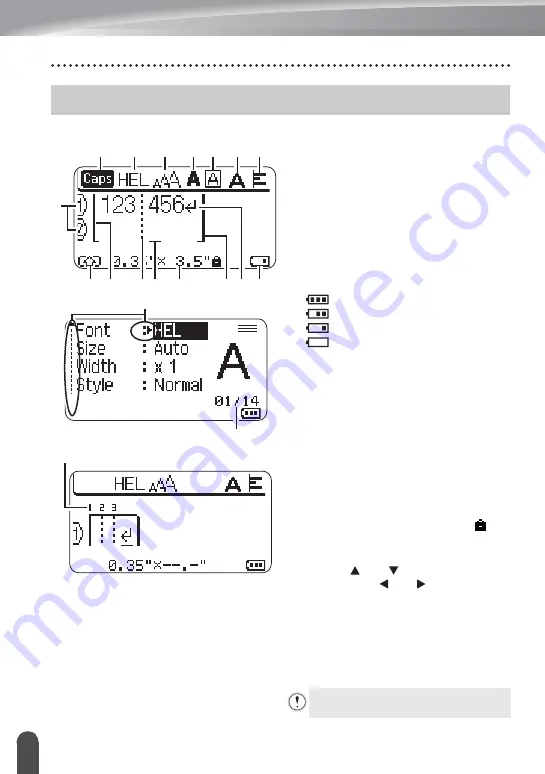
22
LCD Display & Keyboard
GETTING STARTED
LCD Display
1. Line number
Indicates line number within the label
layout.
2. Shift Mode
Indicates shift mode is on.
3. Start Line / 4. End Line
The area between the start and end line
will be printed.
The short lines extending from the start/
end lines show the end of the label layout.
5. Block Separator Line
Indicates the end of a block.
6. Cursor
Characters are entered to the left of the
cursor. Indicates the current data input
position.
7. Return mark
Indicates the end of a line of text.
8. Battery Level
Indicates remaining battery level. It
displays only when using the Li-ion battery.
9. Caps mode
Indicates that the Caps mode is on.
10. -15. Style guidance
Indicates the current font (10), character
size (11), character style (12), frame
(13), character width (14) and alignment
(15) settings.
16. Tape size
Indicates the tape size as follows for the
text entered:
Tape width x Label length
If the label length has been specified, also
appears on the right side of the tape size.
17. Cursor selection
Use the and keys to select menu
items and the and keys to change
the settings.
18. Counter
Indicates currently selected number/
selectable number.
19. Block Number
Indicates the block number.
LCD Display & Keyboard
6 16
9
10
11
13 14 15
5
2 3
4
8
12
7
1
17
18
19
Refer to "LCD Display" on page 32 for
changing.
-Full
-Half
-Low
-Empty
Summary of Contents for P-Touch PT-H500LI
Page 41: ...Printed in China LAD925001 ...






























