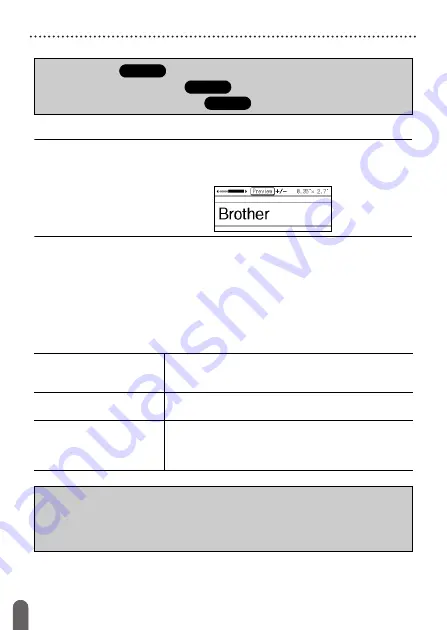
13
How to use the P-touch labeler
GETTING STARTED
[LABEL PRINTING]
NOTE
Before printing, you can check the layout of your label using the
preview function.
Refer to “Previewing Labels” on page 33.
Example of the preview screen:
Create a label by connecting your labeler to a PC
[GETTING STARTED]
This labeler can be connected to a PC/Mac and used with the P-touch
Editor software to create more elaborate labels. To use your labeler
connected to a computer, attach your labeler to a computer via the
included USB cable and install the P-touch Editor software and drivers.
Features
• Printing a label
• Setting Tape Cutting Options
• Printing from the Label Collection
P-touch Editor
Makes it easy for anyone to create a wide variety of
custom labels in complex layouts by using fonts,
templates, and clip art.
Printer Driver
Lets you print labels from the connected P-touch
labeler when using P-touch Editor on your computer.
P-touch Update Software
Label collections can be downloaded and new label
designs added to the P-touch labeler.
In addition, the software can be upgraded to the
latest version.
Installer download website
• A CD-ROM is not included with this product.
• To download and install printer drivers and software such as the P-touch Editor
5.1 on your computer, visit our installer download website
(www.brother.com/inst/).
Summary of Contents for P-Touch PT-D450
Page 50: ...Printed in China LAF394001A ...
















































