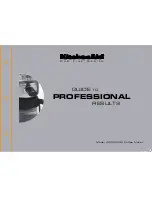GETTING STARTED
12
General Description
Battery charger
General Description
LCD display
AC adapter
connector
Keyboard
USB port
Charging terminals
When shipped from the factory, the
LCD display is covered with a
protective sheet to prevent damage.
Remove this sheet before using the
P-touch.
Tape viewer
Back
cover
Tape exit
slot
AC
power
lamp
Back cover
opening grip
Rechargeable battery
Release lever
Tape
cutter
Tape cassette
case
Rechargeable battery
case cover
head
AC adapter connector
Charging terminals
Summary of Contents for P-Touch PT-18RKT
Page 8: ......
Page 22: ...GETTING STARTED 14 LCD Display Keyboard Key Names and Functions ...
Page 72: ......
Page 73: ...Guía del usuario Sistema de Rotulador Electrónico PT 18RKT ...
Page 92: ...PARA EMPEZAR 14 Teclado y pantalla LCD Funciones y nombre de las teclas ...
Page 145: ......
Page 146: ......