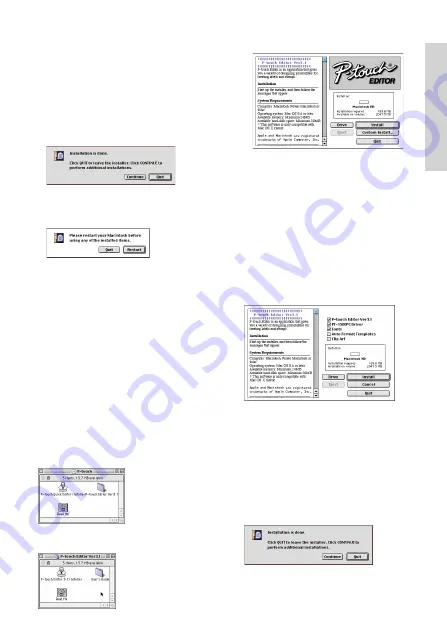
13
Only the options with a check mark beside
them are installed. Select the options that
you wish to install, and then click the Install
button to begin installation.
In order to print from the PT-1500PC,
“PT-1500PC Driver” must be selected for
installation.
6
When the installation is finished and the
following dialog box appears, click the Quit
button.
7
When the dialog box appears asking if you
wish to restart the computer, click the Restart
button to restart the computer.
Installing P-touch Editor Ver. 3.1
The P-touch Editor Ver. 3.1 software includes a
variety of more complex functions for printing
barcodes and images, enabling you to design just
about any label that you can imagine. Install the
P-touch Editor Ver. 3.1 software on a PC as de-
scribed below.
1
With the PT-1500PC and computer turned
off, connect the PT-1500PC to the Macintosh
using the enclosed USB interface cable. Be
sure to leave the PT-1500PC off.
2
Turn on the Macintosh.
3
Insert the enclosed CD-ROM into the
computer’s CD-ROM drive. A folder opens,
allowing you to view the contents of the CD-
ROM.
4
Double-click the P-touch Editor Ver3.1 folder
to open it.
5
Double-click the P-touch Editor 3.1 Installer
icon in the folder. The installer starts up.
6
Select the installation method.
Clicking the Install button immediately starts
installing the most basic options. (Some clip
art illustrations are not installed.)
About 30 MB of available hard-disk space is
needed to begin installation.
In order to install all options, about
120 MB of available hard-disk space is
needed. If enough hard-disk space is
available, click the Install button.
Clicking the Custom Install button displays a
dialog box that allows you to select which
options to install.
Only the options with a check mark beside
them are installed. Select the options that
you wish to install, and then click the Install
button to begin installation.
In order to print from the PT-1500PC,
“PT-1500PC Driver” must be selected for
installation.
7
When the installation is finished and the
following dialog box appears, click the Quit
button.
For Macintosh
Summary of Contents for P-touch PT-1500PC
Page 1: ...1500PC Quick Reference Guide de référence rapide Model PT 1500PC ...
Page 2: ......
Page 3: ...Quick Reference Quick Reference E N G L I S H ...
Page 30: ......
Page 32: ......
Page 33: ...Guide de référence rapide Guide de référence rapide FRANÇAIS ...
Page 60: ......
Page 62: ......
Page 63: ......






























