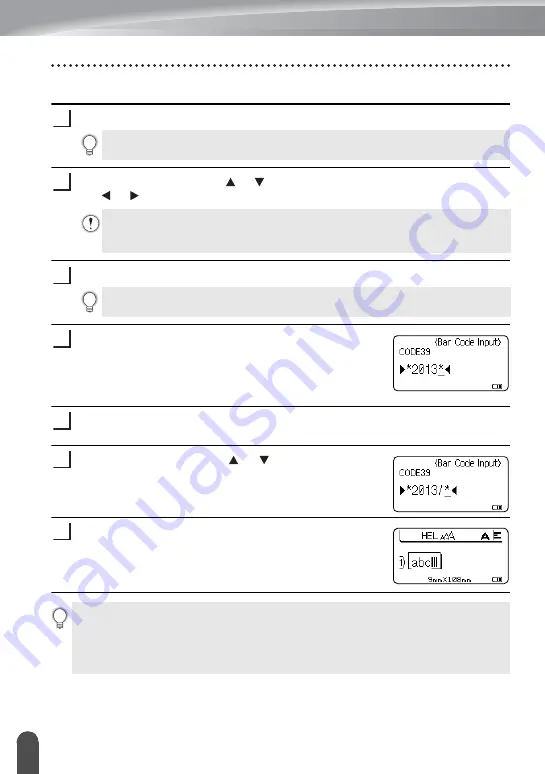
EDITING A LABEL
26
Creating a Bar Code Label
Setting Bar Code Parameters and Entering Bar Code Data
Press the
Bar Code
key.
Select an attribute using the or key, and then set a value for that attribute using
the
or
key.
Press the
OK
or
Enter
key to apply the settings.
Type in the bar code data.
Special characters can be entered in the bar code when
using the CODE39, CODE128, CODABAR or GS1-128
protocols. When not using special characters, go to step
7.
Press the
Symbol
key.
A list of characters available for the current protocol is displayed.
Select a character using the
or key, then press the
OK
or
Enter
key to insert the character in the bar code data.
Press the
OK
or
Enter
key to insert the bar code in the label.
The bar code is displayed on the text entry screen.
1
Up to five bar codes can be entered on a label.
2
Characters may not appear below the bar code even when "On" is selected for
"Under#", depending on the tape width being used, the number of lines entered,
or the current character style settings.
3
New settings are NOT applied if you do not press the
OK
or
Enter
key.
4
5
6
7
• The "C.Digit" (Check Digit) attribute is only available for the CODE39, I-2/5 and
CODABAR protocols.
• Press the
Esc
key to return to the previous step.
• Press the
Space
key to set the selected attribute to the default value.
• Refer to the Bar Code Settings table for a list of all available settings.
Summary of Contents for P-touch H500
Page 62: ......






























