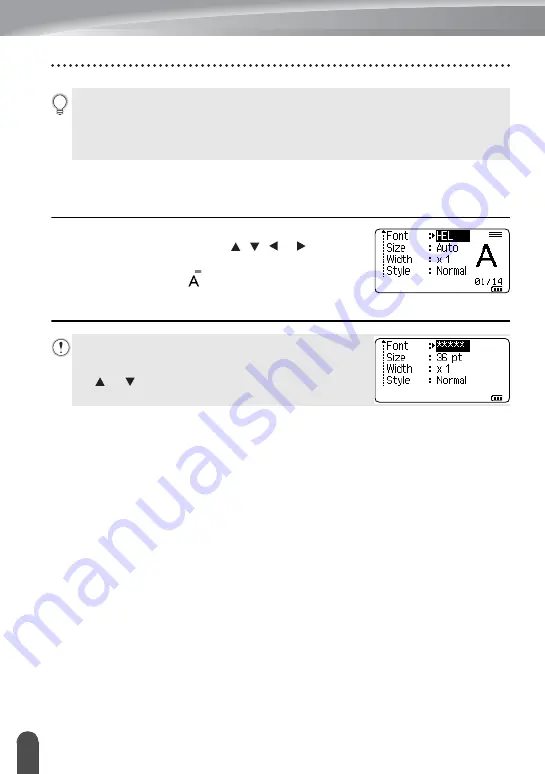
EDITING A LABEL
10
Setting Character Attributes
Setting Character Attributes by Each Line
When a label consists of two or more lines of text, you can set different values of
character attributes (font, size, width, style, line and alignment) for each line.
Move the cursor to the line you wish to change the
character attribute by using the , , or key. Next,
press the
Shift
key and then press the
Font
key to
display the attributes. (
on the screen indicates that
you are now applying the attribute for that specific line
only.)
• Press the
Esc
key to return to the previous step.
• Press the
Space
key to set the selected attribute to the default value.
• Refer to the Setting Options table for all the available settings.
• Small characters may be difficult to read when certain styles are applied (e.g.
Italic).
When different attribute values are set for each line, the
value will be displayed as ***** when you press the
Font
key. When you change the setting on this screen by using
the or key, the same change will be applied to all
lines of the label.
Summary of Contents for P-touch H500
Page 62: ......












































