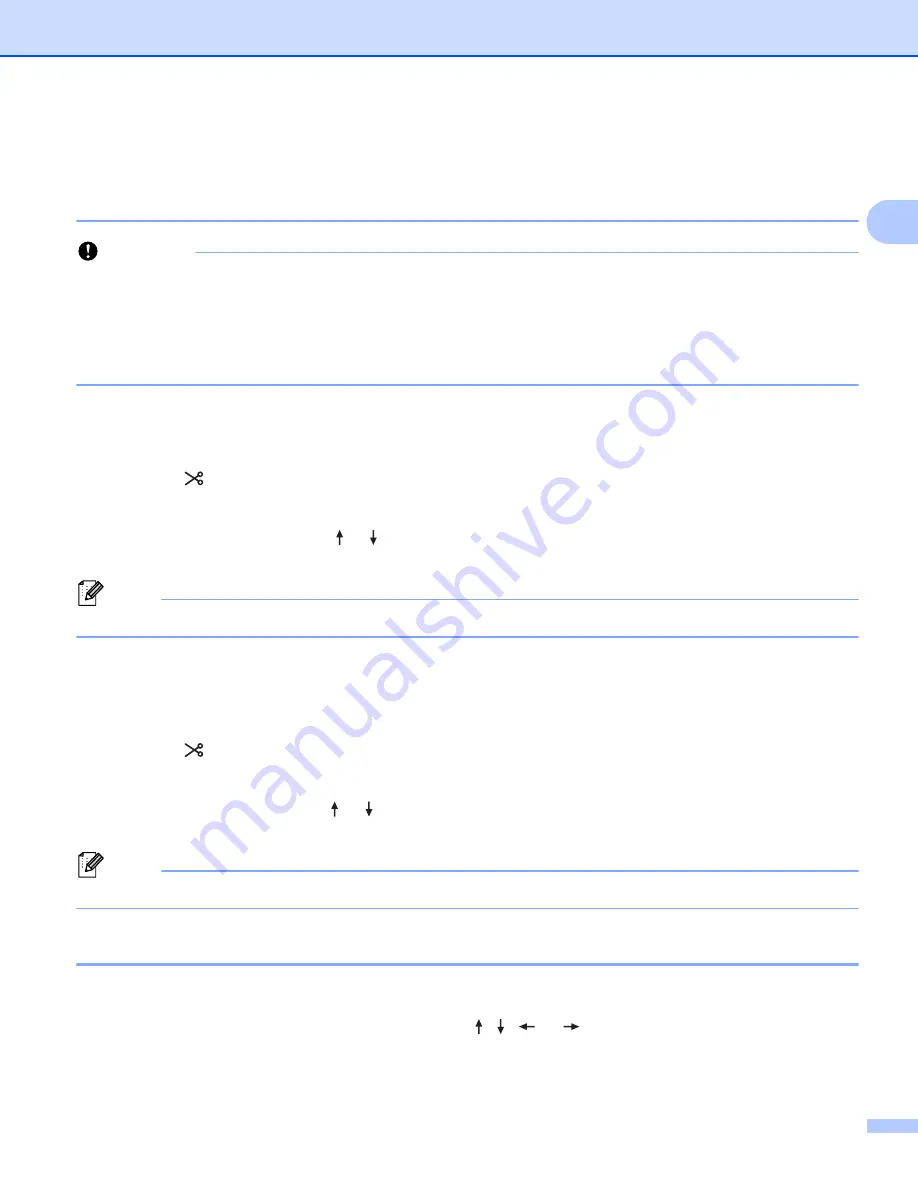
Printing a Label Using the P-touch Labelling Machine Keyboard
40
2
Printing a Label
2
Feeding Tape
2
Important
• Be sure to feed tape to remove any slack in the tape and ink ribbon after inserting the tape cassette.
•
Do not pull the label when the
machine
is ejecting it from the tape exit slot.
Doing so will cause the
ink ribbon to be discharged with the tape. The tape may no longer be functional after the ink ribbon
discharges.
• Do not block the tape exit slot during printing or when feeding tape. Doing so will cause the tape to jam.
Feed and Cut
2
The Feed and Cut function feeds approximately 22.3 mm of blank tape, and then cuts the tape.
a
Press the
(Feed and Cut) button.
[
Feed & Cut?
] appears on the LCD.
b
Select [
Feed & Cut
] using the or key, and then press the
OK
or
Enter
key. The message [
Feeding
Tape... Please Wait
] appears while the tape is fed, and then the tape is cut.
Note
To exit or cancel this function press the
Esc
key.
Feed Only
2
This function ejects the tape approximately 22.3 mm, resulting in a blank label sticking out of the tape
cassette. This action is recommended when using Fabric tapes, which should be cut with scissors.
a
Press the
(Feed and Cut) button.
[
Feed & Cut?
] appears on the LCD.
b
Select [
Feed Only
] using the or key, and then press the
OK
or
Enter
key. The message [
Feeding
Tape... Please Wait
] appears while the tape is fed.
Note
To exit or cancel this function press the
Esc
key.
Tape Cutting Options
2
The tape cutting options allow you to specify how the tape is fed and cut when printing labels.
a
Select [
Settings
] in the Home screen using the , ,
or
key, and then press the
OK
or
Enter
key.
Summary of Contents for p-touch D800W
Page 250: ......






























