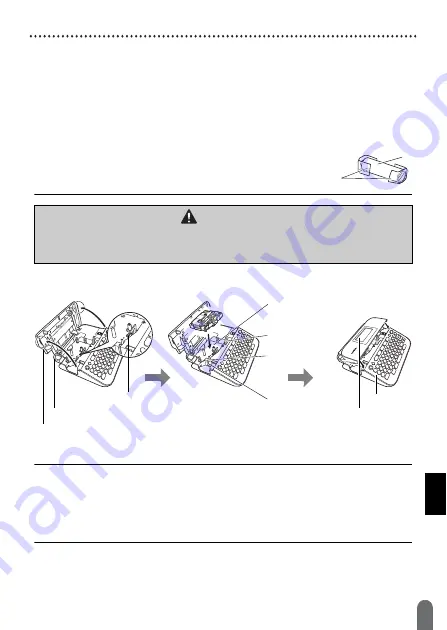
GETTING STARTED
10
Power Supply and Tape cassette
• Remove the batteries if you do not intend to use the P-touch for an
extended period of time.
• Dispose of the battery at an appropriate collection point, not in the
general waste stream. In addition, be sure to observe all applicable
federal, state, and local regulations.
• When storing or discarding the battery, cover both ends of the battery
with cellophane tape, to prevent it from short-circuiting.
(Battery insulation example)
1. Cellophane tape
2. Alkaline or Ni-MH battery
Insert a Tape Cassette
NOTE
• When inserting the tape cassette, make sure that the tape and ink
ribbon do not catch on the print head.
• If you cannot close the tape cassette compartment cover, check to
ensure the release lever is in the up position. If not, lift the lever, and
then close the cover.
1
2
CAUTION
USING A COMBINATION OF DIFFERENT BATTERIES (SUCH AS Ni-MH AND
ALKALINE), MAY RESULT IN AN EXPLOSION. DISPOSE OF USED
BATTERIES ACCORDING TO THE INSTRUCTIONS.
Tape cassette
compartment
Release lever
Tape cutter
Tape exit slot
Tape cassette compartment cover
Tape cutter lever
Print head
Keyboard
LCD display
Summary of Contents for P-touch D450
Page 5: ...INTRODUCTION 3 APPENDIX 52 Specifications 52 System Requirements 53 ...
Page 22: ...EDITING A LABEL 20 Entering Symbols 繪畫圖形 單位 數學 數字 上標 下標 類別 符號 ...
Page 23: ...21 Entering Symbols EDITING A LABEL 2 位數字 希臘語 羅馬 發音 平假名 類別 符號 ...
Page 24: ...EDITING A LABEL 22 Entering Symbols 片假名 電子 1 電子 2 標示 數據 影音 工作 日用品 交通 類別 符號 ...
Page 25: ...23 Entering Symbols EDITING A LABEL 花園 天氣 吉祥 趣味 運動 人物 動物 中國生肖 星座 糖果 水果 食物 項目符號 類別 符號 ...
Page 56: ...LAJ381001 ...



























