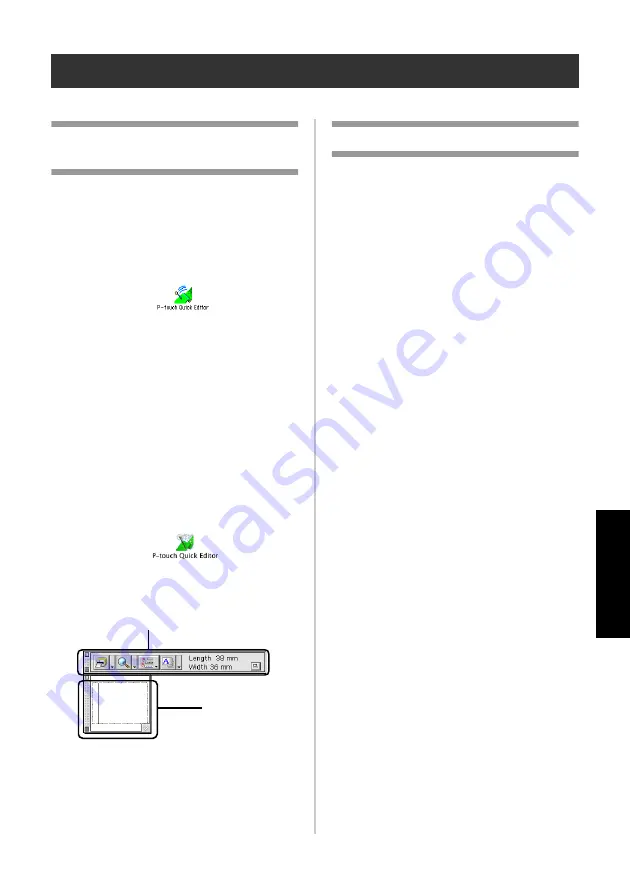
95
C
re
at
in
g la
b
els
:
M
aci
nt
os
h ver
si
on
Creating labels using P-touch Quick Editor
Labels can be created simply using P-touch Quick Editor.
Starting P-touch Quick
Editor
Start P-touch Quick Editor.
■
For Mac OS 8.6-9.x
1
Double-click the P-touch Quick Editor
folder in the drive where P-touch Quick
Editor is installed.
2
Double-click .
If an alias was created, double-click the
alias icon.
→
P-touch Quick Editor starts.
■
For Mac OS X 10.1 or later
1
Double-click the Applications folder in
the drive where Mac OS X is installed.
→
The Applications window appears.
2
Double-click the P-touch Quick Editor
folder.
→
The P-touch Quick Editor window
appears.
3
Double-click .
If an alias was created, double-click the
alias icon.
→
P-touch Quick Editor starts
Using P-touch Quick Editor
The basic operations for P-touch Quick Editor
for Macintosh are the same as those for
Windows.
Operations that require a right-click in
Windows, are performed in Macintosh by
clicking while holding the control key.
For details on using P-touch Quick Editor, refer
to “Simple use” (
P.78) in Creating labels: Windows version.
Toolbar
Text box
Summary of Contents for P-touch 9500PC
Page 1: ...Referencia rápida Español Consulta rápida Português Quick Reference English ...
Page 2: ...Referencia rápida Español ...
Page 9: ...8 ...
Page 85: ...84 ...
Page 119: ...Consulta rápida Português ...
Page 126: ...8 ...
Page 202: ...84 ...
Page 236: ...Quick Reference English ...
Page 243: ...8 ...
Page 319: ...84 ...
Page 331: ...96 After printing For details refer to After printing P 82 in Creating labels Windows version ...
Page 353: ...Printed in China LN3621001 ...






























