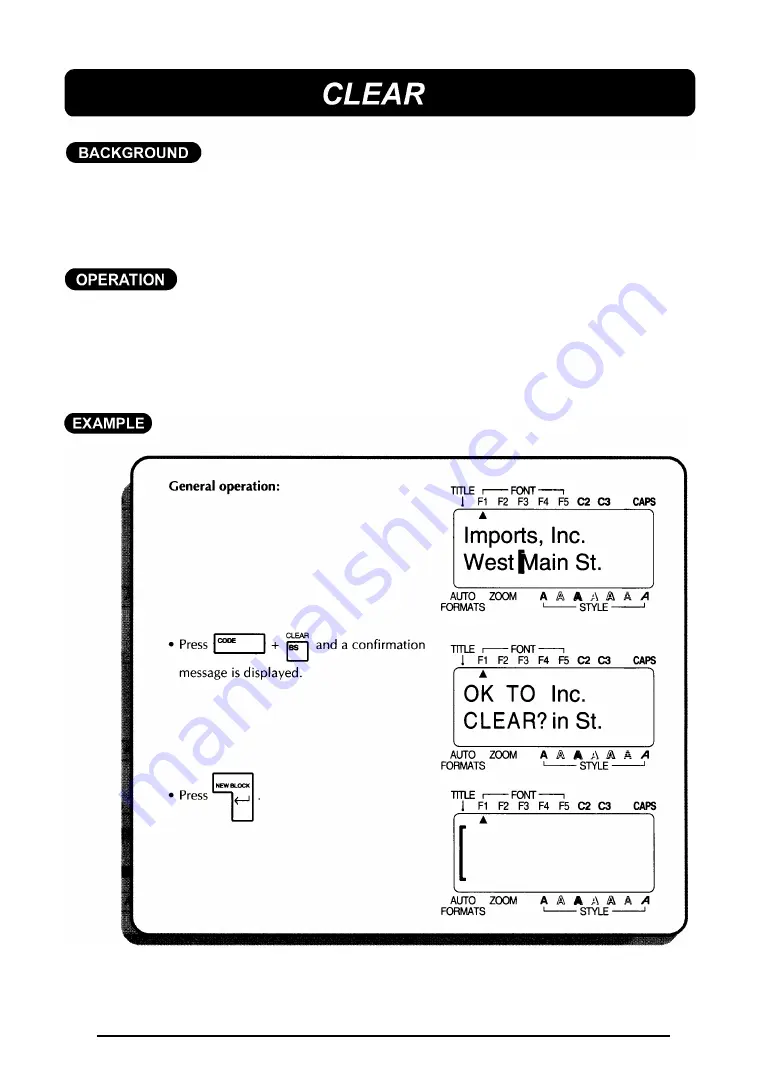
65
The
CLEAR
key allows you to remove all text and symbols from the display and
return the text formats to their default settings. In other words, the current text
files is completely emptied. You can then begin entering an entirely new text
message.
TO CLEAR A TEXT FILE:
(1) Hold down the
CODE
key and press the
CLEAR
key.
(2) Press the
RETURN
key.
+
The cursor can be located anywhere in the message.
Summary of Contents for P-Touch 580C
Page 1: ......
Page 6: ...2 ...
Page 7: ...3 ...
Page 8: ...4 ...
Page 9: ......
Page 10: ...6 ...
Page 11: ...7 ...
Page 18: ...14 If too much of the tape is rewound back into the cassette ...
Page 21: ......
Page 39: ......
Page 41: ...37 Now let s assume we wish to print one copy of this label to attach to a package ...
Page 44: ...40 ...
Page 46: ...42 ...
Page 49: ......
Page 57: ...53 ...
Page 68: ......
Page 76: ...72 ...
Page 77: ...73 ...
Page 78: ...74 ...
Page 80: ...76 ...
Page 82: ...78 ...
Page 84: ...80 ...
Page 88: ...84 ...
Page 89: ...85 ...
Page 93: ...89 ...
Page 94: ...90 ...
Page 95: ...91 ...
Page 96: ...92 ...
Page 106: ...102 ...
Page 108: ...104 ...
Page 111: ...107 ...
Page 116: ...112 ...
Page 120: ...116 ...
Page 121: ...117 ...
Page 140: ...GUÍA DEL USUARIO ...
Page 144: ......
Page 188: ...UN342001 Printed in Japan ...
















































