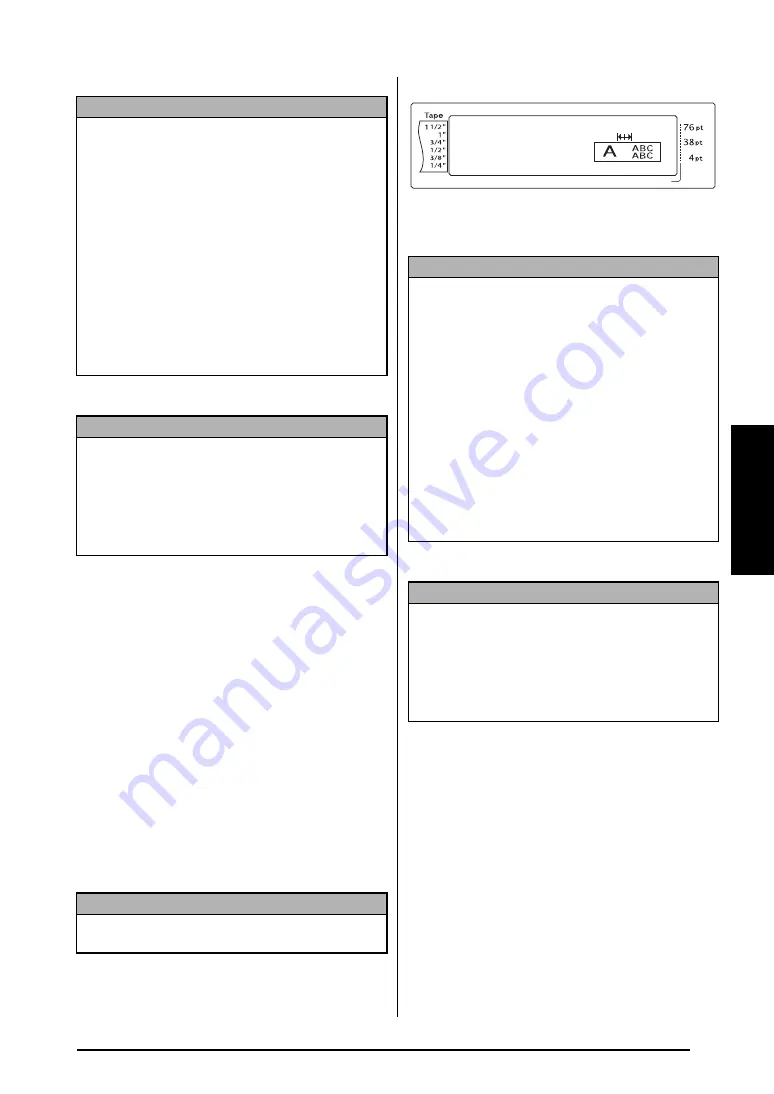
57
Ch. 3 Functions
Func
tions
4
Press
n
to apply the setting.
Block Margin function
(B. MARGIN)
The width of the margins between text blocks
can be set between 0.00" and 12.00" (0.0 cm
and 30.0 cm). The left and right margins for
each text block will have a width that is the
specified setting. If the
AUTO
setting is selected,
the block margins will be 0.00" (0.0 cm) if only
one text block has been created and 0.13" (0.3
cm) if multiple text blocks have been created.
To change the setting for the Block Margin
function:
1
Hold down
d
and press
1
.
2
Press
j
or
k
until
B. MARGIN
is dis-
played. The current setting is shown on the
left side of the display.
3
Press
m
or
g
until the desired setting is
displayed, or use the number keys to type in
the desired block margin width.
4
Press
n
to apply the setting.
Block Length function
(B. LENGTH)
Normally, the length of each text block auto-
matically adjusts to fit the length of the entered
text. However, with the Block Length
function,
you can set each text block to a length between
0.25" and 38.84" (0.6 cm and 99.5 cm).
NOTE
☞
To return the function to its default setting
(
AUTO
)
, press the space bar.
☞
To change the setting in 0.1" (1.0 cm) steps
,
hold down either
m
or
g
, and then release
the key when the desired setting is displayed.
☞
The tape length is displayed in the currently
selected unit of measurement (inches or centi-
meters). The unit of measurement can be
changed with the Setup functions. (Refer to refer
to page 74.)
☞
To return to the text without changing the for-
matting
, press
e
(OR hold down
d
and
press
1
).
NOTE
To apply several format settings at the same time
,
continue pressing
j
or
k
to select the function,
then pressing
m
or
g
to select the desired setting.
Press
n
only after the necessary functions have
been set.
NOTE
This step may be skipped if settings for several for-
mat functions are being applied at the same time.
NOTE
☞
To return the function to its default setting
(
AUTO
)
, press the space bar.
☞
To change the setting in 0.1" (1.0 cm) steps
,
hold down either
m
or
g
, and then release
the key when the desired setting is displayed.
☞
The block margins are displayed in the cur-
rently selected unit of measurement (inches or
centimeters). The unit of measurement can be
changed with the Setup functions. (Refer to refer
to page 74.)
☞
To return to the text without changing the for-
matting
, press
e
(OR hold down
d
and
press
1
).
NOTE
To apply several format settings at the same time
,
continue pressing
j
or
k
to select the function,
then pressing
m
or
g
to select the desired setting.
Press
n
only after the necessary functions have
been set.
Length
Margin
Font
Width
Size
1
2
3
4
5
6
7
8
9
A
B
C
D
E
F
K Q
Q
Q
Q
Q
Q
Q
Q
Q
Q
Q
Q
Q
Q
Q
Q
Q
Q
Q
Q
Q
Q
Q
Q
R
R
R
R
R
R
G
H
I
J
AUTO
1.10
HELSINKI
A
AUTO
11/13
B. MARGIN
AUTO
L
M
N
Summary of Contents for P-Touch 3600
Page 9: ...1 Ch 1 Before You Start Before You Start Chapter 1 Before You Start ...
Page 13: ...5 Ch 2 Getting Started Getting Started Chapter 2 Getting Started ...
Page 45: ...37 Ch 3 Functions Functions Chapter 3 Functions ...
Page 81: ...73 Ch 4 Machine Adjustments Machine Adjustments Chapter 4 Machine Adjustments ...
Page 97: ...89 Appendix Appendix Appendix ...
Page 113: ...105 Appendix Appendix ...
Page 126: ......
Page 127: ...Printed in China LA8770001 ...
Page 132: ...ii ...
Page 133: ...1 Ch 1 Getting Started Getting Started Chapter 1 Getting Started ...
Page 135: ...3 Ch 2 Advanced Functions Advanced Functions Chapter 2 Advanced Functions ...
Page 155: ...23 Appendix Appendix Appendix ...
Page 159: ...Printed in China LA8784001 ...






























