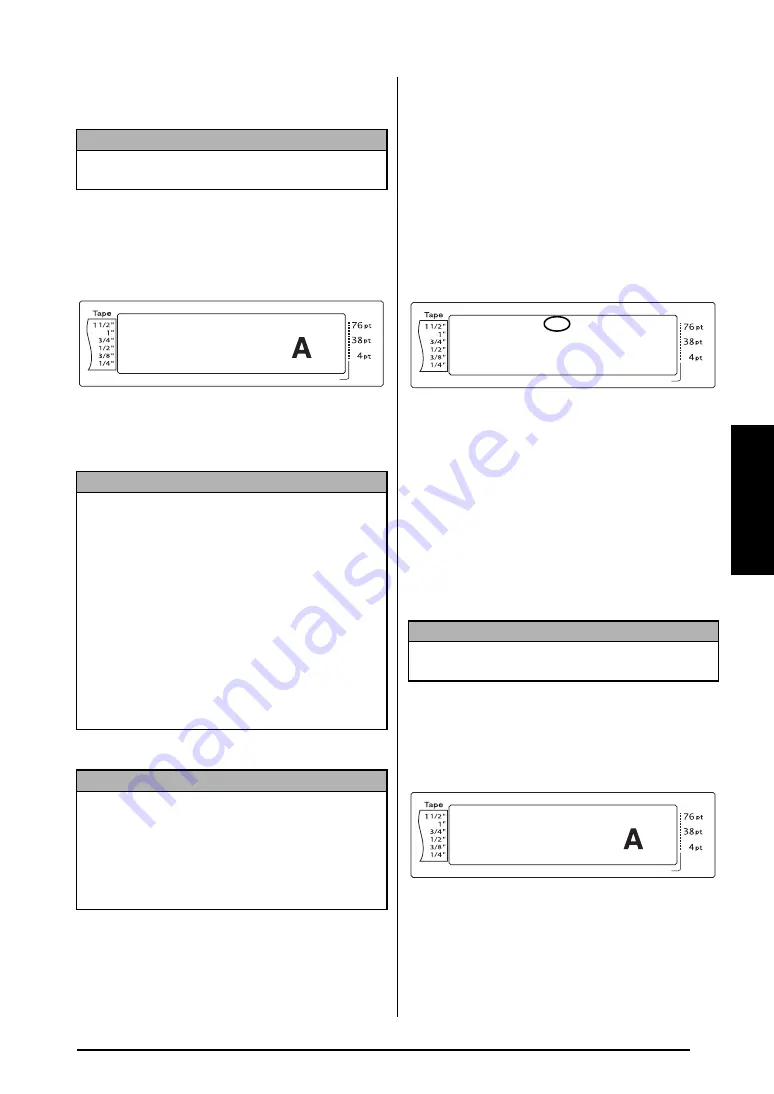
51
Ch. 3 Functions
Func
tions
To change the setting for the Style1 function:
1
Hold down
d
and press
1
,
2
or
3
.
2
Press
j
or
k
until
STYLE1
is displayed.
The setting for the text at the cursor’s cur-
rent position is shown on the left side of the
display and a sample can be seen on the
right side.
3
Press
m
or
g
until the desired setting is
displayed.
4
Press
n
to apply the setting.
Style2 function (STYLE2)
Two more text styles are available with the
Style2 function:
ITALIC
and
VERTICAL
. Either of
these styles can be combined with each of the
text styles available with the Style1 function.
(See
on page 50.) For
samples of the available style settings, refer to
page 96. The style indicators at the top of the
display show the style of the text at the cursor’s
current position when any setting other than
NORMAL
is selected.
The
VERTICAL
style setting, which rotates each
character 90
°
counterclockwise and prints the
text vertically along the length of the label, is
different from the Text Rotation function
(page 54), which rotates each text block 90
°
counterclockwise and prints the text horizon-
tally along the length of the label.
To change the setting for the Style2 function:
1
Hold down
d
and press
1
,
2
or
3
.
2
Press
j
or
k
until
STYLE2
is displayed.
The setting for the text at the cursor’s cur-
rent position is shown on the left side of the
display and a sample can be seen on the
right side.
3
Press
m
or
g
until the desired setting is
displayed.
NOTE
This step may be skipped if settings for several for-
mat functions are being applied at the same time.
NOTE
☞
If “*****” appears as a setting, the Style1 func-
tion has already been applied to either a line in
the current text block (if the Block Format or the
Global Format function is being set) or a block
in the current text (if the Global Format function
is being set). Changing the setting will cancel
the setting that was previously applied.
☞
To return the function to its default setting
(
NORMAL
)
, press the space bar.
☞
To return to the text without changing the for-
matting
, press
e
(OR hold down
d
and
press
1
,
2
or
3
).
NOTE
To apply several format settings at the same time
,
continue pressing
j
or
k
to select the function,
then pressing
m
or
g
to select the desired setting.
Press
n
only after the necessary functions have
been set.
Length
Margin
Font
Width
Size
1
2
3
4
5
6
7
8
9
A
B
C
D
E
F
K Q
Q
Q
Q
Q
Q
Q
Q
Q
Q
Q
Q
Q
Q
Q
Q
Q
Q
Q
Q
Q
Q
Q
Q
R
R
R
R
R
R
G
H
I
J
AUTO
1.10
HELSINKI
A
AUTO
04/13
STYLE1
NORMAL
L
M
N
NOTE
This step may be skipped if settings for several for-
mat functions are being applied at the same time.
Length
Margin
Font
Width
Size
1
2
3
4
5
6
7
8
9
A
B
C
D
E
F
K Q
Q
Q
Q
Q
Q
Q
Q
Q
Q
Q
Q
Q
Q
Q
Q
Q
Q
Q
Q
Q
Q
Q
Q
R
R
R
R
R
R
G
H
I
J
L
M
NO
AUTO
1.10
HELSINKI
A
AUTO
<<< P-touch >>>
1:_
Length
Margin
Font
Width
Size
1
2
3
4
5
6
7
8
9
A
B
C
D
E
F
K Q
Q
Q
Q
Q
Q
Q
Q
Q
Q
Q
Q
Q
Q
Q
Q
Q
Q
Q
Q
Q
Q
Q
Q
R
R
R
R
R
R
G
H
I
J
AUTO
1.10
HELSINKI
A
AUTO
05/13
STYLE2
NORMAL
L
M
N
Summary of Contents for P-Touch 3600
Page 9: ...1 Ch 1 Before You Start Before You Start Chapter 1 Before You Start ...
Page 13: ...5 Ch 2 Getting Started Getting Started Chapter 2 Getting Started ...
Page 45: ...37 Ch 3 Functions Functions Chapter 3 Functions ...
Page 81: ...73 Ch 4 Machine Adjustments Machine Adjustments Chapter 4 Machine Adjustments ...
Page 97: ...89 Appendix Appendix Appendix ...
Page 113: ...105 Appendix Appendix ...
Page 126: ......
Page 127: ...Printed in China LA8770001 ...
Page 132: ...ii ...
Page 133: ...1 Ch 1 Getting Started Getting Started Chapter 1 Getting Started ...
Page 135: ...3 Ch 2 Advanced Functions Advanced Functions Chapter 2 Advanced Functions ...
Page 155: ...23 Appendix Appendix Appendix ...
Page 159: ...Printed in China LA8784001 ...






























