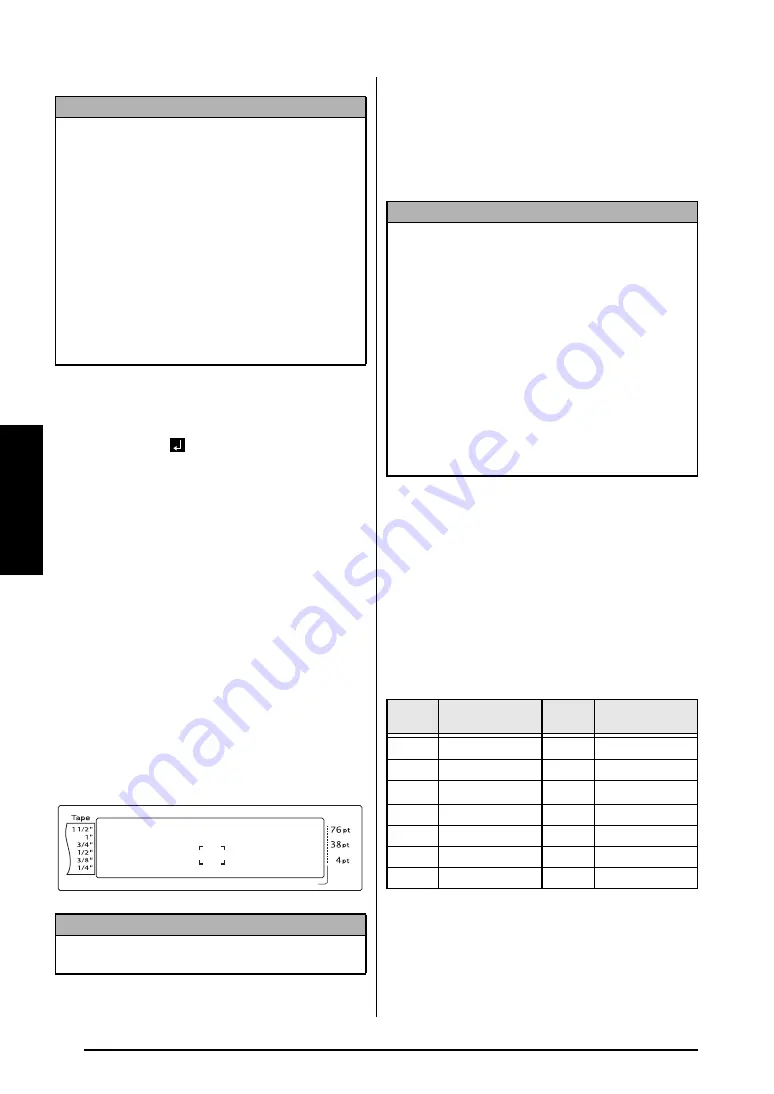
42
Ch. 3 Functions
Functions
To create a new block:
●
Hold down
d
and press
n
. The new
block mark (
) appears at the end of the
block.
Symbol key (
s
)
In addition to the letters, symbols and numerals
on the key tops, there are over 440 additional
symbols and pictures available with the Symbol
function. After these symbols or pictures are
added to the text, they can be deleted like any
other character, and some can be formatted
using certain text formatting functions (see
pages 48 through 54).
A table of the available symbols can be found
on pages 90 through 92.
To add a symbol or picture to the text:
1
Press
s
. A row of symbols appears in the
display.
2
Press
m
or
g
to select the desired cate-
gory of symbols, and then press
j
or
k
until the desired symbol is displayed
enlarged within the frame in the middle of
the display.
3
Press
n
. The symbol is added to the text.
Accent function (
d
+
s
)
The Accent function can be used to add
accented characters to your text. Many of these
characters can also be found on the keys and
typed in using
a
(refer to page 41).
The accented characters are grouped according
to the uppercase or lowercase letter that they
are combined with. The following table shows
the available characters.
NOTE
☞
A single label can only contain a maximum of
fifty text blocks. If the max number of lines/per
label have already been entered (50) and you
press
n
(OR hold down
d
and press
n
),
the error message “50 LINE LIMIT REACHED!”
will appear.
☞
To split a text block into two,
position the cur-
sor under the character that you want to start
the next block, and then hold down
d
and
press
n
.
NOTE
To return to the text at any time
, press
e
(OR
press
s
).
Length
Margin
Font
Width
Size
1
2
3
4
5
6
7
8
9
A
B
C
D
E
F
K Q
Q
Q
Q
Q
Q
Q
Q
Q
Q
Q
Q
Q
Q
Q
Q
Q
Q
Q
Q
Q
Q
Q
Q
R
R
R
R
R
R
G
H
I
J
AUTO
1.10
HELSINKI
A
AUTO
PUNCTUATION
A01
·
+ × ÷
N
L
M
NOTE
☞
To type in a series of symbols
, hold down
d
before pressing
n
. Then, continue adding
symbols by selecting them as explained in step
2
, and holding down
d
while pressing
n
.
Press just
n
after selecting the last symbol in
the series.
☞
A symbol can also be selected by typing in the
corresponding code indicated in the table of
available symbols. For example, pressing
T
displays the
GARDENING
category, and then
pressing
3
displays the third symbol of the
GARDENING
category.
Letter
Accented
Characters
Letter
Accented
Characters
a
à á ä â ã æ
A
À Á Ä Â Ã Æ
c
ç
C
Ç
e
è é ë ê e ˜
E
È É Ë Ê E
˜
i
í ï î
I
Í Ï Î
n
ñ
N
Ñ
o
ó ö ô õ
O
Ó Ö Ô Õ
u
ù ú ü û
U
Ù Ú Ü Û
Summary of Contents for P-Touch 3600
Page 9: ...1 Ch 1 Before You Start Before You Start Chapter 1 Before You Start ...
Page 13: ...5 Ch 2 Getting Started Getting Started Chapter 2 Getting Started ...
Page 45: ...37 Ch 3 Functions Functions Chapter 3 Functions ...
Page 81: ...73 Ch 4 Machine Adjustments Machine Adjustments Chapter 4 Machine Adjustments ...
Page 97: ...89 Appendix Appendix Appendix ...
Page 113: ...105 Appendix Appendix ...
Page 126: ......
Page 127: ...Printed in China LA8770001 ...
Page 132: ...ii ...
Page 133: ...1 Ch 1 Getting Started Getting Started Chapter 1 Getting Started ...
Page 135: ...3 Ch 2 Advanced Functions Advanced Functions Chapter 2 Advanced Functions ...
Page 155: ...23 Appendix Appendix Appendix ...
Page 159: ...Printed in China LA8784001 ...






























