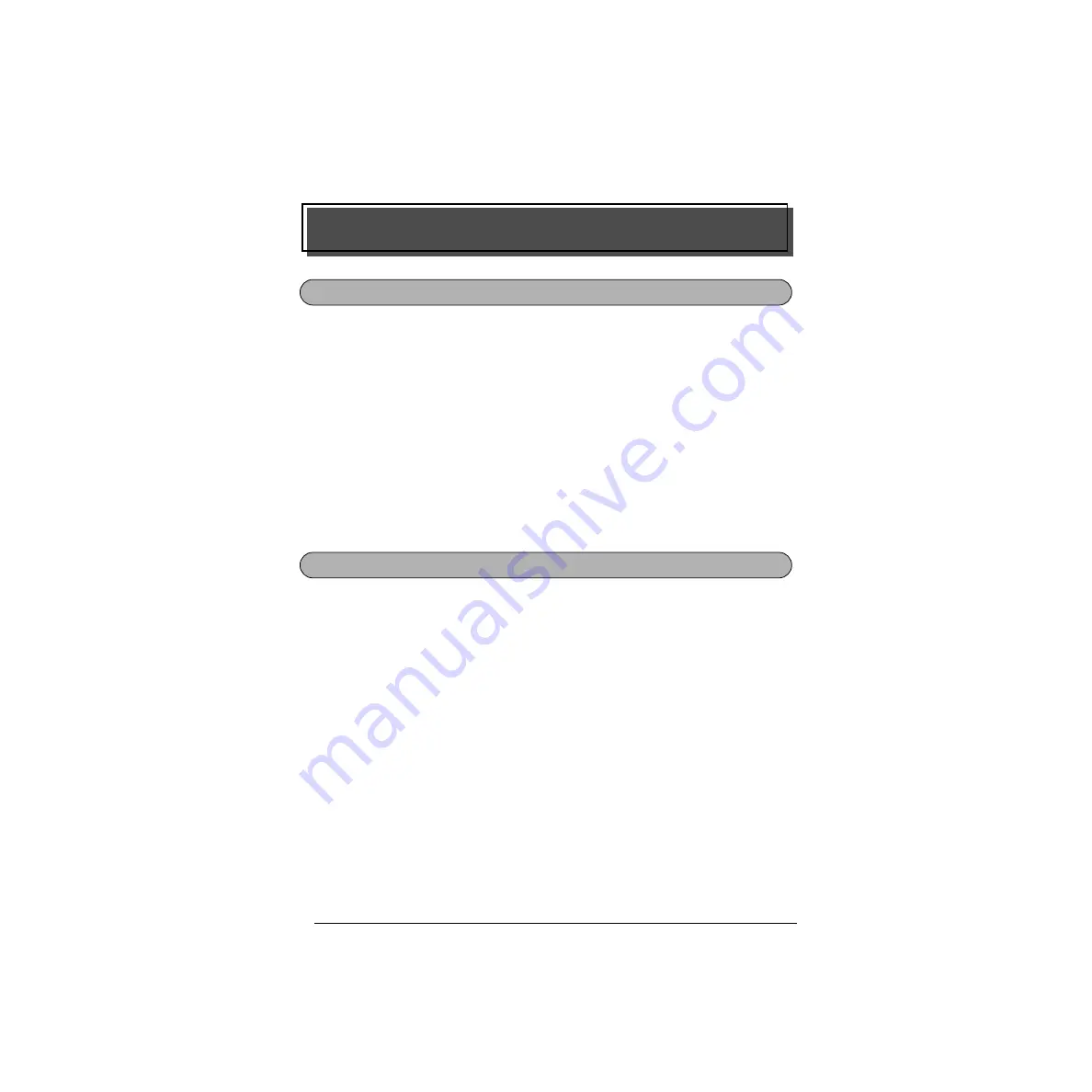
8
The
Power
key (
o
) is located in the lower-right corner of the keyboard. If batteries have
been installed or the machine has been plugged in using the optional AC adaptor, the previ-
ous session’s information is displayed when the machine is turned on. This feature allows you
to stop work on a label, turn off the machine, and return to it later without having to re-enter
the text.
The machine will automatically turn off if no key is pressed within 5 minutes. The machine’s
internal memory stores the current session’s information and displays it when you turn on the
machine again.
To turn on the machine:
●
Press
o
. The previous session’s information appears in the LCD display.
To turn off the machine:
●
Press
o
. The current session’s information is stored in the internal memory.
The machine’s LCD display shows two rows of 9 characters; however, the text that you create
can be up to 99 characters long. You can review and edit different parts of the text by moving
the cursor backward and forward.
LEFT CURSOR KEY
To move the cursor one character to the left:
●
Press
f
once.
☞
If this key is pressed when the cursor is at the beginning of a line following another
line, the cursor moves to the end of the previous line.
To move the cursor several characters to the left:
●
Hold down
f
until the cursor moves to the desired position.
To move the cursor to the beginning of the current line:
●
Hold down
c
and press
f
.
For Your Information
POWER KEY
CURSOR KEYS
Summary of Contents for P-touch 1900
Page 8: ...vi ...
Page 10: ...2 KEYBOARD LCD DISPLAY ...
Page 34: ......
Page 68: ......
Page 69: ...GUÍA DE USUARIO ...
Page 114: ...Printed in China LA7771001 ...






























