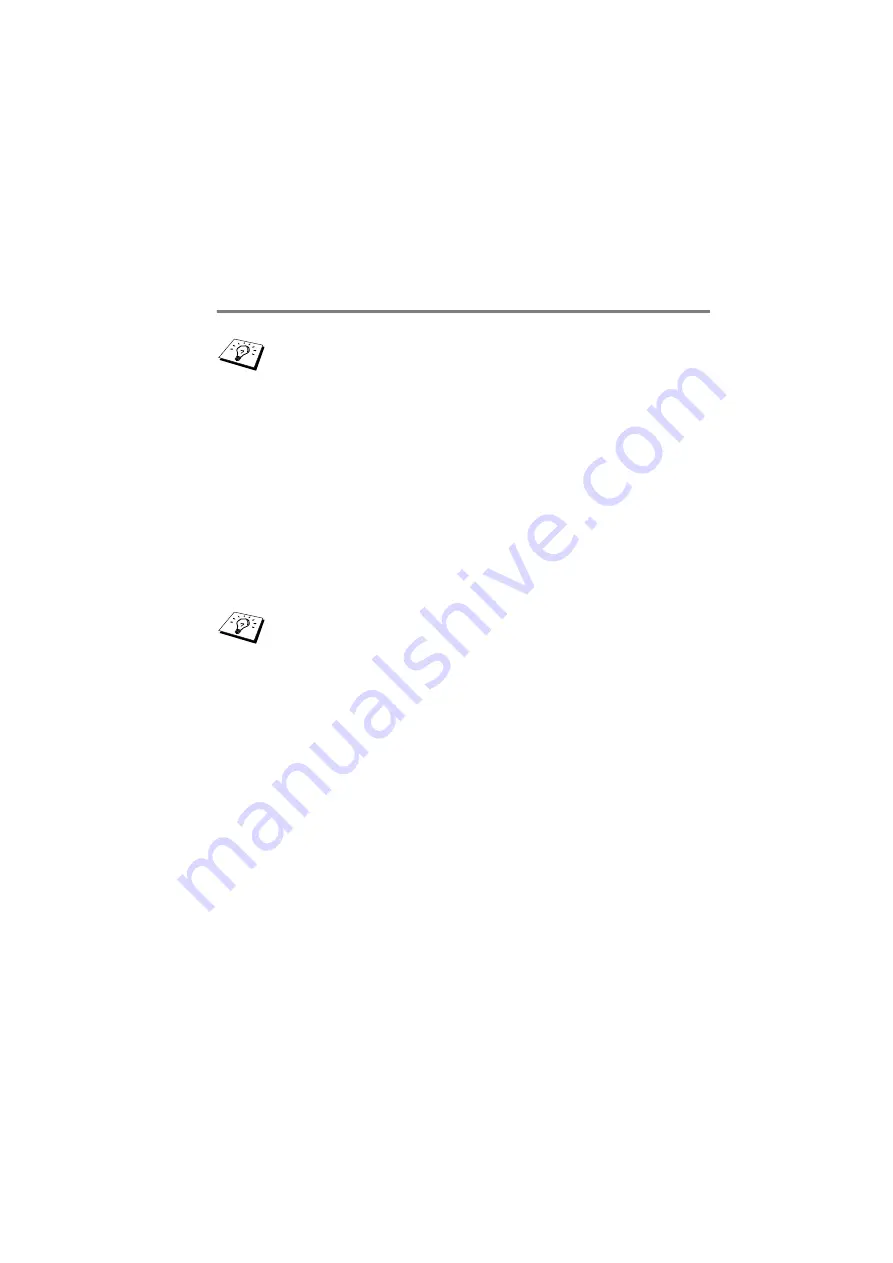
CONFIGURING INTERNET PRINTING FOR WINDOWS
®
7 - 4
NC9100h_FM6.0
Brother Internet Print
Using BRAdmin Professional utility to Configure
the Print Server
The steps required to configure the Print/Fax server to receive print
jobs from a Windows
®
98/Me/2000/XP. PC running the BIP software
is as follows:
1
Start BRAdmin Professional utility.
2
Select the node name of the desired Brother Print/Fax server
from the list and double click on it. (the default node name is
usually
BRN_xxxxxx
, where
xxxxxx
is the last six digits of the
Ethernet address (MAC address)). You will be prompted for a
password; the default password is
access
.
3
Click on the POP3/SMTP tab.
4
Enter the address of the POP3 server (consult your network
administrator if you do not know this address).
5
Enter the mailbox name for the remote Brother Print/Fax server.
Usually this will be the first part of the E-mail address (for
example, if the E-mail address of the print server is
emailprinter@xyz
, then the mailbox name would be
emailprinter
).
6
Enter the password for the mailbox, if any.
7
The Print/Fax server is configured by default to poll the POP3
server every 30 seconds. You may change this value, if desired.
Using the BRAdmin Professional utility, you can configure
the Brother print server using the TCP/IP protocol.
You can find the node name and MAC address by printing
out the machine configuration page. Refer to this user’s
guide chapter 3 for information on how to print the
configuration page on your Print/Fax server.
















































