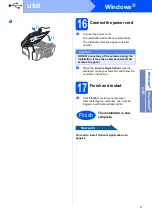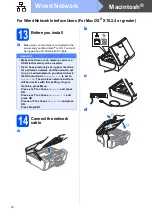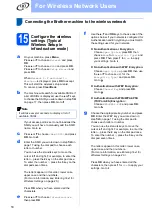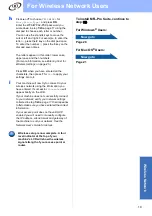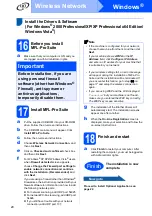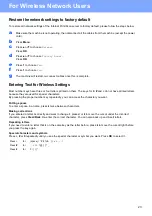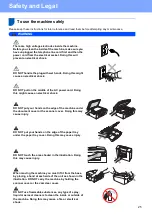22
Windows
®
Install Optional Applications
1
Install FaceFilter Studio
supported by
Reallusion, Inc
a
Open the main menu again by ejecting and
then reinserting the CD-ROM or by double-
clicking the
start.exe
program from the root
folder.
b
The CD-ROM main menu will appear. Choose
your language and then click
Additional
Applications
.
c
Click the
FaceFilter Studio
button to install.
2
Install FaceFilter Studio
Help
a
To run FaceFilter Studio, go to
Start
/
All Programs
/
Reallusion
/
FaceFilter Studio
on your computer.
b
Click the
button on the upper right corner
of the screen.
c
Click
Check for updates
to go to the
Reallusion update web page.
d
Click the
Download
button and choose a folder
to save the file in.
e
Close FaceFilter Studio before you start the
installer for FaceFilter Studio Help.
Double-click the downloaded file from the
folder you specified and follow the on-screen
instructions for installation.
3
Install
BookScan&Whiteboard
Suite supported by
Reallusion, Inc
a
Open the main menu again by ejecting and
then reinserting the CD-ROM or by double-
clicking the
start.exe
program from the root
folder.
b
The CD-ROM main menu will appear. Choose
your language and then click
Additional
Applications
.
c
Click the
BookScan&Whiteboard Suite
button to install.
Important
• The machine must be ON and connected to
the computer.
• The computer must be connected to the
Internet.
Note
To view the complete FaceFilter Studio Help,
choose
Start
/
All Programs
/
Reallusion
/
FaceFilter Studio
/
FaceFilter Studio Help
on
your computer.
Important
• The machine must be ON and connected to
the computer.
• The computer must be connected to the
Internet.