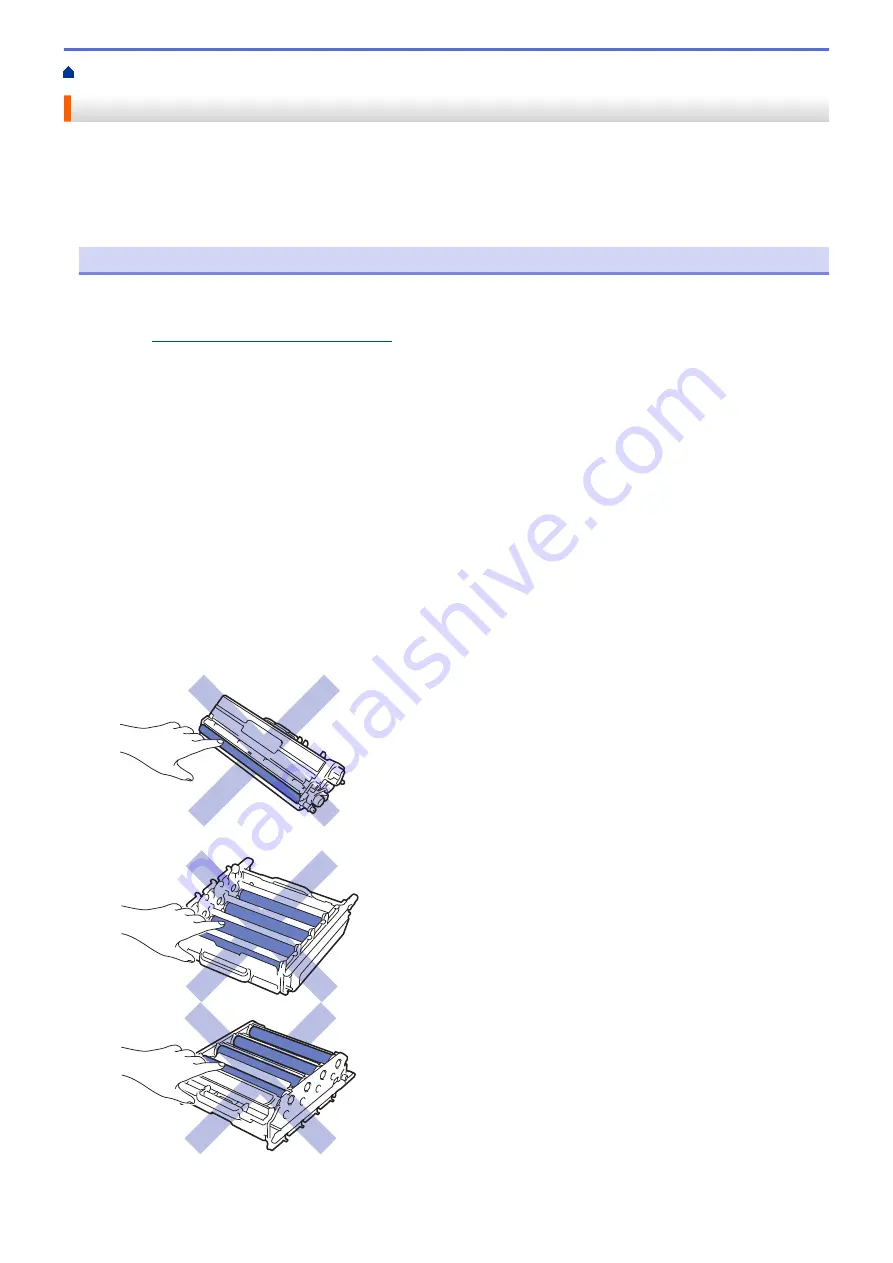
Replace Supplies
You must replace supplies when the machine indicates that the life of the supply is over.
Using non-Brother supplies may affect the print quality, hardware performance, and machine reliability. The toner
cartridge and drum unit are two separate supplies. Make sure both are installed as an assembly. The order
number of supplies may vary depending on the country.
NOTE
•
Be sure to seal up the used supplies tightly in a bag so that toner powder does not spill out of the
cartridge.
•
Visit
www.brother.com/original/index.html
for instructions on how to return your used supplies to the
Brother collection program. If you choose not to return your used supply, discard the used supply
according to local regulations, keeping it separate from domestic waste. If you have questions, contact
your local waste disposal office.
•
We recommend placing used and new supplies on a piece of paper to prevent accidentally spilling or
scattering the material inside.
•
If you use paper that is not a direct equivalent for the recommended print media, the life of supplies and
machine parts may be reduced.
•
The projected life for each of the toner cartridges is based on ISO/IEC 19798. Frequency of replacement
will vary depending on the print volume, percentage of coverage, types of media used, and powering
on/off the machine.
•
Frequency of replacing supplies except toner cartridges will vary depending on the print volume, types of
media used, and powering on/off the machine.
•
Handle the toner cartridge carefully. If toner scatters on your hands or clothes, immediately wipe or wash
it off with cold water.
•
To avoid print quality problems, DO NOT touch the shaded parts shown in the illustrations.
Toner cartridge
Drum unit
619
Summary of Contents for MFC-L8610CDW
Page 1: ...Online User s Guide MFC L8610CDW MFC L8900CDW 2017 Brother Industries Ltd All rights reserved ...
Page 24: ...5 Press Backlight 6 Press Med 17 ...
Page 25: ...7 Press Related Information Introduction to Your Brother Machine 18 ...
Page 61: ...Related Information Print from Your Computer Windows Print Settings Windows 54 ...
Page 178: ...Related Information Scan Using Windows Photo Gallery or Windows Fax and Scan 171 ...
Page 206: ...Related Information Copy 199 ...
Page 291: ...Home Fax PC FAX PC FAX PC FAX for Windows PC FAX for Macintosh 284 ...
Page 340: ... Wireless LAN Report Error Codes 333 ...
Page 353: ...346 ...
Page 368: ...8 Press Fax Start Related Information Relay Broadcast 361 ...
Page 393: ...Home Security Security Lock the Machine Settings Network Security Features 386 ...
Page 412: ...Related Information Use Active Directory Authentication 405 ...
Page 465: ...Related Information Configure an IPsec Template Using Web Based Management 458 ...
Page 473: ...466 ...
Page 502: ...Related Information Set Up Brother Web Connect Apply for Brother Web Connect Access 495 ...
Page 585: ...5 Put the paper tray firmly back in the machine Related Information Paper Jams 578 ...
Page 595: ... Clean the Paper Pick up Rollers Load and Print Using the Multi purpose Tray MP Tray 588 ...
Page 657: ...Related Information Clean the Machine Improve the Print Quality 650 ...






























